If you find that the Microsoft Edge browser is slow, is crashing, or has strange appearances of adware, toolbars, or pop-ups, you might want to reset it. However, resetting Microsoft Edge is not like resetting other browsers. Edge is part of the Windows operating system and therefore cannot be uninstalled. Resetting can be done in a number of ways.
Reset Microsoft Edge via browser settings
If you run into issues with Microsoft Edge, resetting your browser's settings is usually sufficient. This will delete all temporary files, the start page and search engine, your tabs and also deactivate all extensions. However, favorites, history and passwords are retained. Follow our step-by-step instructions or take a look at the brief instructions .
1st step:
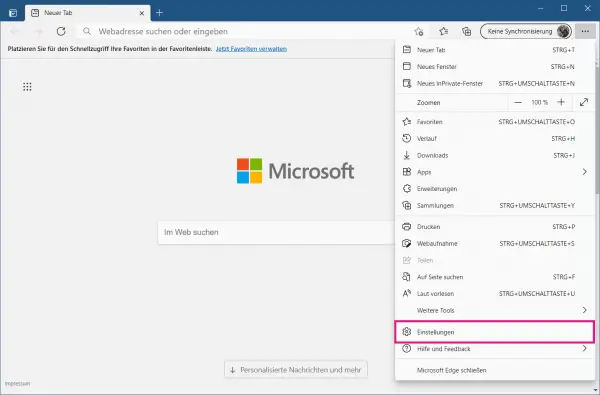 Open Microsoft Egde on your computer and click on the three-dot menu in the upper right corner and select " Settings ".
Open Microsoft Egde on your computer and click on the three-dot menu in the upper right corner and select " Settings ". 2nd step:
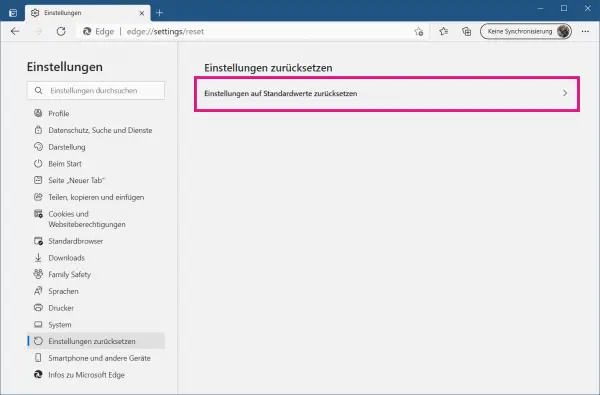 Then select " Reset settings " on the left and then click on " Reset settings to default values " in the right part of the window.
Then select " Reset settings " on the left and then click on " Reset settings to default values " in the right part of the window. 3rd step:
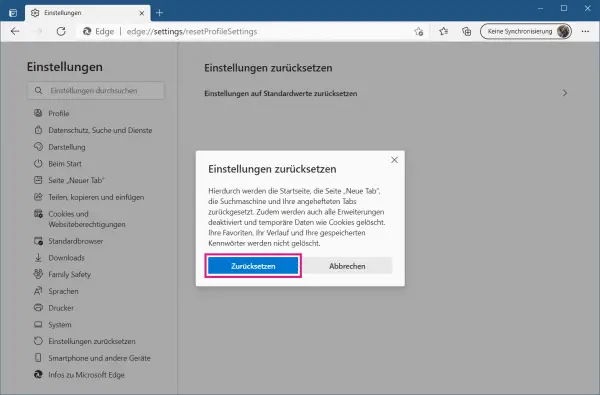 Then click on the " Reset " button .
Then click on the " Reset " button . 4th step:
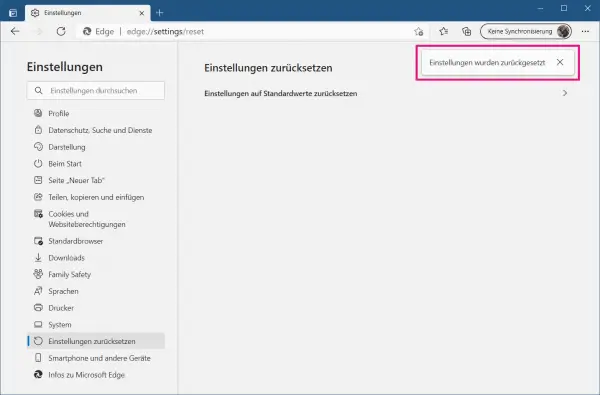 The settings will then be reset.
The settings will then be reset. Reset Microsoft Edge in PowerShell
Microsoft Edge can be completely reset with PowerShell. This will delete the core data of Microsoft Edge, i.e. all settings and data, including bookmarks, passwords, cache and history. Follow our step-by-step instructions or take a look at the brief instructions ..
1st step:
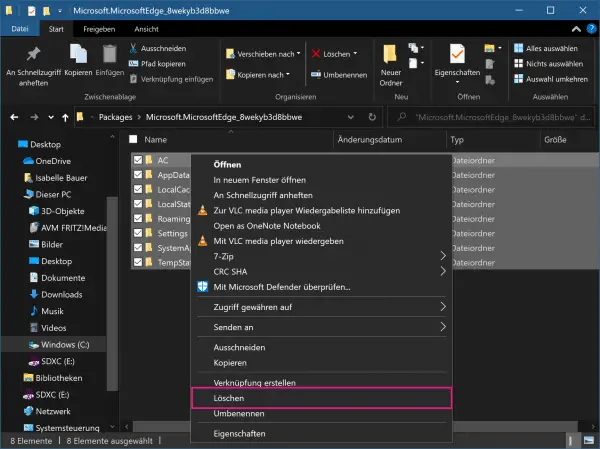 In Windows Explorer, navigate to the folder with the following path: C: \ User \ username \ AppData \ Local \ Packages \ Microsoft.MicrosoftEdge_8wekyb3d8bbwe , where you enter your own username for username . In this folder you delete all elements.
In Windows Explorer, navigate to the folder with the following path: C: \ User \ username \ AppData \ Local \ Packages \ Microsoft.MicrosoftEdge_8wekyb3d8bbwe , where you enter your own username for username . In this folder you delete all elements. 2nd step:
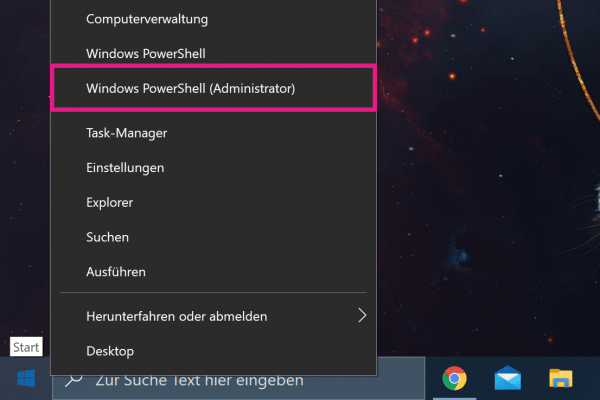 Then open the PowerShell. To do this, right-click on the Windows icon in the lower left corner and then select " Windows PowerShell (Administrator) " from the menu .
Then open the PowerShell. To do this, right-click on the Windows icon in the lower left corner and then select " Windows PowerShell (Administrator) " from the menu . 3rd step:
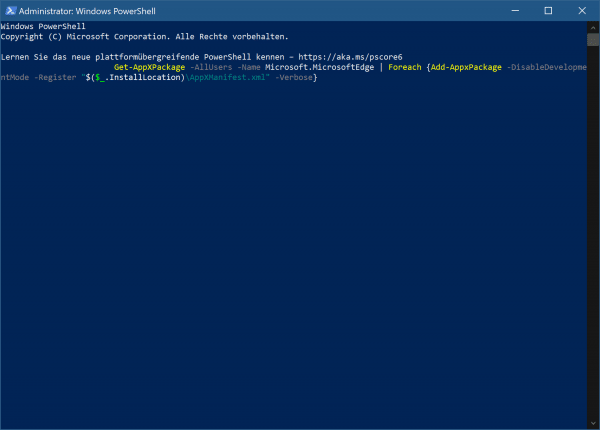 Enter the following in PowerShell: Get-AppXPackage -AllUsers -Name Microsoft.MicrosoftEdge | Foreach {Add-AppxPackage -DisableDevelopmentMode -Register “$ ($ _. InstallLocation) \ AppXManifest.xml” -Verbose} . Then press [Enter] to run the process.
Enter the following in PowerShell: Get-AppXPackage -AllUsers -Name Microsoft.MicrosoftEdge | Foreach {Add-AppxPackage -DisableDevelopmentMode -Register “$ ($ _. InstallLocation) \ AppXManifest.xml” -Verbose} . Then press [Enter] to run the process. 4th step:
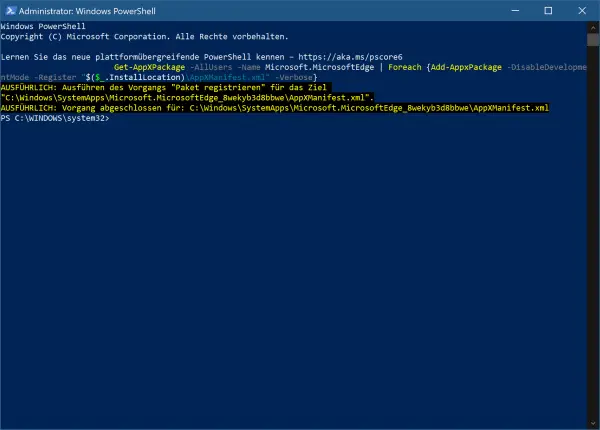 You will then see a progress indicator . When the process is finished you should see a message like the one shown in the picture.
You will then see a progress indicator . When the process is finished you should see a message like the one shown in the picture. 5th step:
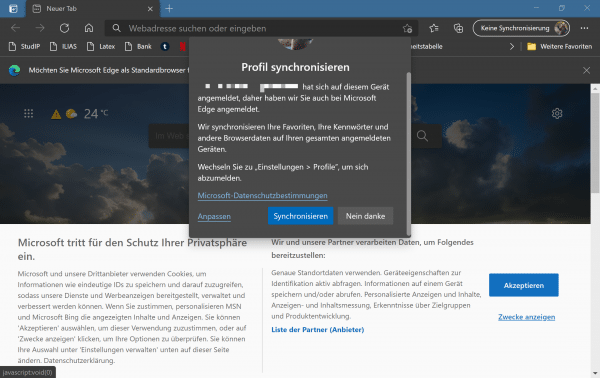 Now when you open Microsoft Edge you will see that the browser has been completely reset .
Now when you open Microsoft Edge you will see that the browser has been completely reset . Quick guide: Reset via settings
- In Microsoft Edge, click the three-dot menu in the upper right corner .
- Then select " Settings ".
- In the " Reset settings " category, click on " Reset settings to default values " in the right part of the window.
- Then click the " Reset " button to reset the settings.
Quick guide: Reset via PowerShell
- Open the following path in Windows Explorer: C: \ User \ username \ AppData \ Local \ Packages \ Microsoft.MicrosoftEdge_8wekyb3d8bbwe .
- Now delete all elements in this folder .
- Then open PowerShell by right-clicking the Windows icon in the lower left corner and then selecting " Windows PowerShell (Administrator) ".
- Then enter the following command: Get-AppXPackage -AllUsers -Name Microsoft.MicrosoftEdge | Foreach {Add-AppxPackage -DisableDevelopmentMode -Register “$ ($ _. InstallLocation) \ AppXManifest.xml” -Verbose} .
- Then press [Enter] .
- After the process is finished, you can close PowerShell . Microsoft Edge is then completely reset.