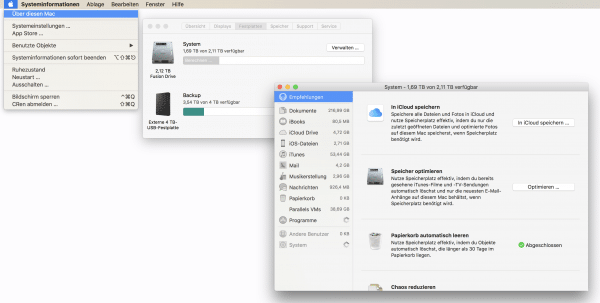MacBook owners in particular can tell a thing or two about it: The sparse hard drive storage space is a real pain in the Macbook Air with its 128 gigabytes: music collection, photo library, favorite programs, possibly even a game and a Windows installation have to find space here. And then macOS cheats all sorts of "hidden" space hogs on your hard drive: virtual memory, for example. Or countless cache files. So it's no wonder that the Mac soon reports: Hard drive full! Instead of fiddling around with external data media or even the cloud, it makes sense to clean up the hard drive first. In doing so, many gigabytes of storage can often be freed up in just a few steps.
How to clean up your Mac
1. Restart Mac once It might sound strange, but it's true: Many Mac users never turn off their Mac, they just put it to sleep. The hidden mountain of data produced by the system grows and grows. This actually makes sense so that the Mac runs faster - but it clogs expensive SSD space. A restart will do this: some files, such as the virtual memory, are reset - and you suddenly have more space on the disk.
2. Clear browser cache However, this solution from step 1 is not permanent, but is perfect for quickly releasing hard disk space. However, this is not a permanent solution, as the system will soon create the standard files again. However, there is also other junk data that you should clear up from time to time, first and foremost the browser cache: all possible files, websites and images that arise during a surfing session are automatically saved here - this eats up enormous amounts of memory. You should therefore clear the browser cache. In Safari, clear the browser cache as follows: Menu bar -> Safari -> Clear history -> "Clear: entire history" -> Click on "Clear history" How to clear the cache in other browsers is explained here: - Firefox- Chrome
Attention: Depending on the browser and the selected setting (cookies!), You may be logged out of Facebook and Co. So have your login data and passwords ready before you clear the browser cache..
3. Delete the recycle bin It sounds banal, but is often forgotten: there are many old files in the Mac recycle bin that you no longer need. Right-click the recycle bin in the dock and select “ Empty recycle bin” to free up memory quickly. It is best to activate automatic emptying after 30 days : every file in the recycle bin will then be automatically deleted after 30 days if you do not click on "Empty" in between. To do this, open a Finder window, click on the menu bar -> Finder -> Settings and, in the " Advanced " tab, check the box for " Delete objects from the trash after 30 days. " ". A file is then kept in the recycle bin for 30 days and then automatically deleted.
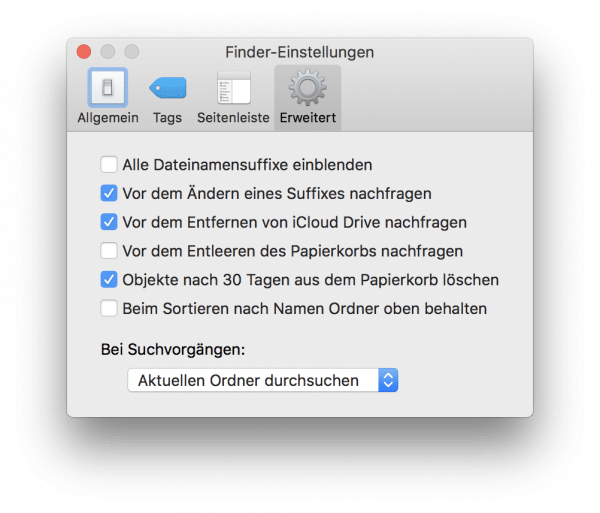
4. Delete old apps from iTunes Another heap of garbage in the Mac system can often be found in the iTunes folders. Not just old songs and films that you no longer need and can easily delete from iTunes, but deeper in the system: iTunes not only saves your media, but also all sorts of other stuff - especially if you still have an iPhone or iPad have in operation. Open a Finder window , choose Music from Favorites, and then the iTunes folder . If necessary, you will find the “ Mobile Applications ” folder here , in which the old backup copies of your iOS apps are located. You no longer need them in the current iTunes versions, so put them away. Don't forget to empty the trash..
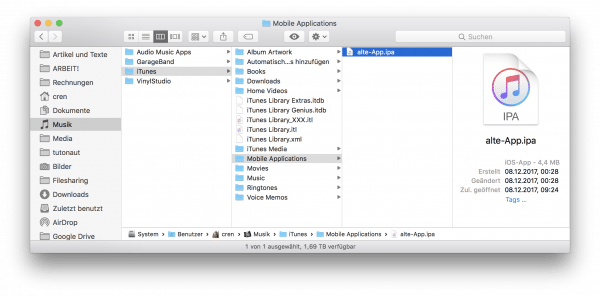
5. Delete old iPhone and iPad backups If you have activated iCloud backups on your iPhone or iPad, you can also delete another folder: Open a Finder window, press [CMD] + [Shift] + [G] ] and enter ~ / Library / Application Support / MobileSync / Backup / here . You can delete all files in this folder: They are iPhone and iPad backups that iTunes creates again if necessary. If you have changed the iPhone or iPad often, there are often many gigabytes here.
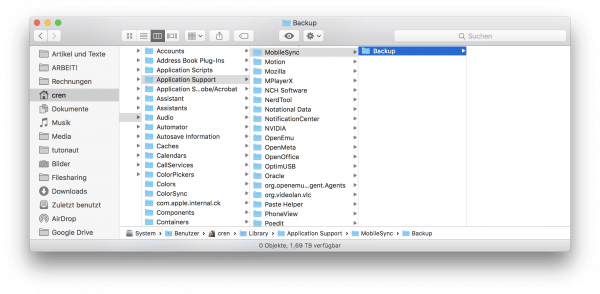
6. Empty photos recycle bin Another ole data junk station is hidden in the photos media library . Open the Photos app and click on “ Recently Deleted ”. If you have recently deleted pictures from the media library, they will remain here for a while. Click on " Delete all " in the upper right corner to permanently empty the photos recycle bin.
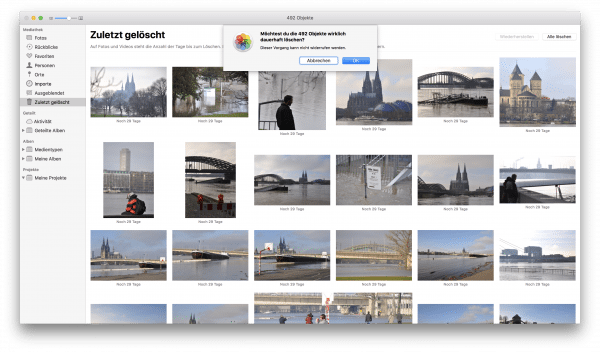
7. Clear the photo cache for iOS / iPod And there is still a dump of data in the Photos app: If you transfer your photos to your iPhone or iPad via iTunes or have transferred them in this way to the iCloud photo library, there will be heaps of smaller photos here Copies of your pictures. It can be worthwhile to delete the corresponding folder from time to time. To do this, open a Finder window, press [CMD] + [Shift] + [G] and enter ~ / Pictures / Bibliothek Fotos.photoslibrary / iPod Photo Cache . You can delete everything that is there. Don't forget to empty the trash afterwards. Don't worry: If the copies are needed again, iTunes will automatically create them again.
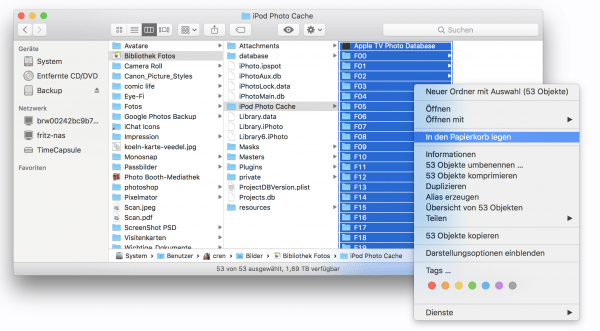
8. Using memory optimization Finally, you should use a system function: memory optimization . This has been around for a few versions of macOS, and it helps you keep your Mac clean and save space . You can find it by clicking on the apple in the menu bar at the top left and calling up " System information ". In the “ Hard Disks ” tab there is the “ Manage ” item : In the following window, macOS provides storage space tips and helps you to remove old, unused or duplicate files from your Mac.