
You have just taken your new external hard drive out of its box. You plug it into your Mac and there horror, nothing happens. Your Apple laptop does not recognize it. Do not panic. Here are all our tips for formatting an external hard drive and making it compatible on both PC and Mac..
Initial commissioning of an external hard drive
The vast majority of commercially available hard drives come ready to use and require no tools to install them. Just take them out of their box, plug in the power supply (if they have one) and then connect them to a laptop via the USB cable provided with your storage unit.
Unfortunately it sometimes happens that some hard drives are not recognized by Apple computers. It then becomes impossible to save any file. Rest assured, nothing too serious. This is far from hopeless. This is not a hardware or software problem..
Indeed, some manufacturers have taken the bad habit of preformatting their hard drive in a Windows file format incompatible with Mac OS. To remedy this small inconvenience, you will just have to reformat the hard drive so that it is recognized by your Mac.
Before you get started, you should keep in mind that this process will erase all the data saved on the hard drive. If your device is not new, make sure that all the files on this storage unit have been backed up to another medium.  TechnoWikis and the author of this article cannot be held responsible for any loss of data due to formatting..
TechnoWikis and the author of this article cannot be held responsible for any loss of data due to formatting..
- Open the Application folder
- Click on the Utility folder then Disk Utility
- Select in the left sidebar the icon representing your external hard drive
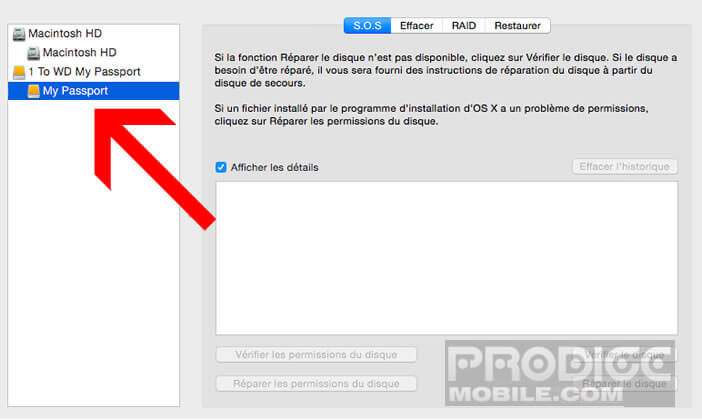
- Press the Delete tab located at the very top of the window
- From the Volume Format drop-down menu, select Mac OS Extended (Journaled)
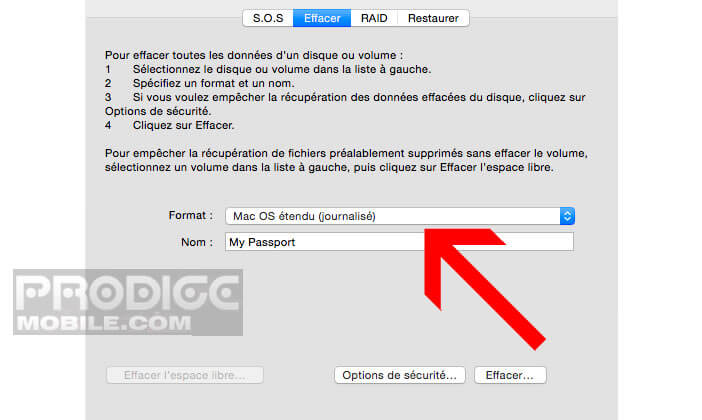
- Give a name to your external hard drive
- Click the clear button to start the formatting process
Once complete, you can use your external hard drive to copy files or make backups using Time Machine. The extended Mac OS file format will allow you to enjoy very high read and write times. The only flaw is that your external hard drive will not be recognized by Windows (PC).
Make a hard drive compatible for PC and Mac
There is a solution for using an external drive or USB stick on both Windows and Mac. To do this, simply format your storage device in FAT 32 format. But beware, this format has some faults.
Firstly, the files stored on the external hard drive cannot exceed 4 GB (therefore impossible to copy films in 1080p). In addition, the maximum partition size is limited to 2 TB. This means that even if your hard drive has a very large storage capacity, you cannot use more than 2 TB.
Finally, last important point, the FAT 32 format which appeared in 1996 offers a lower level of performance than what most users expect. If you have the option, opt for the exFAT format instead. The latter is Mac and PC compatible and unlike its big brother, it is not subject to the same limitations.
The exFAT supports large volumes and its software card system makes it easier to find free space and therefore to increase the performance of the hard disk. Only drawback, apart from Windows and Mac very few devices support this file format. For example, you cannot use your external hard drive with a game console, a multimedia box or a television.
To format your device in FAT 32 , simply follow the procedure below. Remember that as soon as you format an external hard drive, you automatically erase all of its contents. This is why it is recommended to make a backup of all the data on your storage device.
- Connect your hard drive to your Mac using the USB cable
- Launch the disk utility
- Select your storage device in the left column
- Tap the Clear tab
- Select MS-DOS format from the list
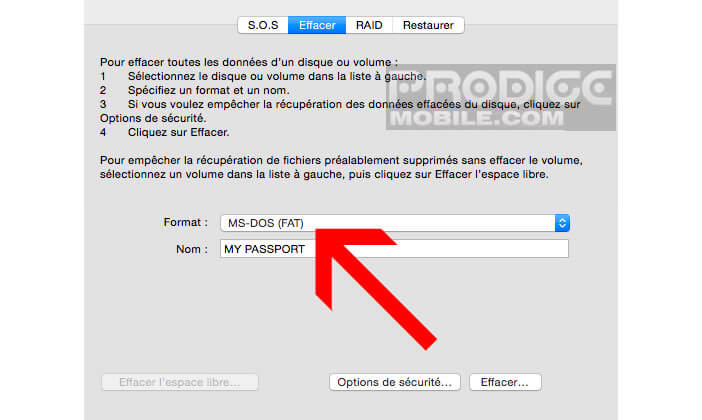
- Press the Clear button
Why invest in an external hard drive
Easy to use and inexpensive, the external hard drive is still one of the best storage solutions today. These devices can be used both to expand a computer's storage space and to keep personal data safe.
The latest generations of external hard drives offer very impressive storage capacities. We can easily find 1 TB models offering excellent performance for just over 100 euros.
If you need to store a large quantity of images, music, videos or films, it is better to opt for high capacity models (3 TB). Indeed it is always easier to use a single external hard drive with a large storage space than two or three different devices.