One of the frequent tasks that we perform in the IT field is the format of devices such as USB media or external hard drives in order to erase all their content and allow more space to carry out tasks such as hosting information, backups and more..
We currently have operating systems such as Windows, Linux or macOS and although each one has its own functionalities and particular approaches, they depend on the file system to access the connected media and thus be able to read and write information on them. Otherwise it would be impossible even if the connected device is recognized affecting the entire administration process that we are going to perform on it. Now, there are certain formats that are compatible between different operating systems; For example, an external hard drive with FAT32 format is read on both Windows and macOS operating systems, but restricts certain features especially security and storage.
This is why today TechnoWikis will explain how to format an external hard drive in macOS Mojave and thus make the most of all its functions in various operating systems..
1. How to access the disk utility in macOS Mojave
The first step is to connect the external hard drive to the computer and then open Disk Utility using one of the following options:
Option 1
Using the following key combination:
+ ⌥ + A ⌘ + ⌥ + A
In the displayed window select the disk utility
Option 3
Through Spotlight entering the term disks and select the utility.
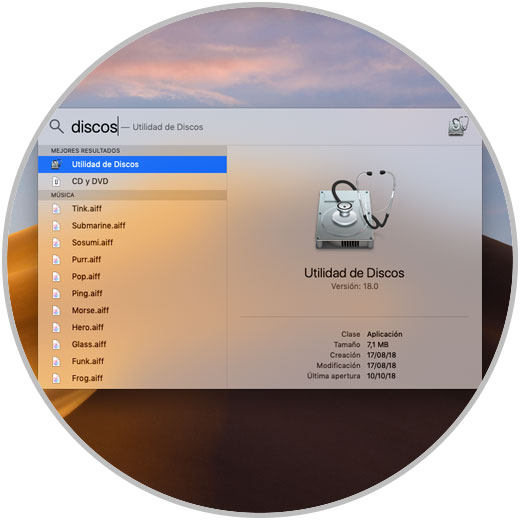
2. Format of external hard disk or USB medium in macOS Mojave
Step 1
Now the following window will be displayed where we must select the external device connected to the equipment. Once selected, click on the "Delete" button located at the top.
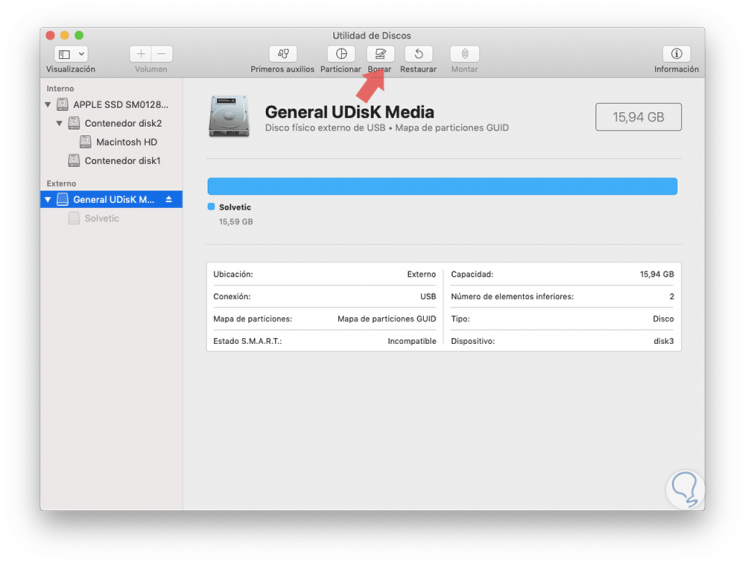
Step 2
The following pop-up window will be displayed where we must keep in mind the types of format available for macOS Mojave which are:
Apple File System (APFS)
This is a file system that comes by default for Mac computers with solid state drives. It has strong encryption, space sharing, snapshots, fast directory resizing and improved file system fundamentals.
MacOs Plus
It is incompatible with Windows systems and this format is compatible with all advanced features, such as Unicode file names, Posix permissions, rich metadata and more.
MacOs Plus (with registration)
Like MacOS Plus, only this option adds advanced file system registration in order to preserve the integrity of the volume structure.
MacOs Plus (upper / lower case)
It is a system that distinguishes between upper and lower case.
MS-DOS (FAT)
It is a system compatible with Windows environments, but its security features and storage capacity are limited
ExFAT
It is a file format compatible with all operating systems and is characterized by being a lightweight, fast format, developed to work with flash memories and has the best security and performance options.
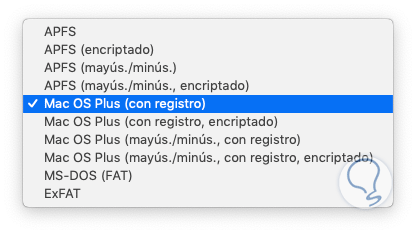
In this case we select the ExFAT option and click on the "Delete" button.
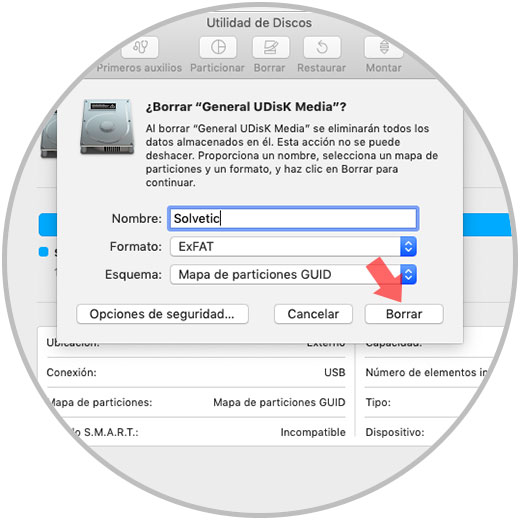
Step 3
Thus we will start the format of the USB medium or external hard drive:
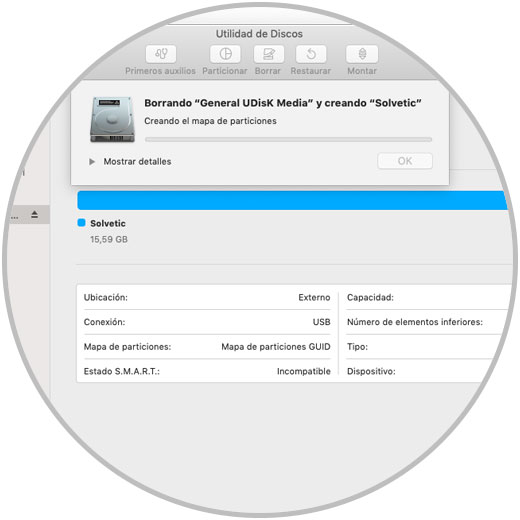
Step 4
Once this process is finished we will see the following message:
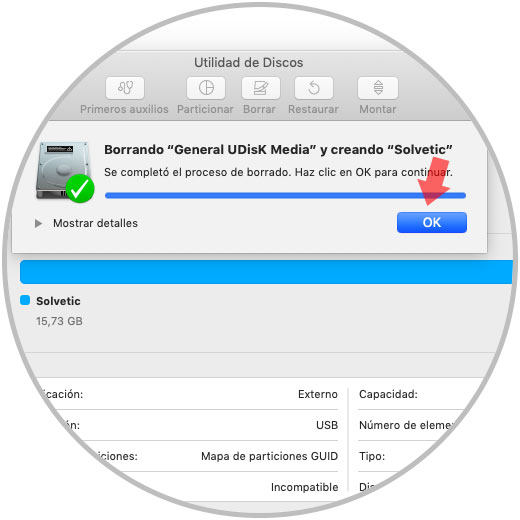
Step 5
Now, from the disk utility we can see the characteristics of the connected media such as its capacity and applied format:
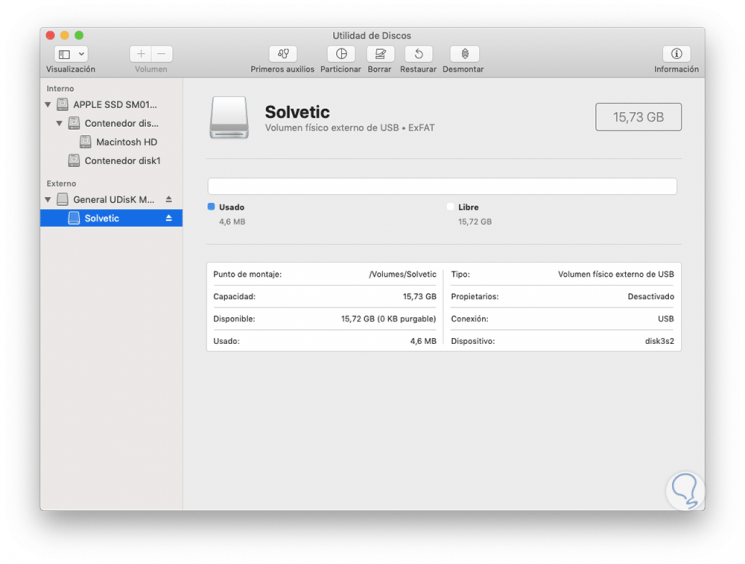
It's that simple we can format our external hard drives or USB devices in macOS Mojave..