- Green screen of death error in Windows 10/11 is common in some Insider Preview builds
- With elements in common with the blue screen of death, we can still solve it if we know how
Although the blue screen and its variants are one of the scenes we never want to find on PC, there are still ways to repair the green screen of death in Windows 10/11 , which we will analyze throughout the article, so that you can consider them, run them, and see if that brings your computer back to life ..
Indeed, users of the Insider Preview versions of the Windows 11 operating system, or even Windows 10, may have seen a green screen of death, a more common error than you would initially believe.
But what is the green screen of death or GSOD?
The Green Screen of Death or GSOD, as opposed to the Blue Screen or BSOD, is basically a crash stop screen that appears to people using previous versions of Microsoft Windows ..
The problem can be caused by many different things such as corrupted system files, outdated drivers, etc. But these drawbacks can be solved, even more so than blue screen ones .
Fix Green Screen of Death on Windows 10/11
If you're stuck on the green screen of death and can't do anything, all that's left for you is to perform a hard reset. Just press the power button for 20-30 seconds and the system will turn off. You can then start your computer and begin troubleshooting with the various options available..
But if the machine does not start, you will have to resort to the recovery tools, or start in Safe Mode. The Advanced Boot Options may also be helpful, or use the Installation Media for the OS.
Update graphics drivers
The first thing to fix this green screen of death in Windows 10/11 is to make sure you have updated graphics drivers and all the other elements that could intervene in its general operation.
You need to make sure that you are running the latest version of the graphics drivers or else you will see errors. At the very least, you can easily update the graphics units and check if that is the problem.
Delete the apps you don't use
There are so many applications on our system that we do not use, that it is possible that those unwanted applications are affecting the CPU and causing system crashes. Therefore, it is important to remove the applications that we do not use. For example, you can uninstall the Adobe AIR Windows 11 settings and restart the PC.
Run SFC and DISM
If you think the problem is due to corrupted system files, the best solution would be to run the SFC and DISM commands, something you can do by opening the Command Prompt as Administrator .
You must run this SFC command:
sfc / scannow
If after a few minutes, and after restarting the machine, you notice that the green screen of death is still in place, the following will be to execute a series of DISM commands, the following:
Dism / Online / Cleanup-Image / ScanHealth Dism / Online / Cleanup-Image / CheckHealth Dism / Online / Cleanup-Image / RestoreHealth
Unplug the peripherals
Green screen of death can be caused by corrupted external devices that you have connected to the system. In most cases, we don't know the exact device that is causing this error.
Then, there is no choice but to unplug all the connected peripherals, restart the computer, and plug them in one by one , until you finally consider the matter resolved as soon as possible.
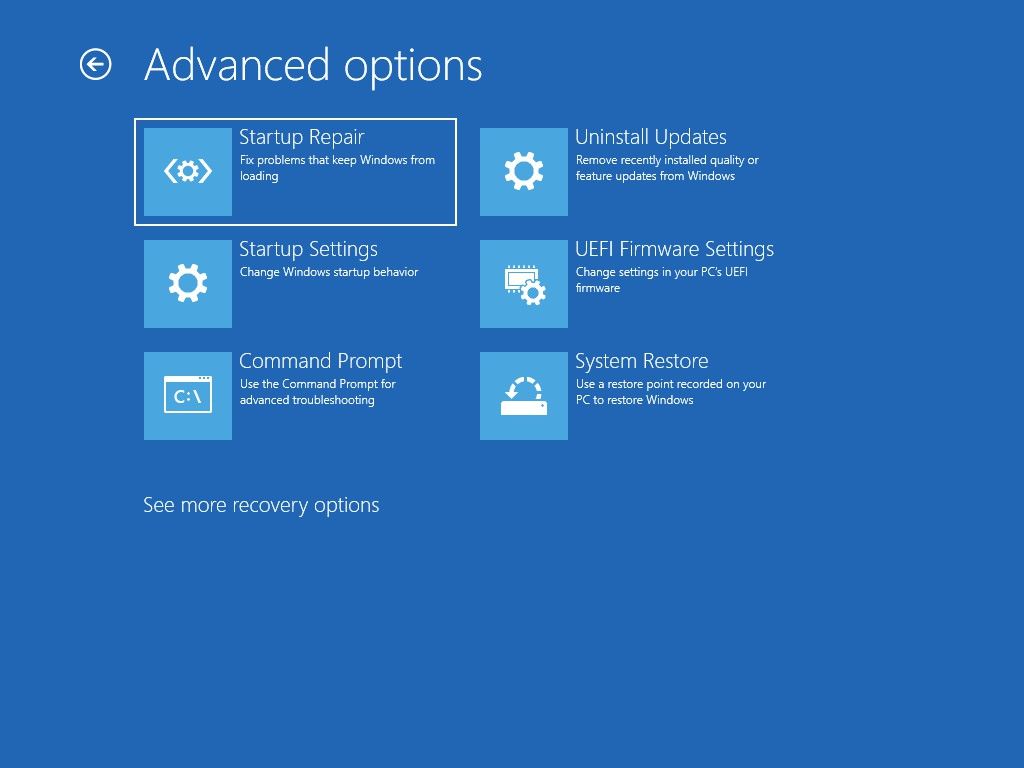
Restart your PC
If the problem persists, you can try restarting your computer , which should eliminate any glitches. Remember that you should always make a backup, to perform these reboots without losing anything.
- Go to Settings, System, Recovery
- Click on Reset this PC
- Choose an option
After a few minutes it will be restored, and then the impediment to use it should disappear.
Report the problem to Microsoft
If none of the above works, unfortunately you will have no choice but to inform Microsoft of the problem, taking advantage of the fact that they put a Feedback Center at our disposal precisely for these situations.
Is Windows 11 better than 10?
At the end of this article, we did not want to stop addressing one of the sources of controversy in recent times. Many users still doubt if Windows 11 is better than Windows 10, and what would be the why.
According to many customers, the actual performance difference between Windows 10 and 11 is not too significant. Different is what happens with security, where Windows 11 is more secure than Windows 10, as is obvious. Let us remember that Microsoft constantly works to optimize the security of its operating systems.