- Voice Memos is the app that Apple has integrated into its smartphones and tablets to manage voice memos. A much improved app with iOS 15, which should be analyzed in depth if you still do not have it in mind
- Thanks to it, you will be able to apply some very interesting tricks and changes on your voice notes, making sure that the result is just what you planned, and that you will be able to use them as you wanted
Voice notes can be an interesting tool to work on day to day, especially for those people who, due to time or ease, cannot or do not want to be taking written notes. Well, if this is your case and you have an Apple device that you use to work or study, you have probably wondered how to edit your voice notes on iPhone and iPad, what are the ways we can improve them ..
Well, the first thing we wanted to clarify is that, in a way, this article will be one of appreciation. Appreciation for the native Apple Voice Memos application that these teams bring from the Californian.
Efficient for most of the uses that we want to give it, even when adding voice-over to videos for social networks, many times this app is considered insufficient by users, but that is more because they do not know its full potential, than to impossibility that it could have when responding to the demands..
5 tricks to improve your voice memos on iPhone and iPad
In any case, we consider that Voice Memos is not only sufficient almost always, but it has also been updated by Apple together with iOS 15, optimizing its features, and today it is even more worth reviewing them.
Next, we leave you 5 tricks to improve your voice memos on iPhone and iPad that will surely help you ..
Duplicate voice memos
Duplicating the voice notes is essential, because by not working on the original file, you will be protecting it. Before starting any editing process, you have to make sure you are working on a copy .
- Open the Voice Memos application on your iPhone or iPad, and go to the file to duplicate
- Click on the icon with the three dots and select the Duplicate option in the pop-up menu
The Voice Memos application will instantly create a duplicate copy of the recording and, so that you have no doubts about it, it will mark them as copies of the originals , thus preventing you from getting confused.
Adjust the playback speed
Another notable editing feature that the Voice Memos application brings is the ability to adjust the playback speed, speeding it up like in WhatsApp, or slowing it down if we think it's too fast.
- Open the Voice Memos application on your iPhone or iPad, and go to the file to duplicate
- Click on the three dots icon and select the Playback speed option
- With the slider, moving left or right, you can adjust the speed of the note
Reduce background noise
The Voice Memos application comes with a nifty noise reduction tool that allows you to improve the sound quality of your voice recording by suppressing background noise, similar to the most modern headphones .
- Open the Voice Memos application on your iPhone or iPad, and go to the file to duplicate
- Click on the icon with the three dots and select the option Improve recording
There you can make some touches to make the effect more or less noticeable, as you prefer.
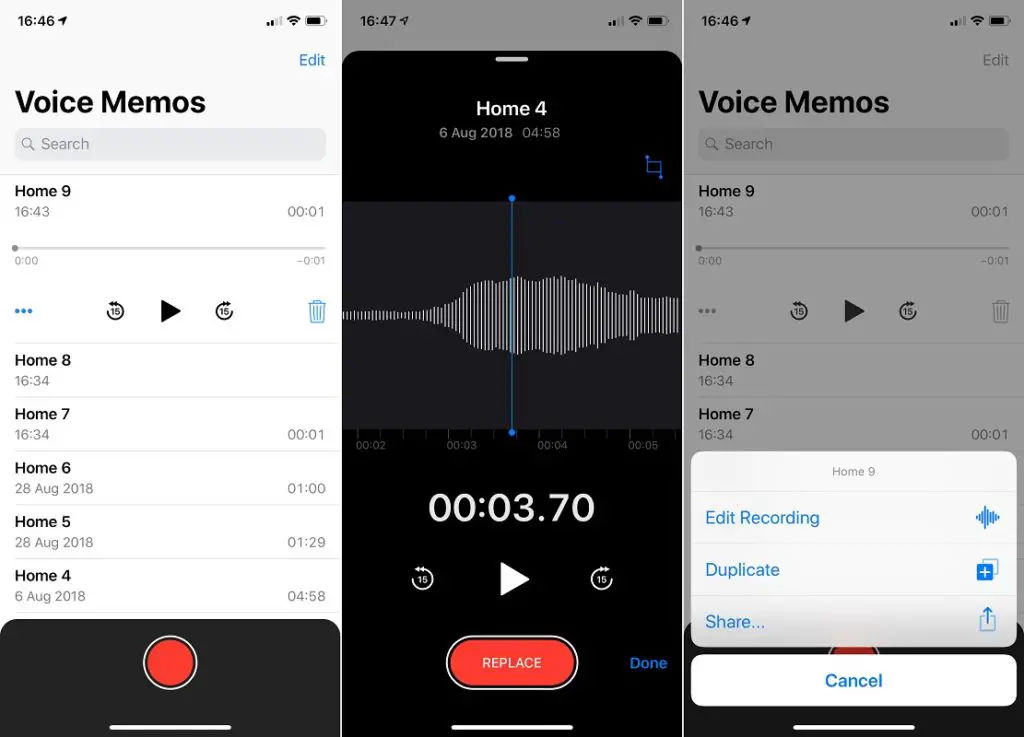
Delete part of a note
Deleting certain parts of a note is also easy in the native Voice Notes app on your iPhone or iPad.
- Open the Notes application, go to the main screen, select the note in question, and in its Edit recording menu
- Click on the trim button, and use the arrows with yellow handles to delete part of the note
- When you are done, you have to Save for the changes to take effect fully
Recover accidentally deleted voice memos
Every time you delete a recording, the Voice Notes app stores them in its own "Trash" . Thanks to this, we can easily recover any note that we have deleted by mistake on iPhone or iPad.
- Open the Notes app, go to the main screen and select Recently Deleted
- Enter the Edit function, look for the file to recover and when you have found it, click on Recover
After a second you will have it available again, as if you had never deleted it.
Conclusions.
The above is a kind of guide on how to edit and improve your voice memos on iPhone and iPad, to call it that. We could say that the Voice Memos application has improved enormously due to the introduction of useful editing tools in iOS 15 , and that is precisely what has led us to talk about it.
Even so, we suspect that Apple should continue working on some specific aspects of the application , such as sliders or better integration with third-party apps, where it still lacks a bit.
Have you been able to edit your voice notes on iPhone and iPad with these tricks that we leave you?