- There are more and more sound systems that we have associated with our computers, and that means that we must know how to configure the computer so that the audio comes out through one or the other
- In Windows 11 things are not very different than in Windows 10, it is true, but it is still necessary to review the details of this procedure, to confirm that you are doing it as you should
- Fortunately, Microsoft provides us with more than one solution, so you can choose the one that best suits you
While it is true that upgrading to Windows 11 is not, compared to Windows 10, a revolution, far from it when we think of operating systems for computers developed by Microsoft, the truth is that it is convenient to update some of those basic processes that help to obtain a better experience with computers. Precisely in this sense, we explain how to choose speakers for audio output in Windows 11, establishing which ones should reproduce the sounds of your PC according to your needs or preferences ..
And it is that more and more we are switching between speakers, headphones or other audio output devices. Multiplied these devices, it is important to know what are the methods we have to pass between them.
In general terms, those from Redmond have had two equally interesting solutions , which have to do both with the Configuration of the system itself, and with the possibility of establishing a direct access in the same Taskbar that Windows has, which for many It is an even more efficient way out of this matter..
How to select an audio device in Windows 11?
As we said before, choosing the default speakers or what should sound in Windows 11 is not difficult at all. You can check both tutorials about it, to decide on the one that will make you feel more comfortable later .
From Settings
The most direct way to change speakers is through Windows Settings, like this:
- Right-click on the speaker icon on the Taskbar
- In the menu that appears, click Open sound settings
- You will access the Configuration of the Sound section, and you must go to the Output section
- Within this section there is a Choose where to play a sound menu, which you need to expand
- Next, then choose where the sound of your PC should be played
Changing speakers in Windows 11 is as easy as that , and you can do it as many times as you want..
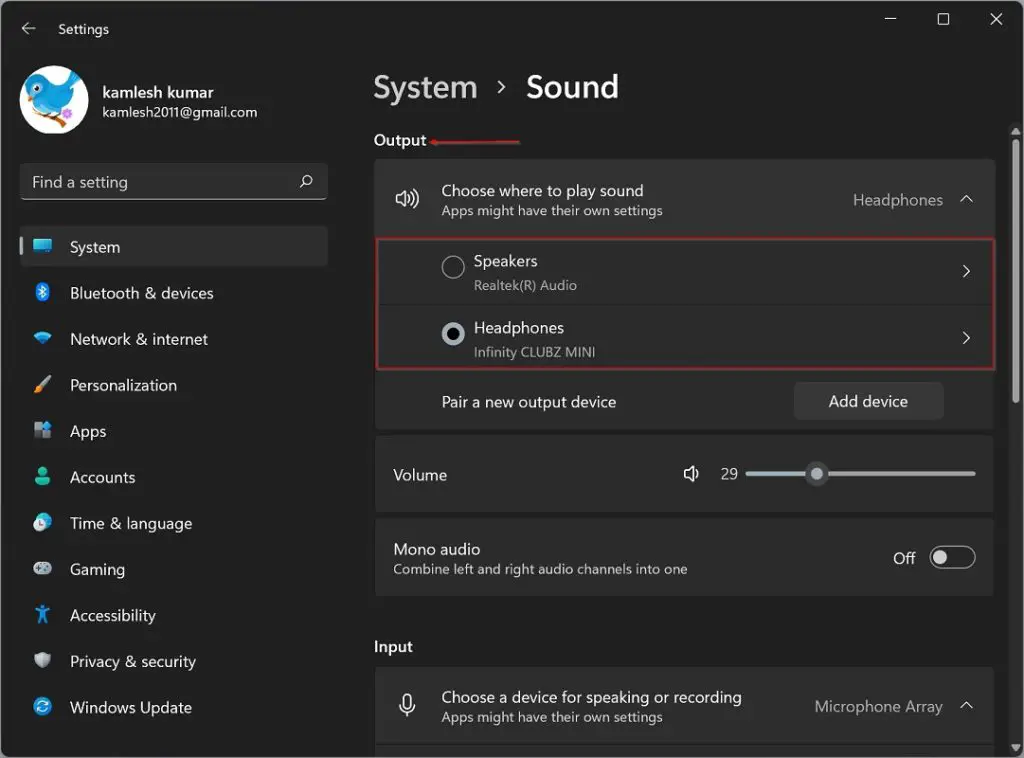
From the Taskbar
Alternatively, you can perform this modification from the Taskbar as well , if you prioritize that.
- Open the Quick Settings menu, in the lower right corner of the Taskbar
- Click on the speaker icon with the left button, and you will see the caret
- You have to click on that arrow next to the speaker volume slider
- When you do, you will see the available options to play the audio from your PC
- Choose one of the devices you have at hand to play the sound
There you have the other answer to the need to change speakers . As you can see, also in just a few seconds.
Finally, you may also be interested in how to select Bluetooth speakers for your PC.