Listening to audio or topics related to it (podcast, movies, seminars) is a task that thousands or millions of users carry out in Windows 11 since it is a way of making daily work on the system more entertaining, but normally we only play the audio through an output and what many do not know is that it is possible to listen to two devices at the same time in Windows 11 and TechnoWikis will explain how to achieve this..
To make this activity possible, it is required to have the Stereo Mix which is a function of some audio cards, especially Realtek, with which the signals generated throughout the equipment are managed, this includes the music played, the input lines, microphone, and one of the advantages of Stereo Mixing is the ability to play audio through two devices simultaneously and TechnoWikis will teach you how to achieve this.
To stay up to date, remember to subscribe to our YouTube channel!
SUBSCRIBE ON YOUTUBE
How to listen on two devices at the same time in Windows 11
Step 1
We go to "Start – Settings”:
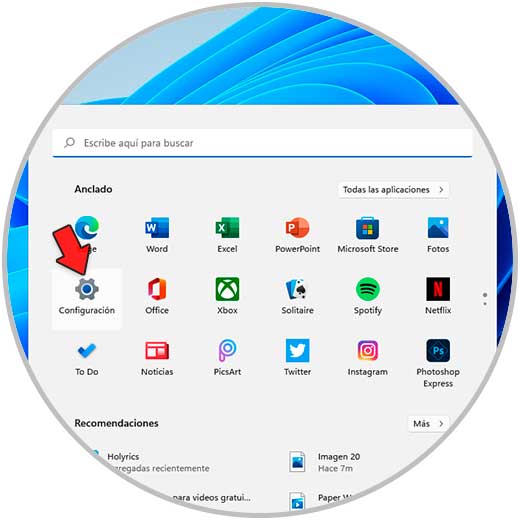
Step 2
Then we will go to "System - Sound":
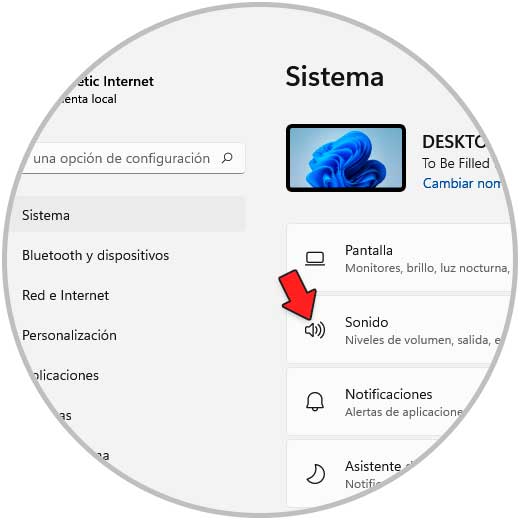
Step 3
In Sound in the "Choose where to listen" section we choose the initial or primary device:
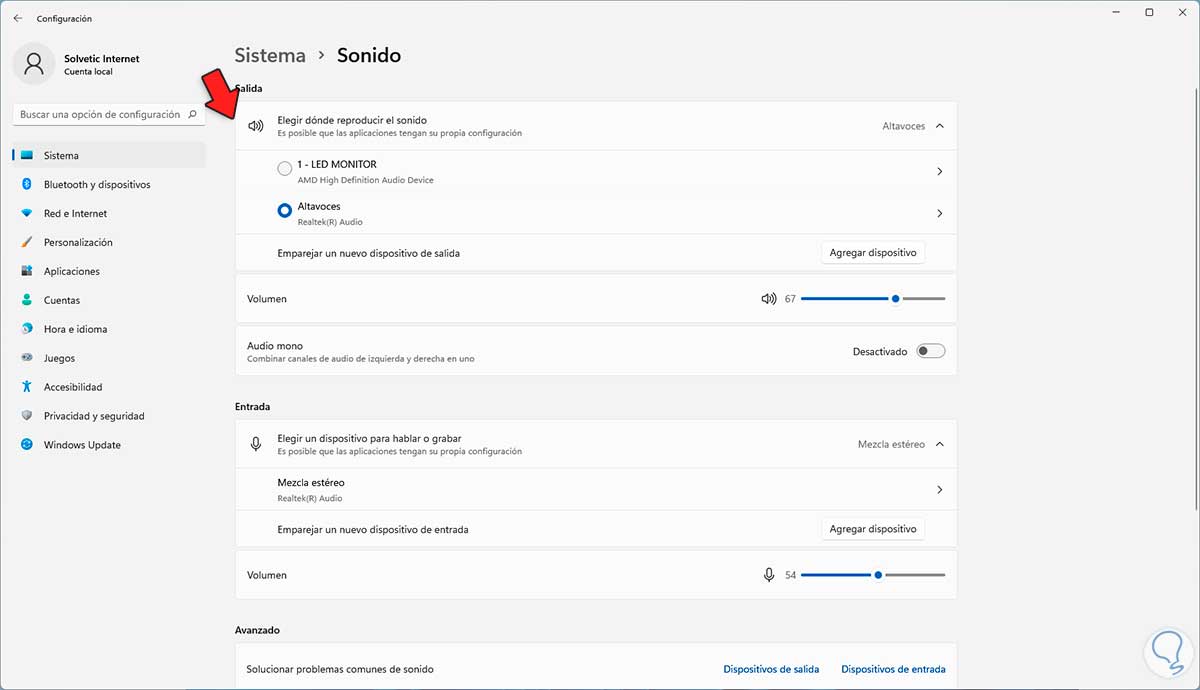
Step 4
At the bottom we click on "More sound configuration options":
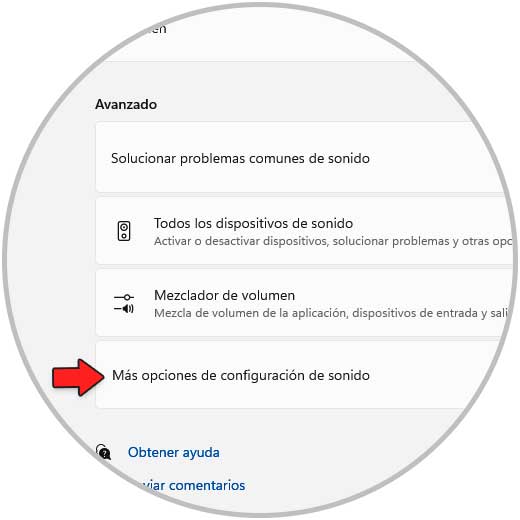
step 5
In the pop-up window we go to the "Recording" tab, right-click somewhere free and validate that "Show disabled devices" is active:
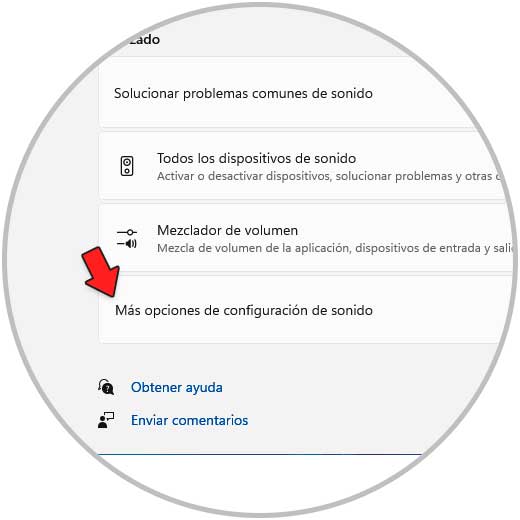
step 6
Now we right click on "Stereo mix" and select the option "Set as default device" and we see that it has the default icon:
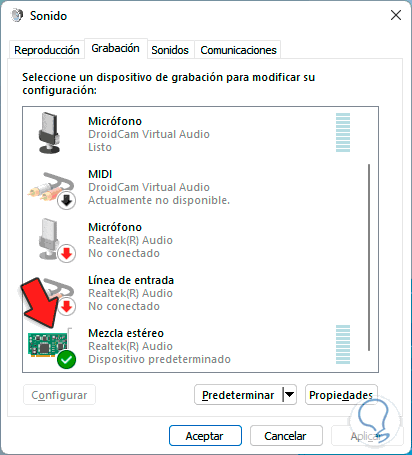
step 7
We click on "Properties" and we will go to the "Listen" tab where we will see the following:
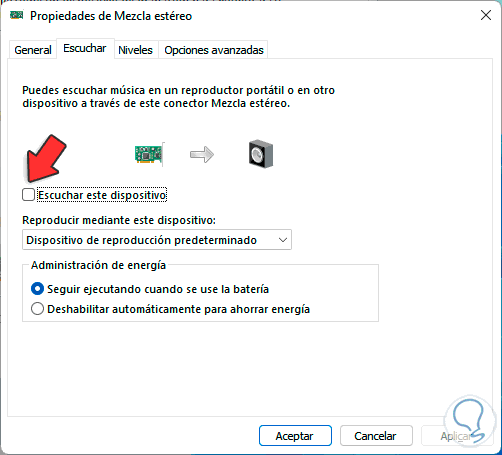
step 8
We activate the "Listen to this device" box and in "Play through this device" it is possible to select the extra device:
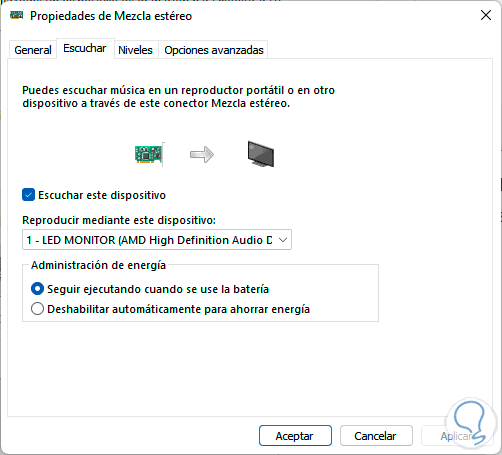
It applies the changes and in this way it is possible to play the audio through both outputs.
The process is that simple, as long as we have the Stereo Mix, to allow the audio to output to two devices at the same time..