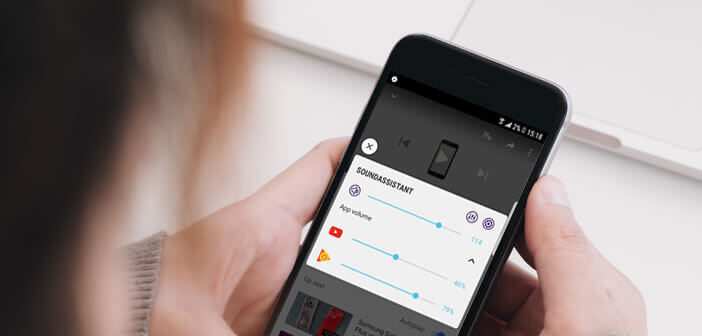
Who has never dreamed of being able to play a game while listening to music on their smartphone? Unfortunately on Android, it is theoretically impossible to listen to several sounds simultaneously from two different applications. Rest assured, there are solutions to work around this type of problem..
Simultaneously play multiple sounds on Android
Basically, Android smartphones only have an audio stream. Obviously this solution is not without flaws. Suppose you want to listen to an audiobook but also your favorite playlist. Well, with Android it's just not possible.
If you are used to music streaming applications (Spotify or Deezer), you have certainly noticed that the music automatically cuts off as soon as you launch an application using the sound system of your smartphone..
If Android does not natively allow the playback of two different audio streams, there are devious ways like SoundAssistant to enjoy multi-streams on your Android smartphone. Please note that this solution works exclusively with phones from the Samsung brand.
Install and configure SoundAssistant
Samsung offers its customers the SoundAssistant application. As its name suggests, it is a utility dedicated to customizing the sound settings of Galaxy smartphones from the Korean manufacturer..
Apart from the traditional equalizers and volume meters, the latest update to SoundAssistant offers a new multi-stream audio setting. Once activated, you can allow an app to play songs in the background while you watch videos, listen to audiobooks or play games in other apps.
In order to get the most out of the sound qualities of your Samsung Galaxy, we are going to list the little things to check before activating multi-stream audio. Small important point, the audio utility is available for free.
- Launch the Galaxy Store on your smartphone
- Type in the SoundAssistant search module or click on the link
- Download and install the application by following the instructions displayed on the screen
- Click on the audio controls heading
- Click the switch to ignore the audio focus option
- Then select from the list the application whose music playback you want to allow in the background (music player or streaming application)
- You can choose all the applications by activating the corresponding switch
Personally, I do not recommend that you activate this last option. It is very complicated to have to correctly manage several audio applications at the same time. Better to limit yourself to one or two music apps.
The SoundAssisant app offers further customization options. For example, you can use it to assign a specific sound volume to each of your applications and even reprogram the volume buttons placed on the side of your smartphone.
Finally another important point, SoundAssitant allows you to create scenarios and customize the audio settings of your Samsung Galaxy according to the time and place where you are. Very useful for putting the phone in vibrate mode when you arrive at the office.