Today and without a doubt one of our essential applications to communicate through messages both in the field of work and in our daily life is WhatsApp..
We use WhatsApp in everyday life to communicate with our family and friends about our affairs, but it is increasingly common to use WhatsApp, both individual chats and group chats to exchange information in relation to work by companies for being fast, easy, cheap , instant and effective.
If you have a company number and a particular number, it may be useful to have both WhatsApp accounts on the same phone so you don't have to charge with two terminals to talk about the chats of the two accounts at the same time. It is for this reason that today In TechnoWikis we will explain how to have two WhatsApp accounts on your Android mobile using Parallel Space or Pisa..
1. How to use two WhatsApp accounts on Android with Parallel Space
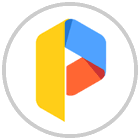
Parallel Space is an application that allows you to use two WhatsApp accounts on the same phone at the same time, being one hosted in your usual site as WhatsApp and the other within this application. You can also do the same with other applications such as Telegram or Instagram.
To have two WhatsApp accounts with Parallel Space you will have to do the following:
Step 1
Download Parallel Space from the Google Play Store at the following link:
DOWNLOAD SPALL PARALLEL
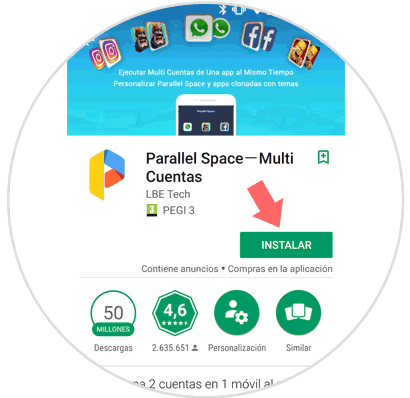
Once downloaded press the "Open" button to start
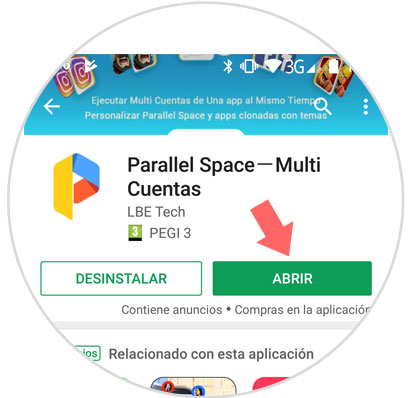
Step 2
On the next screen press the "Start" button located at the bottom of the screen.
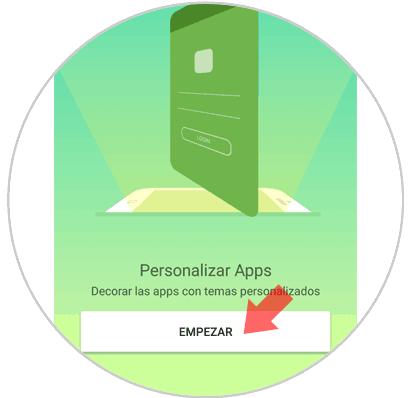
Step 3
On the next screen select the application from which you want to use two accounts on your terminal, in this case the “WhatsApp†option. This way you will be cloning the application in your terminal. Press the "Add to Parallel Space" button located at the bottom of the screen.
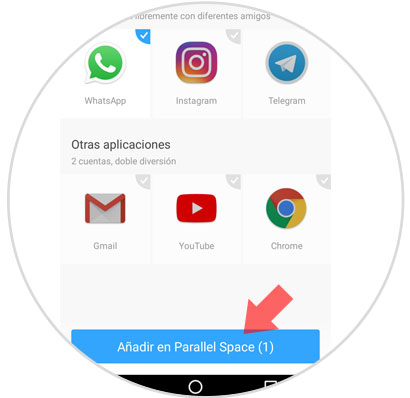
Step 4
Start using the second WhatsApp account on your terminal by clicking on the application icon.
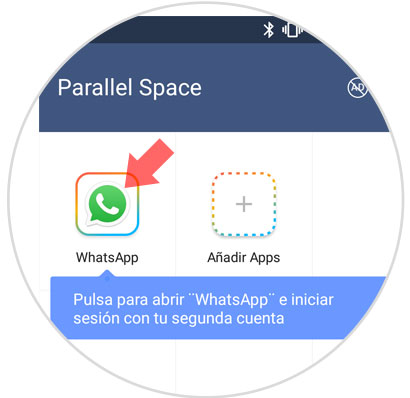
Step 5
You will see a screen similar to the WhatsApp eating. Click on "Accept and continue" to continue the process.
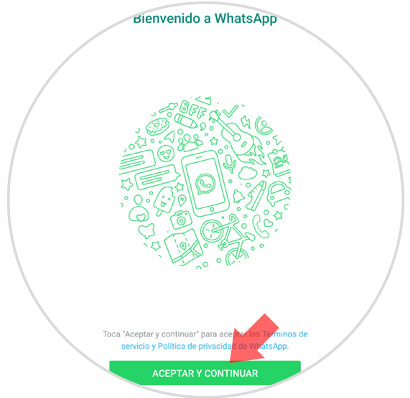
Step 6
Enter the phone number of the second account and press "Next." Enter the confirmation code that will be sent to you by message and you can start using your second WhatsApp account by entering Parallel Space.
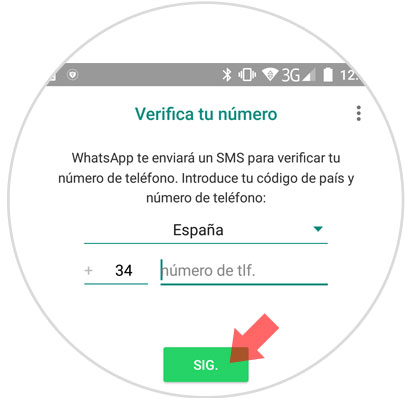
2. How to use two WhatsApp accounts on Android with Disa
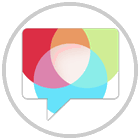
Disa is another application for Android that allows you to use two WhatsApp accounts from the same terminal. To start using Disa you will have to follow these steps:
Step 1
Download the Disa application from the Google Play Store platform at the following link:
DOWNLOAD DISA
Once you have downloaded it, click on the arrow icon to skip the entire part of the introduction of the App..
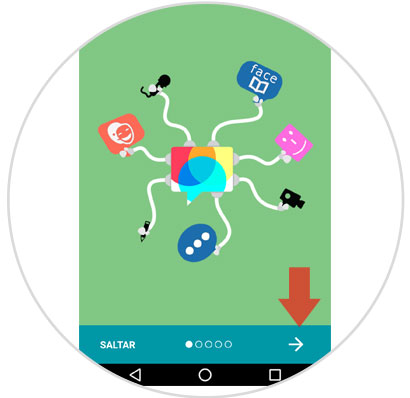
Step 2
Now you will see the terms of service and privacy of the application, which you must accept in order to continue marking the square at the bottom and pressing again the arrow in the lower right corner of the screen.
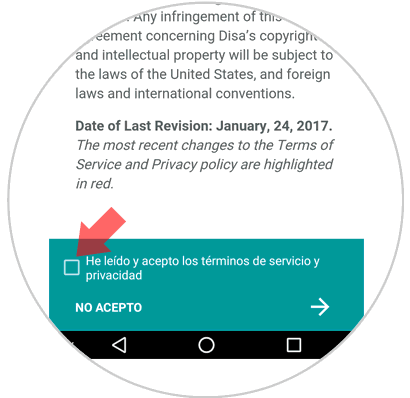
Step 3
Here you will see the different applications that from this app you have the option to request an account in the same terminal. Click on "WhatsApp" to continue.
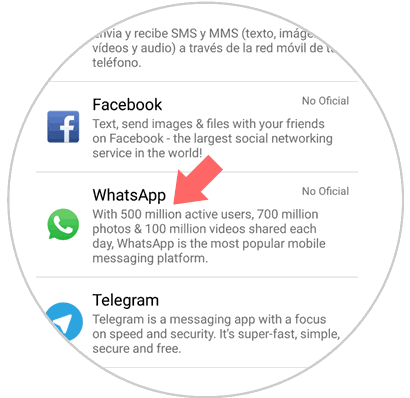
Step 4
Now you will have to press the "Restart" button to restart Disa and start using your second WhatsApp account on your terminal.

Step 5
Finally, you must enter the name and telephone number of the second account and press “Next†to continue. You will receive a verification code to enter and start using your second WhatsApp account from Disa.
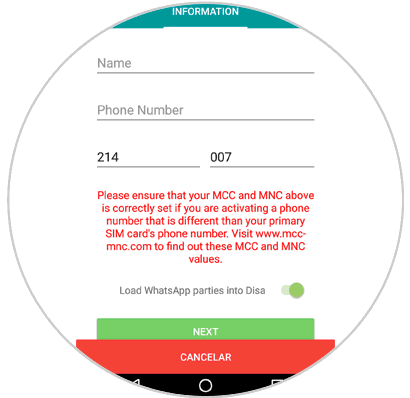
Note
It is important that the phone number of the second WhatsApp account does not have WhatsApp operational at that time and that the terminal has a Dual SIM to be able to carry out this process.
It's that simple to use two WhatsApp accounts from the same terminal on Android.