- Publisher is a more than interesting tool if we want a neat and simple layout of our text documents, something like a Word for beginners that many novices take advantage of
- If you're not happy with their original font schemes, you can make your own font schemes, allowing you to fully customize the files to look just the way you want
Publisher is Microsoft's layout application, a very interesting add-on for users without much experience, who are looking for a program for beginners, which differs from the Word word processor, with an emphasis on page design, rather than on the process and correction of texts. Of course, just like in that app, configuring your own font combinations will make you look more serious and professional. The question that then arises is how to apply font schemes in Publisher , to give it that distinctive touch..
Well, if you already have some experience with this program, then you probably know that if, as a user, you apply a font scheme, Microsoft will make changes to the style of the fonts, so creating your own font scheme or scheme, ensures that each part of the model looks the way you want it to .
After all, this is just one of the file customization options within this application. If you want, you can also apply color schemes in Publisher to give it a more unique touch..
So what is a font scheme in Publisher?
A font scheme is a defined set of fonts associated with a publication, which will affect it. Each combination of fonts specifies primary and secondary fonts , the first being those that will be established on titles and headings and, the second, those that will be determined on the body of the text.
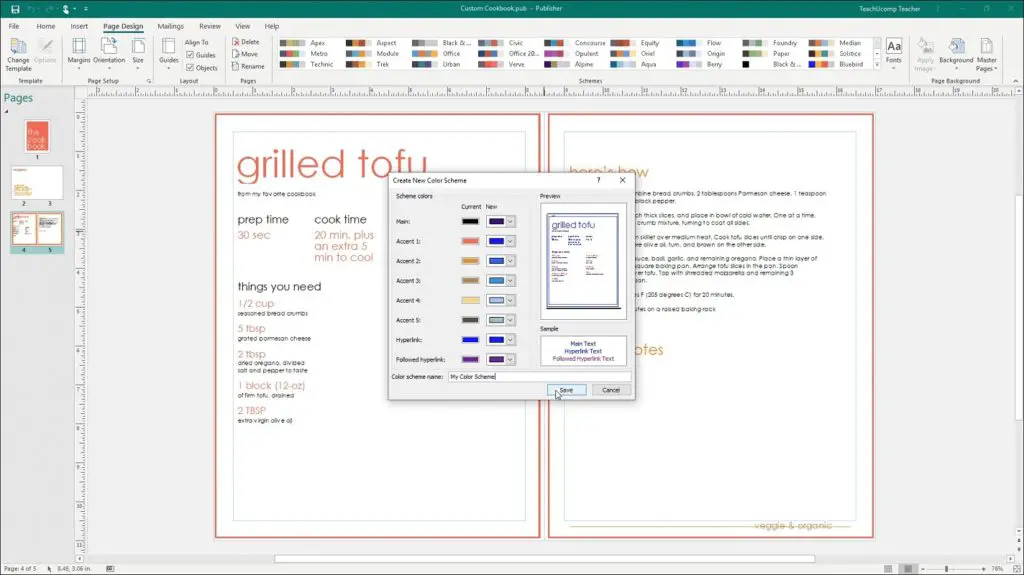
How to apply font schemes in Publisher step by step
How to apply a built-in outline font in Publisher
- Launch Publisher, write a text in the publication and increase its size
- Click Page Layout, then Outline Font, and select an Outline Font
- Automatically, the document font will change
How to create a new outline source in Publisher
You can also create a new font scheme, and for that you must click on the same Font button, although now you must go to Create a new font scheme from the drop-down menu options..
A dialog box will appear, and you can choose one style for the header and one for the body .
How to duplicate custom outline font
In Microsoft Publisher you can duplicate your font combinations , whether original or custom.
- Click the Font button in the Outline group, and then right-click the outline font
- Among the options that appear, you have to select Duplicate scheme
- In the new box, give the scheme a name
From then on, in the dropdown menu, you'll see the new font settings you've decided on.
How to rename custom scheme font
Publisher allows users to change the custom schema name if that is what they prefer. Forget about renaming fonts from the default scheme, mind you.
- Click the Font button in the Outline group, and then right-click the outline font
- Among the options that appear, you have to select Rename scheme
- In the dialog, tap Rename Combination
- There you can choose the name you want, and it will be the one that carries your font combination
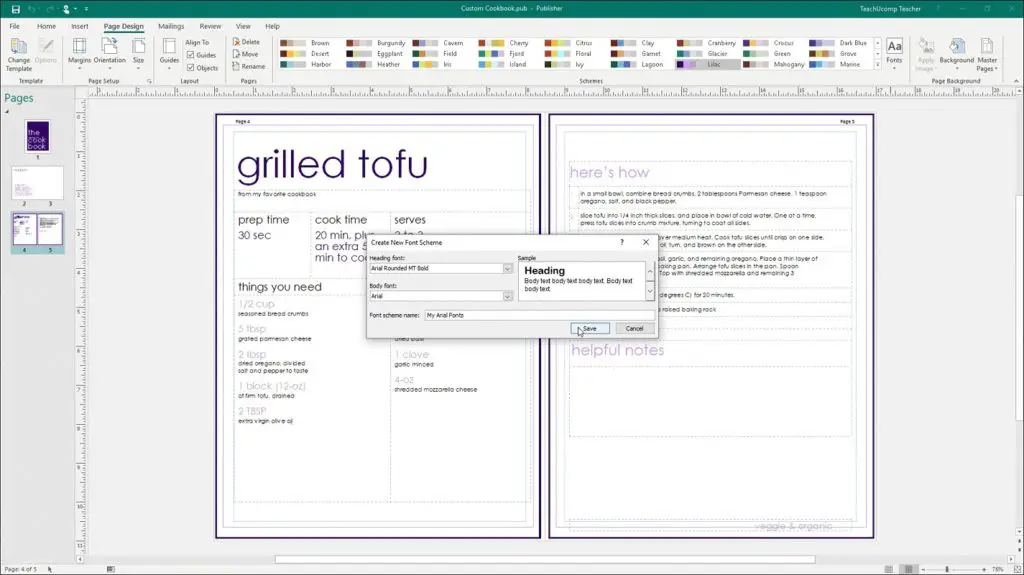
How to delete a schema
- Click the Font button in the Outline group, and then right-click the outline font
- Among the options that appear, you have to select Delete scheme
- In the message box, click Yes
- The font scheme will be removed immediately
How to open schematic source settings
- Right-click the Font button in the Outline group
- Select Font Scheme Options
- A Font Scheme Options dialog will open
- Inside the dialog, you have options like Update custom text styles
There you can update them, deselect checkboxes, or perform many other tasks.
How to Add an Outline Font to the Quick Access Toolbar
Lastly, you can add outline fonts to the quick access toolbar, where you can access them. This makes sense especially if you intend to add them to a site that will help you save a couple of clicks .
- Right-click the Font button in the Outline group
- Select Add to Quick Access Toolbar
Finally, remember that you can also create brochures with Publisher in just a few minutes.