How to delete a photo on TikTok? Go to the application and the "Profile" section, click on the "Edit profile" button, click on "Edit photo" and select the option "Make ..." or "Select from gallery". Please note that it will not be possible to completely delete a photo on a TikTok ava, but replacing it with another one is not difficult. Below we will consider what are the features of the process, and how to do this work correctly..
How to delete
After registration, the service immediately offers to put an avatar. It can be a picture or a 6 second moving video. Both options can be used together. In this case, in the process of using the account, they will alternate, which is what the creators of TikTok profiles use. If the image set at the beginning does not suit you, you can replace it.
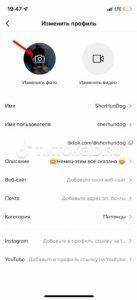
If you want to delete a photo in TikTok, you need to understand that in its pure form this option is not provided. Users can change to another image or a regular background (white, black). Alternatively, you can add a short video..
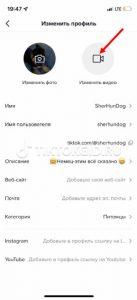
The only way to delete a TikTok profile photo is to do it by deleting your account. In this case, a complete reset to the original state occurs. But this method is very long, requires a new registration and leads to the loss of personal data. For this reason, this method is not recommended.
The easiest alternative is to change your TikTok photo. To do this, go to "Profile", and after "Edit profile"..
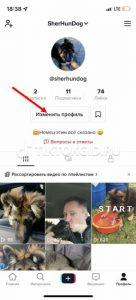
Here, click on the change photo button. The following options are available here:
- Take a photo. In this case, access to the camera opens, which allows you to take a picture and immediately add yourself to TikTok.
- Choose from gallery. This option involves selecting a photo in the device's memory. Here you can use a regular photo or add a white / black background. In the latter case, it seems that the person has decided to delete the image, and instead of it there is an empty space.
- View photo. In this case, the image opens in full screen, which allows you to evaluate its features and decide what to do next.
- Cancel. When you press this button, TikTok returns you to the previous menu.
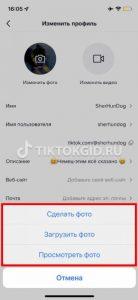
The second option is most often used, which allows you to delete the old one and replace it with a new photo from the gallery. If you plan to put a white or black background, the image must be prepared and saved in advance.
There are three options for video:
- Edit clip. In this case, you need to select a video from the gallery and replace it with the one that was installed in TikTok before.
- Delete video. This option allows you to simply delete the video and not use this field. As already noted, there is no such option for the photo.
- Watch the video. By pressing the key, you can view the added content and decide whether to leave it, change it or delete it.
Processing a new photo or video takes no more than a few seconds. In the future, you can replace as many times as necessary.
How to remove an avatar through a PC / laptop
Unlike the mobile app, you won't be able to change or delete a photo on TikTok through the official website tiktok.com. This is due to the limited functionality of this version, so you need to use another option - make changes through the emulator.
To remove the old and put a new photo on TikTok, follow these steps:
- Install any of the available emulators. One of the most popular is Bluestacks. Go to bluestacks.com to download and install it.

- Sign in to the app and sign in with your Google account.
- Go to the Play Store and install the TikTok app on a virtual device.
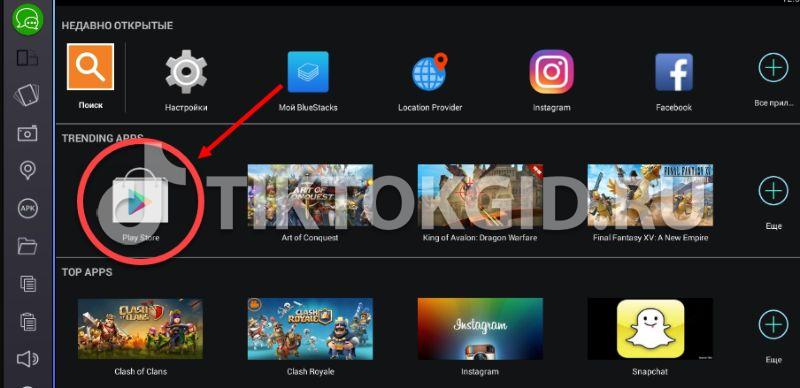
- Go to the "Profile" and go through the steps that are discussed above (as for a regular application).
Using the emulator allows you to completely copy the operation of the application on a mobile device. As for the official web version, its capabilities are still severely limited, but over time this shortcoming can be eliminated.
Unable to delete/change
There are situations when failures occur in a social network or difficulties arise in the operation of any functions. As a result, it is impossible to delete the old photo and replace it with a new one. The system displays a black background. The reason may be an error in the choice of format, volume or size.
To avoid such problems, it is necessary to set a high-quality image. It must be added in JPEG, JPG or PNG format, have a size of 500x500 px, and a maximum of 1000x1000. The size should be no more than 5 MB. If at least one of the proposed requirements is violated, it will not work to upload / change the photo, and instead of the avatar there will be a black background.

There may be other reasons why you can't delete / upload a photo - an outdated version, lack of permission to connect to the camera / gallery, lack of space on your mobile device.
Now you know that in a "clean" form, you can only delete the video that is installed in the profile. As for the photo, the only correct solution is to replace it. At the same time, you can always cheat and put some kind of individual background, for example, completely white or black.
In the comments, tell us which of the proposed options you used, what difficulties arose, and what other methods are suitable for solving the problem.