You are about to write a text and you find that there are characters that you do not know how to write directly with the keyboard . It usually happens with foreign words, with diacritical marks foreign to Spanish, with the introduction of graphic characters and even with the representation of emoticons. But we have the solution: different ways to write special characters or emojis in Windows 11, starting from virtual keyboards, going through the character map or using the Unicode system..
Index
- Use the virtual on-screen keyboard
- Go to character map
- Unicode system
- The emoji keyboard is a lifesaver
Use the virtual on-screen keyboard
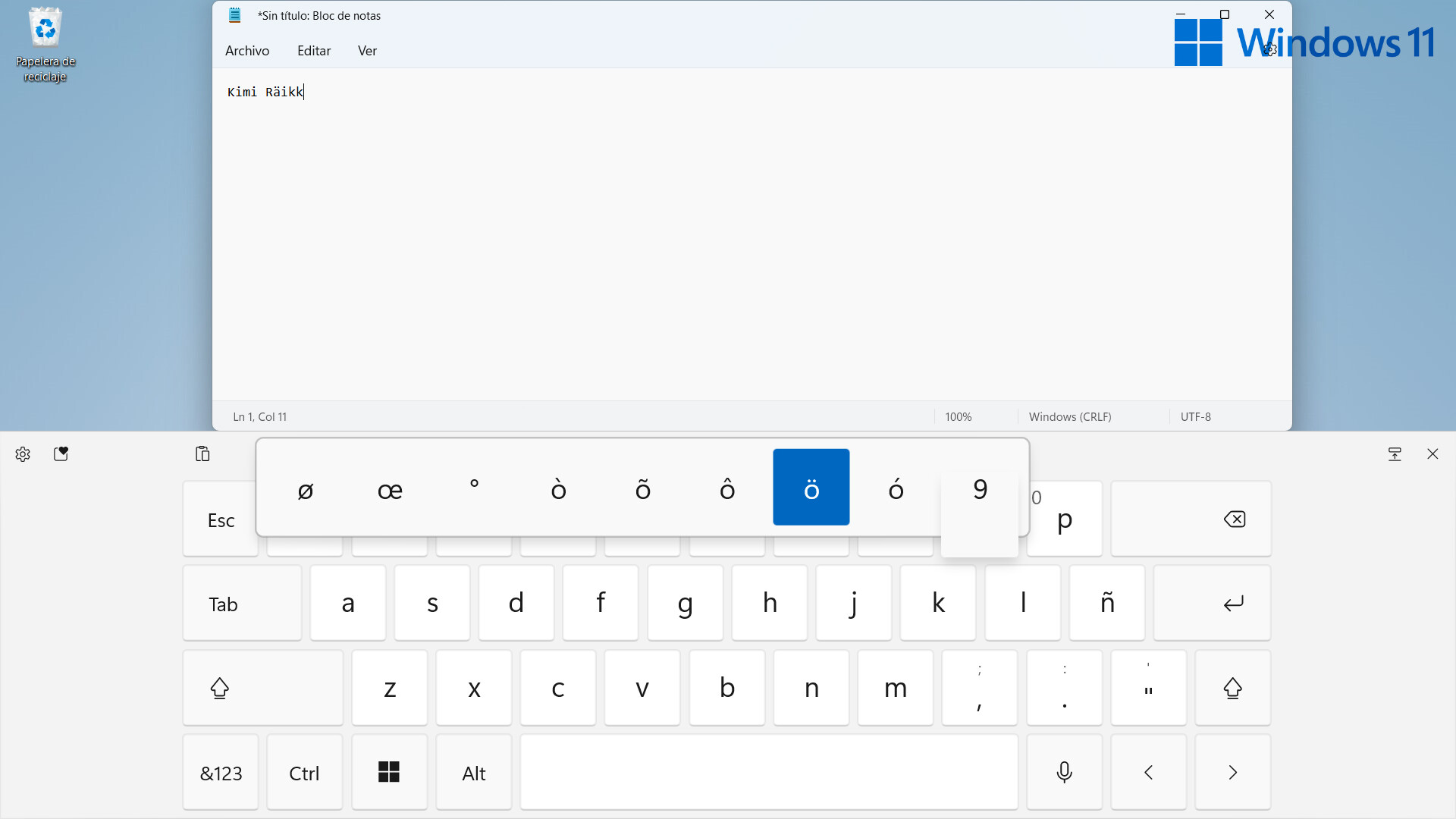
Ideal to be used in touch mode, the virtual keyboard is also a very easy way to get access to special characters. Leaving each key pressed, a drop-down appears with all the existing variants on that specific letter.
To be able to access it at any time, it is interesting to leave the virtual keyboard anchored in the taskbar: the icon will appear in the lower left corner , next to the clock. The way to put it there is by pressing the Windows key and then Settings > Personalization > 'Taskbar'. There we access a menu that allows us to add the keyboard to this navigation element and access it at any time..
Go to character map
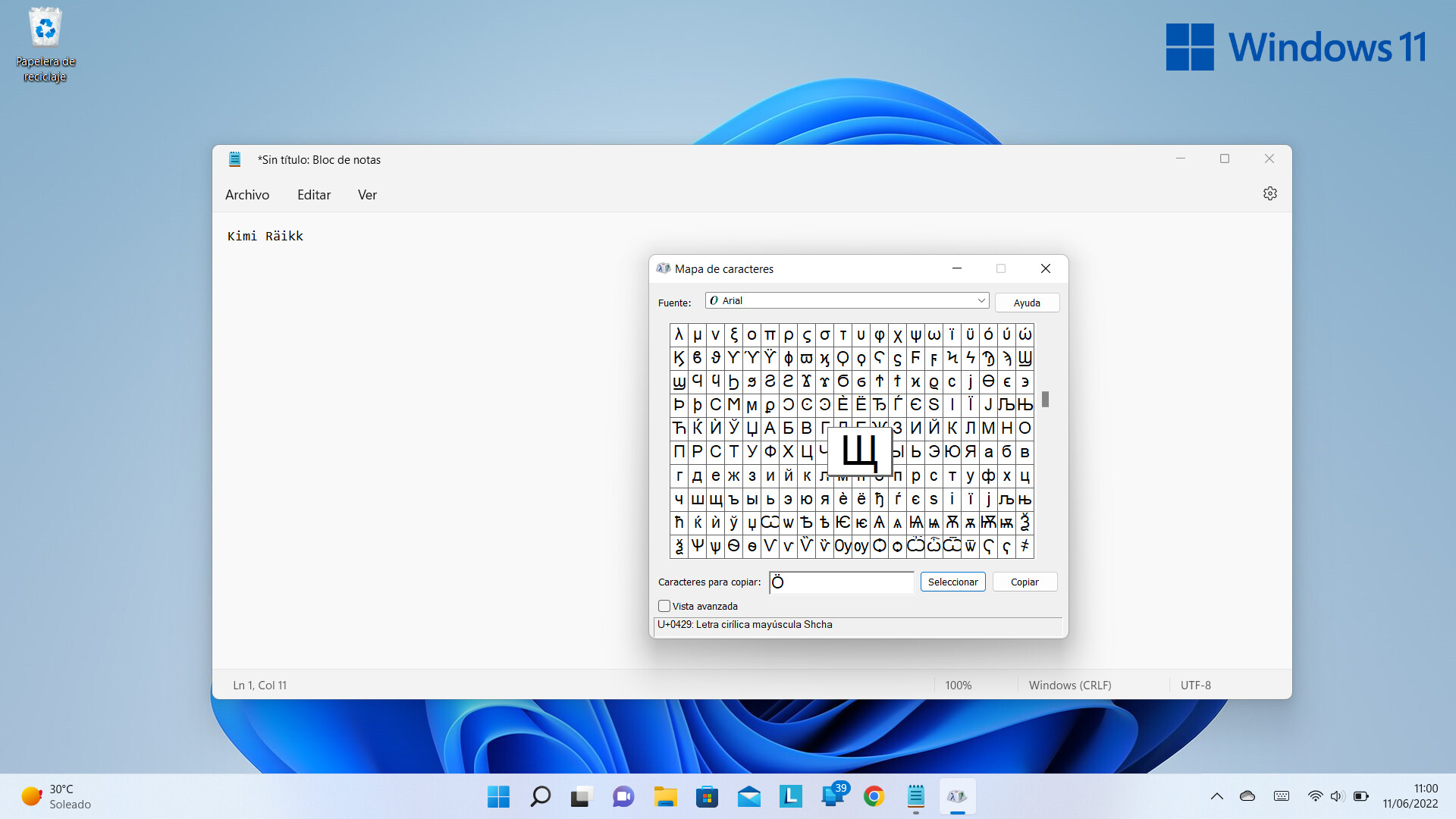
It is a solution always present in different generations of Windows, which we can also invoke here. It's as easy as pressing the Windows key and typing “Character Map”.
It may be the best solution if we are looking for a very strange special character or whose writing generates doubts, since its interface shows a large number at the same time . Clicking on one of them directly makes a copy to the clipboard. It is possible to change the font we want to use..
Unicode system
Unicode is the character encoding standard designed to facilitate the computer processing, transmission and display of texts from numerous languages.
In the recently mentioned character map we can check what is the unique Unicode code of each letter, spelling or symbol. It usually has the following format: U-xxxx. If we are going to use a special character many times , it is interesting to learn its code.
For example, to represent the symbol of the number pi, you only have to write “03C0” in the text, select it and then press “ALT»+»X”, we will verify that it will be transformed into π.
Where can we find the code that corresponds to each character? In the character map tool of the previous section, the code appears in the lower area of the window. If what we already know is that 'registration' and we want to find the symbol, letter or accent directly, we just have to enter it in the 'Go to Unicode' box, and it will automatically take you to the desired spelling.
Windows 11 emoji keyboard is a lifesaver
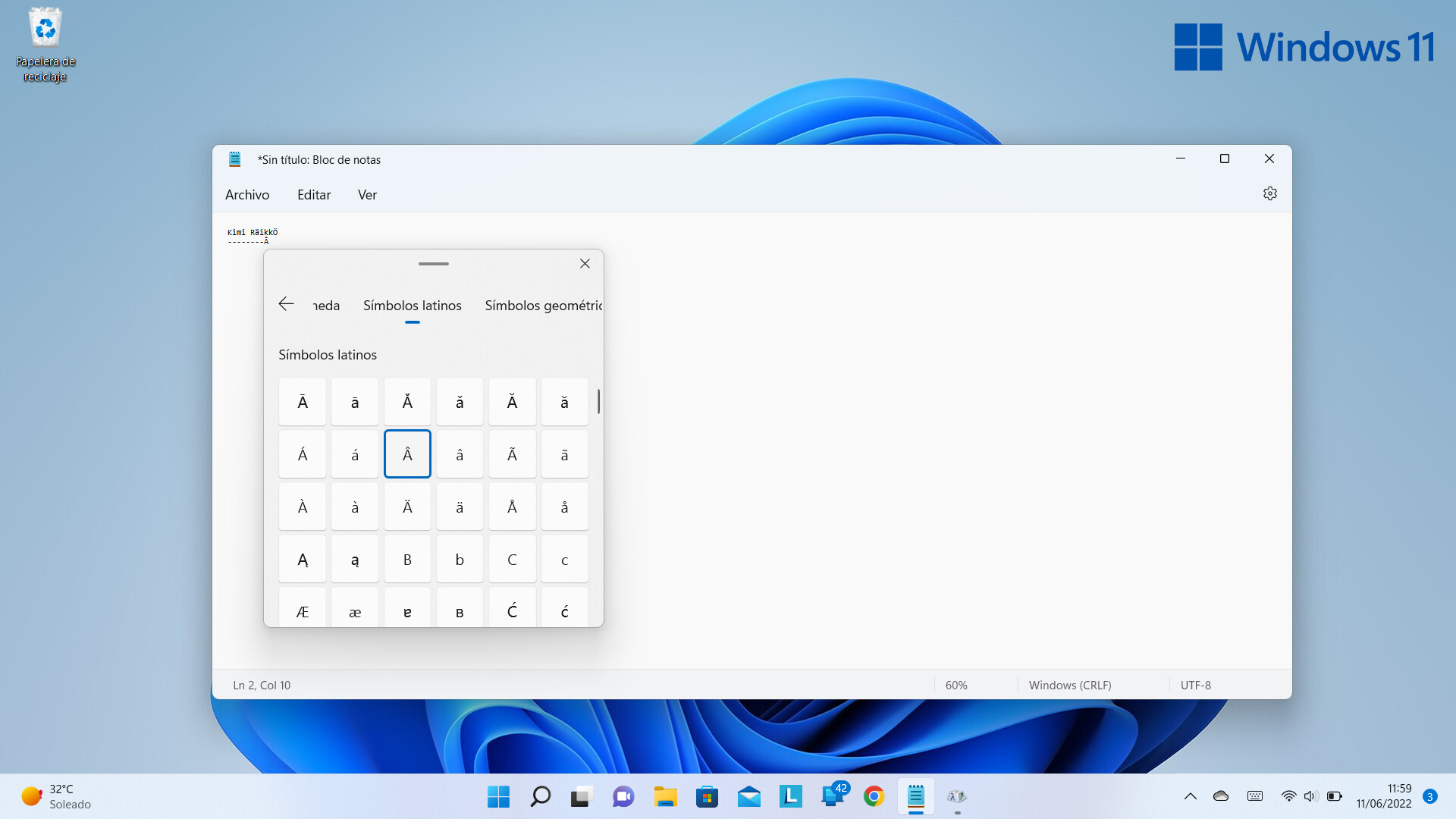
It is activated with the combination Windows+ '.' and it is much more than a direct access to the main emojis, with a search engine included. We have different sections at our disposal, such as 'Gif' , ' Kaomoji ' or ' Symbols '.
In this last tab is where we will find the characters, ordered by different classifications: currencies, Latin symbols, geometric, mathematical, language...