Let's put ourselves in a situation… you buy a PC and turn it on and the first thing you see is a lot of pre- installed junk programs , some of them may be Netflix, Tunein Radio or some social media applications that you have not installed on your Windows 10 . You may be wondering why these applications are there, because this is something that is known in computing as Bloatware and it is something that is also present in Smartphones . Luckily, today we are going to see a simple program in development called Win10Clean , with which we can easily eliminate Bloatware from Windows 10 .
What is Bloatware in Computing?
Bloatware refers to the term “Bloat” which means “Bloat” and “Ware” which refers to “Programs” or “Software” , so it could be said that it means “Bloated Software” . These are the typical applications that come standard with the PC and are very complicated to uninstall .
What is Win10Clean?
Win10Clean is a program to remove Bloatware from Windows 10 , the only drawback is that it is under development and may have some small bugs.
Win10Clean Download
Here is the direct download link Win10Clean from GitHub .
Do not forget that it is a program to remove pre-installed programs in Windows 10 in an experimental phase , so it may have errors.
How Does Win10Clean Work?
Once we install it we will see a screen like this in which we will have several options:
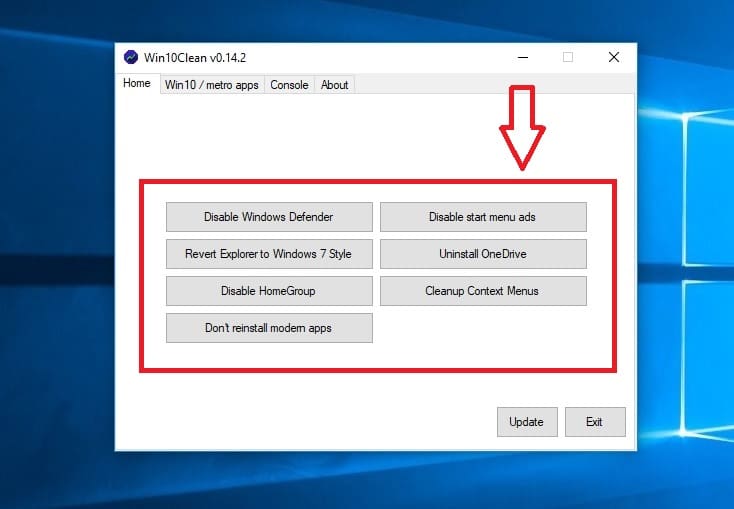 Main screen of Win10Clean.
Main screen of Win10Clean.Among the different options that Win10clean offers us are the following:
-
Disable Windows Defender .
- Bring file explorer back to Windows 7 style.
- Disable ManGroup.
-
Prevent uninstalled apps from being reinstalled .
- Remove ads in start menu.
- Turn off OneDrive.
- Disable GameDVR.
- Clear context menu.
-
Remove Apps from Windows 10 .
To do this, we just have to click on each of the boxes and click on one of them and press «YES».
Remove Bloatware From Windows 10 With Win10Clean
If you want to remove the pre-installed applications from Windows 10 with Win10Clean , you just have to follow these steps:
-
We enter Win10-metroapps .
-
We select the bloatware to remove .
-
Uninstall .
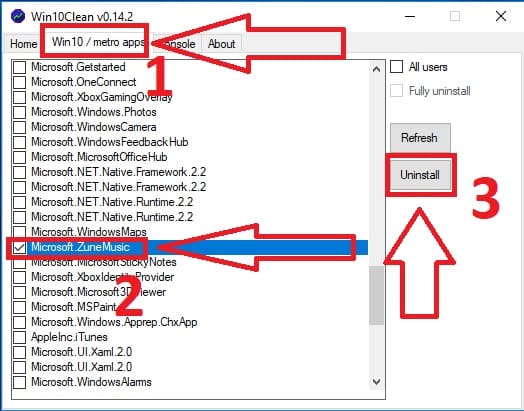 Remove Bloatware with Win10 clean.
Remove Bloatware with Win10 clean.Then it will ask us if we are sure we want to delete that pre-installed application in Windows 10 , we click "Yes" and that's it.
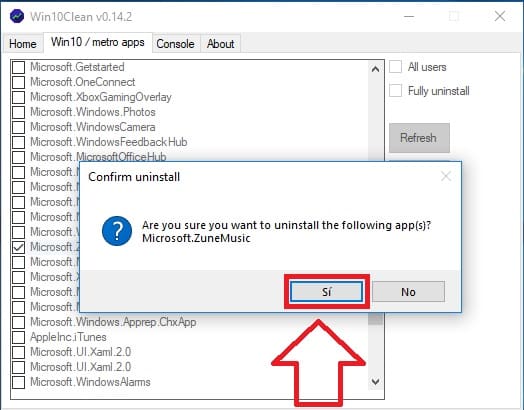
Well now you know how to remove bloatware from Windows 10 easily . If you have any questions you can always leave me a comment, please don't forget to share if this article has been useful... that helps me a lot... Thank you !.