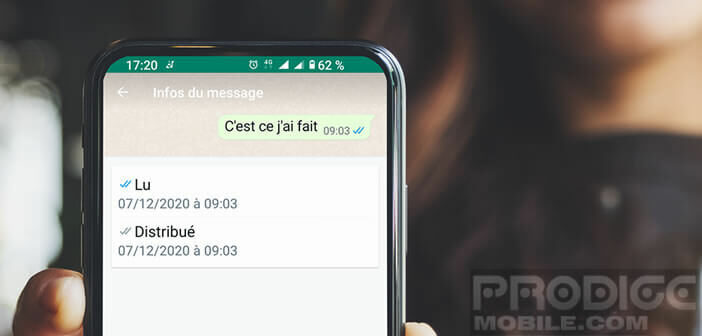
Wondering what the blue and gray checkmarks next to your messages on the WhatsApp app mean? But you dare not ask the question for fear of looking like an idiot. TechnoWikis gives you all the secrets of ticks on WhatsApp..
Better understand WhatsApp's read receipt system
Like most French people, you have abandoned the traditional SMS in favor of WhatsApp. More practical, more user-friendly, Facebook's instant messaging applications are on the rise. This success is partly explained by the fact that WhatsApp brings together in a single platform the various available exchange media, namely voice messages, audio calls, videoconferencing and text messages.
But that's not all. The other strength of WhatsApp is to offer a system of read receipts to know if your correspondent has received your message. Problem, the various icons used to indicate the reading status are not very understandable. You can find more information about the meaning of WhatsApp icons in the next section..
Everything you need to know about WhatsApp read receipt icons
Gray tick, double blue tick, highlighted tick, it is very easy to get lost. Many people do not know exactly what these curious icons correspond to. If you have any doubts about the status of one of your messages, you can refer to the table below.
- A gray tick: this icon means that the message has been successfully delivered to WhatsApp's servers but has not yet been received by your recipient. It generally disappears after a few seconds unless your correspondent's phone is switched off or offline (not connected to the internet)
- Double gray tick: your message has just been delivered to your recipient. She is now on her smartphone. It will remain so as long as your correspondent does not open the WhatsApp thread.
- Double blue tick: This icon indicates that the message has been delivered and read by the recipient
- Clock: If you see a clock icon in the lower right corner of the message, it means your Android phone or iPhone is not connected to the internet. The message will be delivered to WhatsApp's servers as soon as the connection is restored.
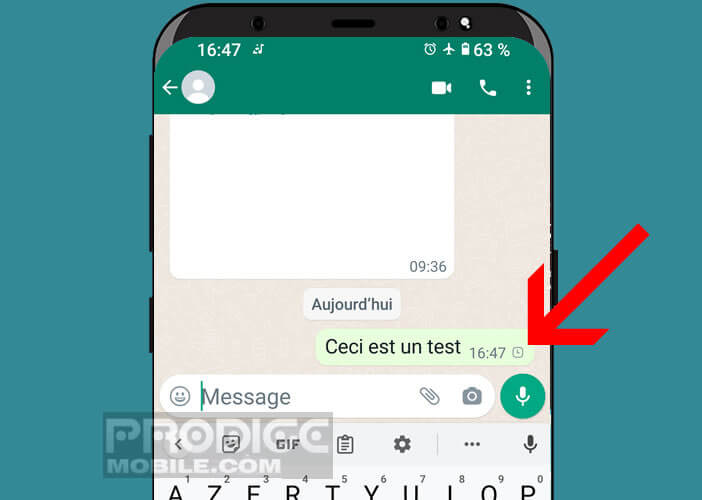
Please note that checkmarks are very slightly different in group conversations. Indeed the double gray tick only appears when all the members of the discussion thread receive your message on their smartphone..
The same goes for the blue tick. This is only displayed when all the participants have read your message. Keep in mind, however, that your correspondents can read your message via the WhatsApp notification displayed on the home screen of their phone. In this specific case, the blue tick will not appear on your smartphone, because the thread has not been opened on the mobile application.
If in doubt about the meaning of a tick, know that WhatsApp offers a function to display the detail of the status of messages. To do this, simply leave your finger resting on the message for a few seconds.
Once it is highlighted, all you have to do is click on the icon in the shape of a circle with an i in its center. You will then see the message info window appear. You will find various information and in particular the status of the message: delivered, listened to (voice messages) read or seen (read confirmation). 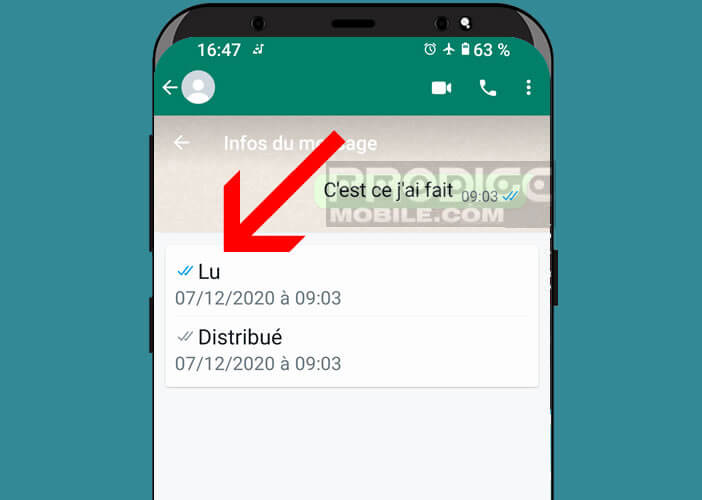
This option can be particularly useful especially for group conversations. You will be able to obtain the list of participants in the discussion. Note that read receipts will also appear for the person(s) who left the group.
How to Disable Read Notifications on WhatsApp
You do not want WhatsApp to inform your correspondents as soon as you read their messages? Be aware that it is quite possible to deactivate the read confirmation of messages on WhatsApp. Now see how to end message receipts.
- Open the WhatsApp application on your smartphone
- Click on the menu button (3 dots aligned vertically) located in the upper right corner of the screen
- Tap the Settings section
- Select the Accounts option
- Click on the Privacy section
- Uncheck the Read receipt box
Your contacts will no longer be able to know if you have read their messages (read receipts). But beware, disabling read receipts works in both. Concretely, this means that you will no longer be able to see if your messages have been read. With WhatsApp it's give and take.