- Throughout its different generations, Google has developed different methods for accessing the multitasking panel for Android, betting on navigation bars that are more or less noticeable to the eye
- There are those who prefer navigation by gestures, closer to an iOS experience, and those who enjoy the buttons for more accurate movements through the interface, choosing between them
Google's operating system has always stood out for its ability to adapt to user needs. In fact, we could say that this is one of the main advantages it has over Apple's iOS. Eventually, we will be able to modify many of its features to fit what we want. Among them, today we want to show you how to modify your multitasking panel on Android in just a few steps ..
The fact is that, as of Android 10, Google has given us the possibility to choose between different ways or modes of accessing the multitasking panel, providing us with fluid interaction that allows us to see all the active apps, quickly choosing which one we want to slide to. access it, or close it so that it does not use resources.
And it is that, until then, we mainly navigated through Android screens using buttons at the bottom of the screen. But now we can also swipe to navigate so there is the option to set a method
The multitasking panel in the latest versions of Android
We could say that most current Android smartphones run Android 10, 11 or 12. Those who still have Android 10 or Android 11, will be able to choose between three navigation methods for this panel. We talk about gesture navigation, two-button navigation and three-button navigation..
With Android 12, the two-button navigation disappeared, leaving only the others available . We can still switch between gesture navigation and three-button navigation as we wish.
This setting can be easily changed, depending on your version of Android, like this:
- If you have Android 10 or 12, select “System” > “Gestures” > “System Navigation”
- If you have Android 11, select “Accessibility” > “System Navigation”
In turn, in each of these versions you will have available those that we have just mentioned..
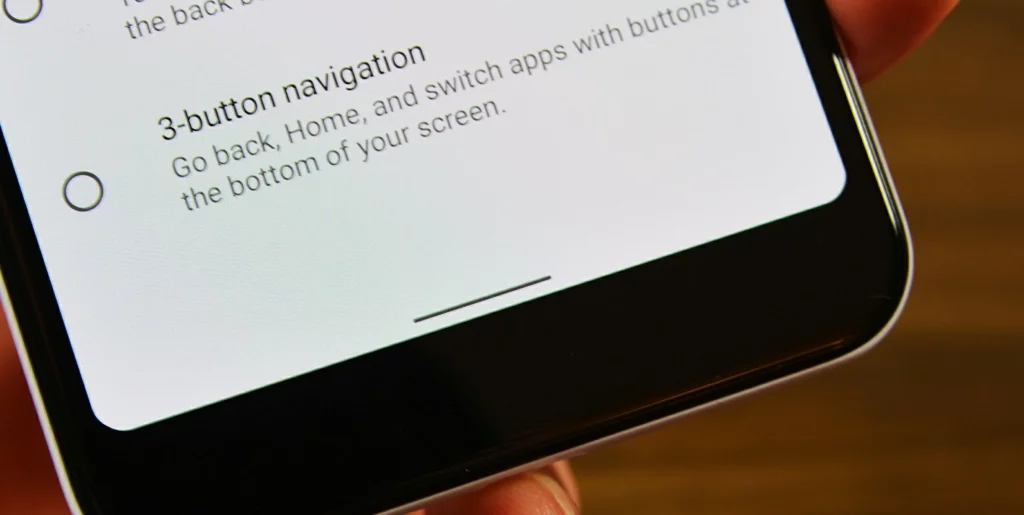
gesture navigation
Gesture navigation is the closest thing we have on Android to an iPhone-like user experience. We can go back and forth, enter and exit, only with the gestures that are enabled on the device screen .
Obviously, in this case we lose the buttons at the bottom of the screen, and we run the risk that a wrong touch on the panel takes us out of a running app and takes us to another, when that was not our intention. In return, you get a cleaner view of the content, without the annoying buttons .
Two button navigation
Two-button navigation is halfway between gesture navigation and three-button navigation. Those who still have an Android 10 device will see two icons at the bottom of the screen . They have a short thick line that represents the Home button and a Back button on the left.
In Android 12 the two-button navigation was removed, and it is only possible to choose between the other alternatives.
Three Button Navigation
We could say that navigation with three buttons is the most recommended for children and the elderly. Also for all those users who still remember browsing like this years ago, and don't feel comfortable with other ways of interacting with Android. In the end, it is the most intuitive technique, and leaves little room for doubt .
Of course, not all manufacturers place the side buttons in the same position If you go from Motorola to Samsung, for example, you will find that the Back and go to open apps buttons are reversed . Some companies allow you to change this in their customization layer, but others don't, so check it out.