Wireless headphones today are an option widely used by millions of people around the world, since thanks to them we can listen to music, tutorials, etc., without having to be attached to a cable to do so. That is why the variety of models and brands that we can find in the market today is immense..
Based on this, the way to connect them with our devices usually varies, so it is important that we know how to do it, to be able to use them whenever we want on any of our devices.
That is why below we show you all the steps you must follow to know how to connect Redmi Buds 4 Pro to PC and that you can use them with the computer, whenever you need it in a simple and fast way. For this you must follow the process shown below..
To stay up to date, remember to subscribe to our YouTube channel!
SUBSCRIBE ON YOUTUBE
Connect Redmi Buds 4 Pro to PC
The steps you must follow to know how to connect Redmi Buds 4 Pro to PC are the following.
Step 1
First we are going to connect the Bluetooth on our PC.
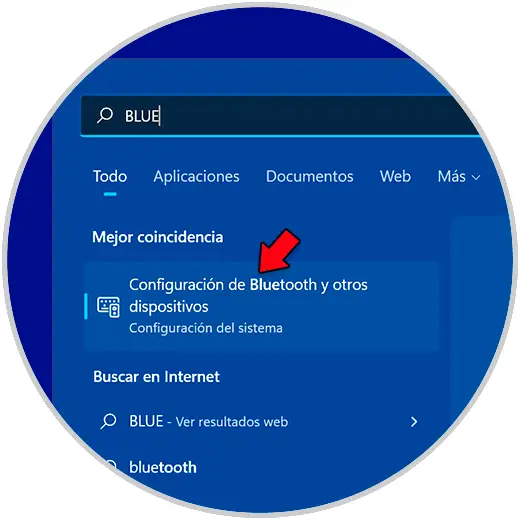
Step 2
To do this we are going to look for the Bluetooth option on our computer from the start menu: "Bluetooth and other device settings". We verify that we have activated Bluetooth
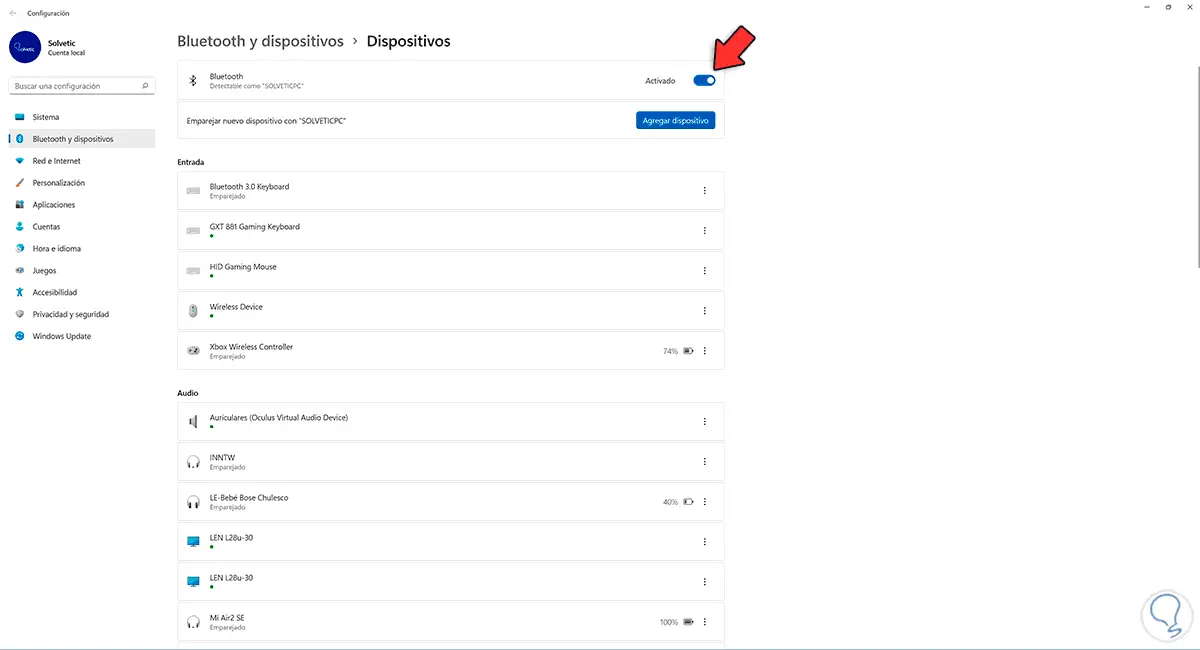
Step 3
Then click on "Add device" and choose "Bluetooth" to add our Redmi Buds
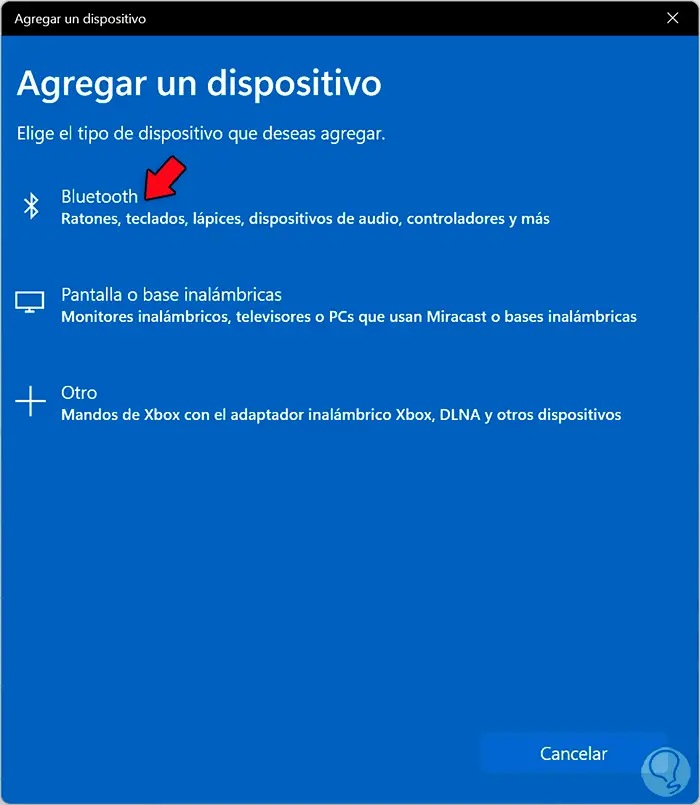
Step 4
Now we open the case of our Redmi Buds 4 Pro and press the lower function button for about 2 seconds

step 5
The white light will start flashing in pairing mode. The headphones will appear in the Bluetooth list and we can click on them
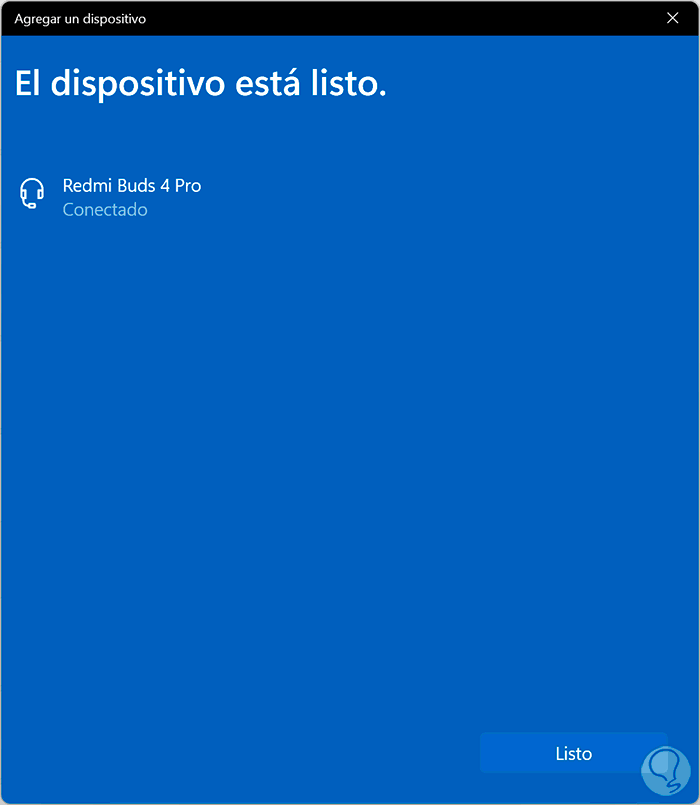
step 6
We will see that the pairing is done and that the light on the case becomes fixed and disappears confirming the link

step 7
We can see our helmets in the list of connected devices on the PC, being able to check their status and battery level here
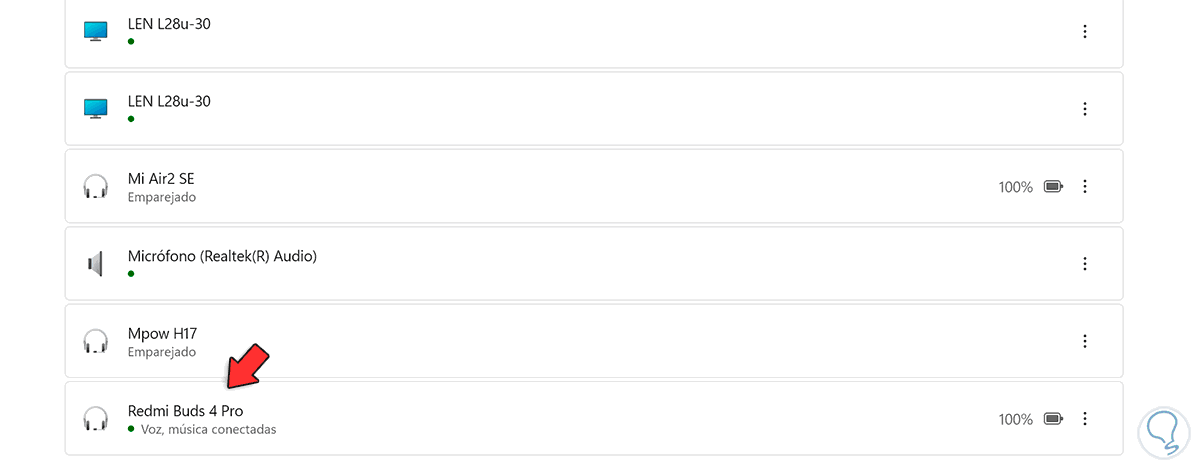
In this way you will be able to connect Redmi Buds 4 Pro to PC to use the headphones with the content you want to play on the computer.