- There are many situations in which it can be helpful to compress images in Windows and, depending on what your expectations are, you should opt for one of these solutions.
- There is no need for more programs than those that are included in the latest versions of Windows, although those who wish can always look for options beyond their own equipment.
Especially if you have noticed that you do not have many free GB on your hard drive, knowing how to compress images in Windows 10/11 will allow you to take up less space when managing your files in formats such as JPG or PNG . This is an extremely interesting tutorial, especially for those users who usually work with this kind of elements, such as professional photographers or bloggers, so if this is your case, we recommend you continue reading..
The following tutorials that we are going to teach work on both Windows 10 and Windows 11 , and you have to apply each of them before going to cloud storage platforms, or image galleries.
Obviously, we can meet our goal both by modifying the original format of the files themselves, and also by resorting to other solutions, so it is better that you check them all to see which one is most useful for you ..
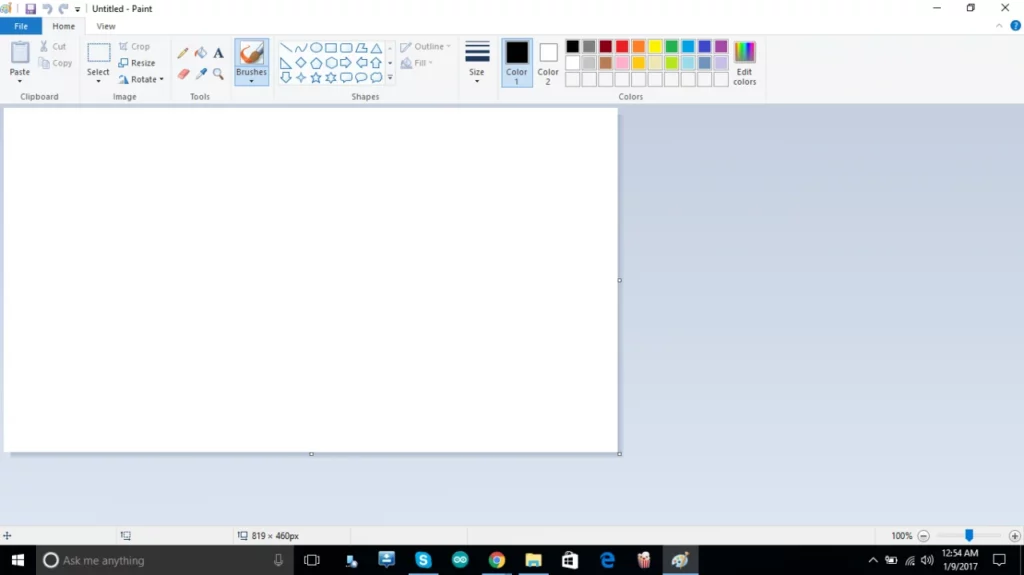
The best ways to compress images in Windows 10/11
use paint
Paint is one of the easiest applications to use for many tasks, such as compressing images.
- Open Paint on your PC and, already in the program, open the file in question
- Once open, go to File, Save As, and select a format
- Then select a location where you want to save that file
- Click on the Save button to complete the procedure
Using Paint 3D
Paint 3D plants a solution very similar to that of Paint of a lifetime , so the process is not very different..
- Open Paint 3D on your PC and, already in the program, open the file in question
- Once open, go to File, Save As, and select a format
- Then select a location where you want to save that file
- Click on the Save button to complete the procedure
use photoshop
If you have some more knowledge, it is likely that you have installed Photoshop on your computer, and it is one of the programs that collaborates the most with you of all those downloaded to your computer, for example when reducing photos. Thanks to Photoshop, it is possible to compress images up to 50% without losing quality .
- Open the image in Photoshop
- Press Shift+Alt+Ctrl+S
- Choose an ideal format
- Select compression level
- Click the Save button to finish
Use free software
There are endless outlets for this need, including various programs that we can download and install on a PC. We can mention some like Mass Image Compressor, Imagine, Ashampoo Photo Optimizer or hJPEG . All of them will allow you, in just a few minutes, to reduce the size of your images and photographs.
On the other hand, there are certain online alternatives that you should not stop considering either, since they free you from downloads. Among them, we have the following: TinyPNG, Compressor.io, Optimizilla and Toolur . They are all very reliable.
Create a ZIP or RAR file
Finally, you should not rule out under any point of view the use of the classic compression tools . We are talking about ZIP and RAR files, within which we can include our photographic images.
You only have to store all the image files inside a superior archive, of the ZIP or RAR type. This tool is available to all users, and allows you to reduce several MB or GB in your .
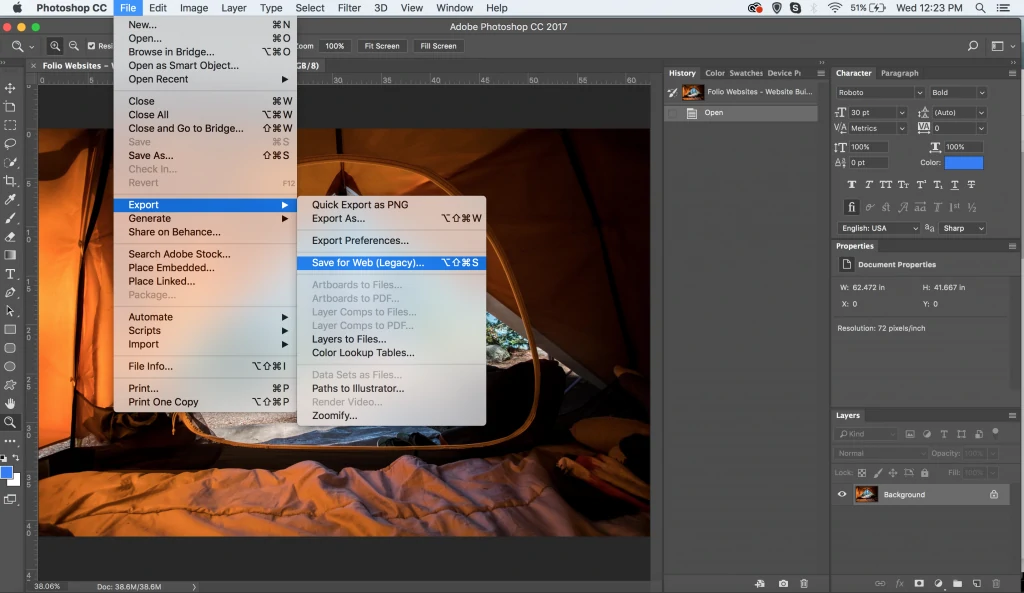
Other frequently asked questions
How do I compress an image without losing quality?
There are multiple ways to compress an image without losing quality since, as we have seen, there are several online tools to compress images on PC, but if you have Photoshop or some other photo editing alternative, it may be enough for your interests. Otherwise, if Paint isn't what you're looking for, there's always third-party software on hand.
How to reduce the file size of a JPEG photo?
In this sense, we could say that everything will first depend on the photograph, because an image with some text can be converted to PNG from JPEG to take up less space. However, you can also reduce its dimensions in many cases, as long as that does not imply a detriment when using it where you use it.