The amount of files with which we work on the computer, are more and more numerous and heavy, since the management of information online has become a daily process for most of us. That is why managing them correctly is important for the proper use of them..
Many of the files that we work with in Windows 10 can handle considerable sizes. For example, some music or audio files can weigh several gigs, affecting the space on the hard disk.
Luckily, Windows 10 integrates a function to compress a folder (where these files are housed) in zip format and thereby reduce their size and improve their management, and we will see how to do this without the need to download an extra program..
To stay up to date, remember to subscribe to our YouTube channel! SUBSCRIBE
How to compress a folder in ZIP format in Windows 10
To know the steps you must follow to be able to compress a folder in ZIP format in Windows 10 without external programs are the following.
Step 1
We right click on the desired folder and select the option "Send to - Compressed folder (in zip)":
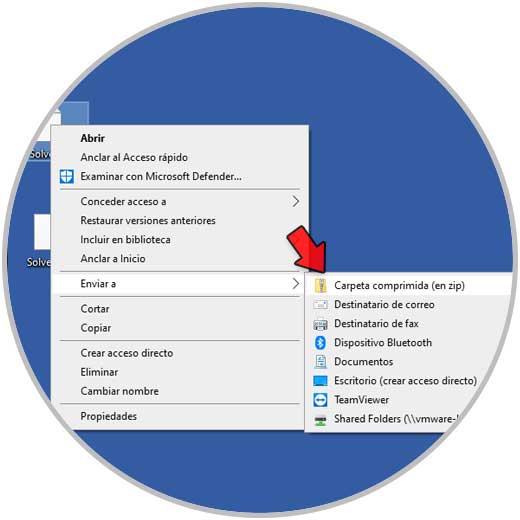
Step 2
The selected folder will be compressed in ZIP:
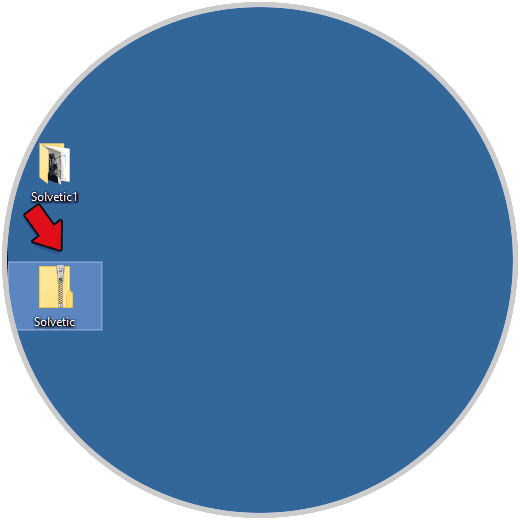
Step 3
We access the folder by double clicking and it is possible to see its content:
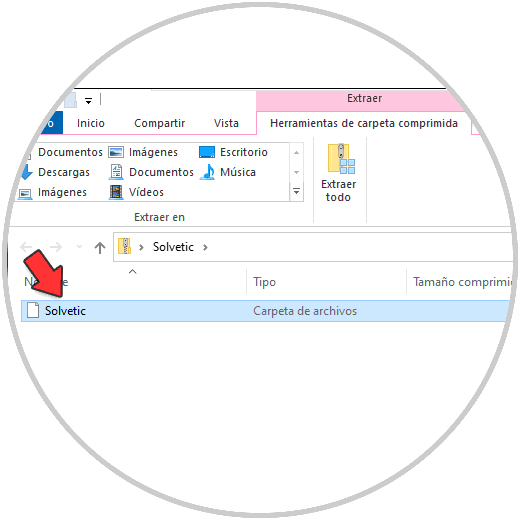
Step 4
Double click on the folder again:
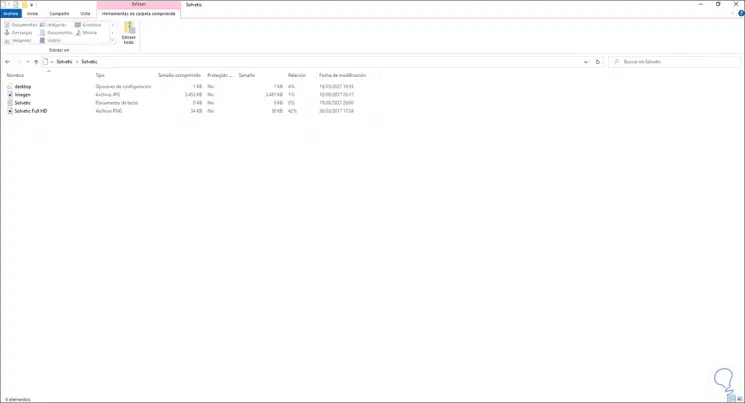
Step 5
This applies to compressing a single folder, but if we need to compress several, we will use the Ctrl key to select the desired folders, then we right click on the selected folders and select the option "Send to - Compressed folder (in zip)":
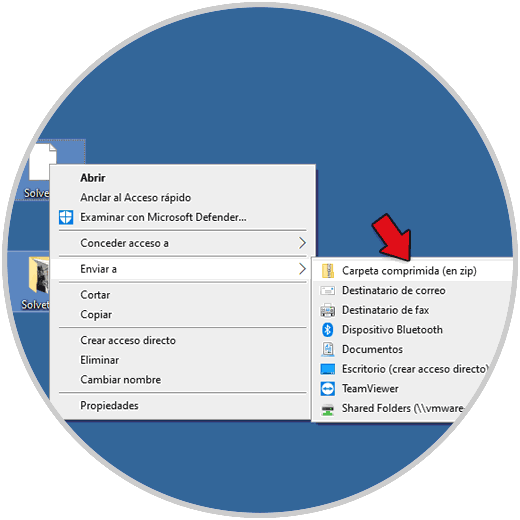
Step 6
The folder will be compressed but inside it will be the number of selected folders:
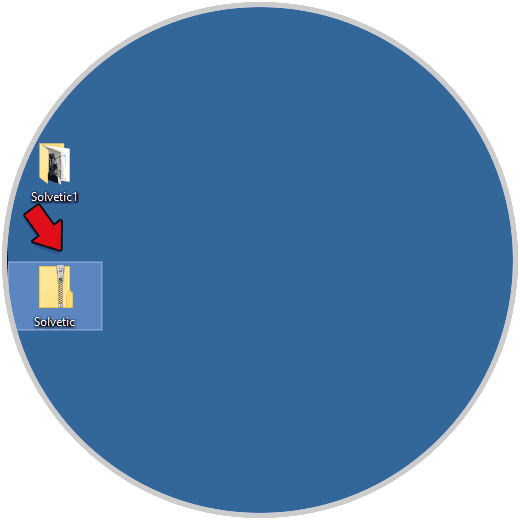
Step 7
We double click on this tablet to see the folders:
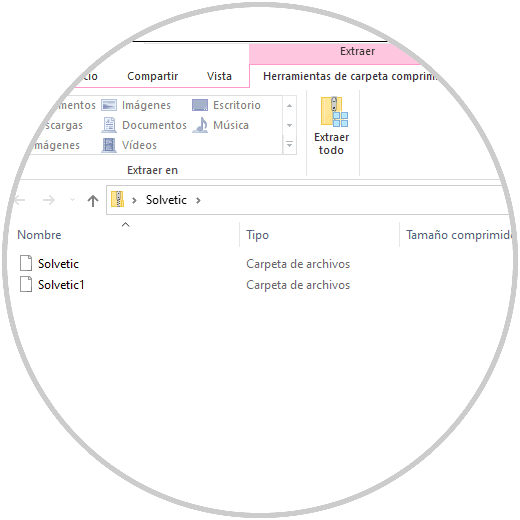
Step 8
There we can see the content of each of them:
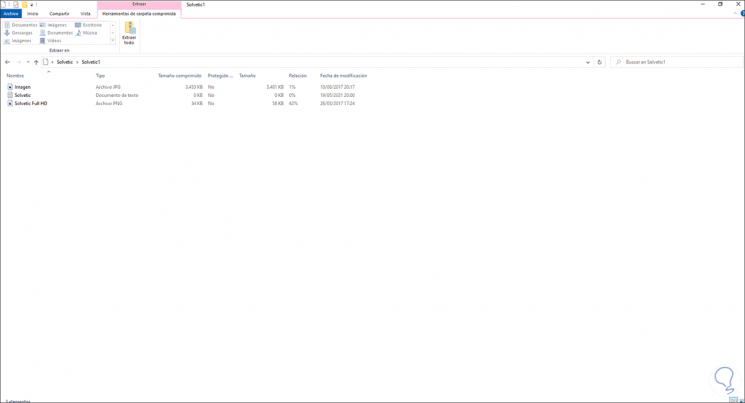
Así de sencillo Windows 10 nos evita el uso de programas externos para crear carpetas comprimidas.