The use of PDF files is something that we do almost daily thanks to the functions and characteristics of these files, among which we highlight that they are compatible with most operating systems, they are safe and at the same time light, allowing their management through email or other means such as SSH, but it is possible that some PDF files have a large size that prevents their management. Many times some file sharing systems do not allow the sending of large files or even for a web large sizes can be negative, hence compressing is a very interesting option..
Instead of using tools to split the PDF file, in case it has to be sent by mail, we can compress it so that its size is reduced considerably and the quality of the content is not affected, this is a simple process to perform and TechnoWikis will explain how to do it.
To stay up to date, remember to subscribe to our YouTube channel!
SUBSCRIBE ON YOUTUBE
How to compress a PDF so that it weighs less without programs
Step 1
The best thing about this process is that it will be online without having to install apps on our PC, for this we will first check the size of the PDF file:
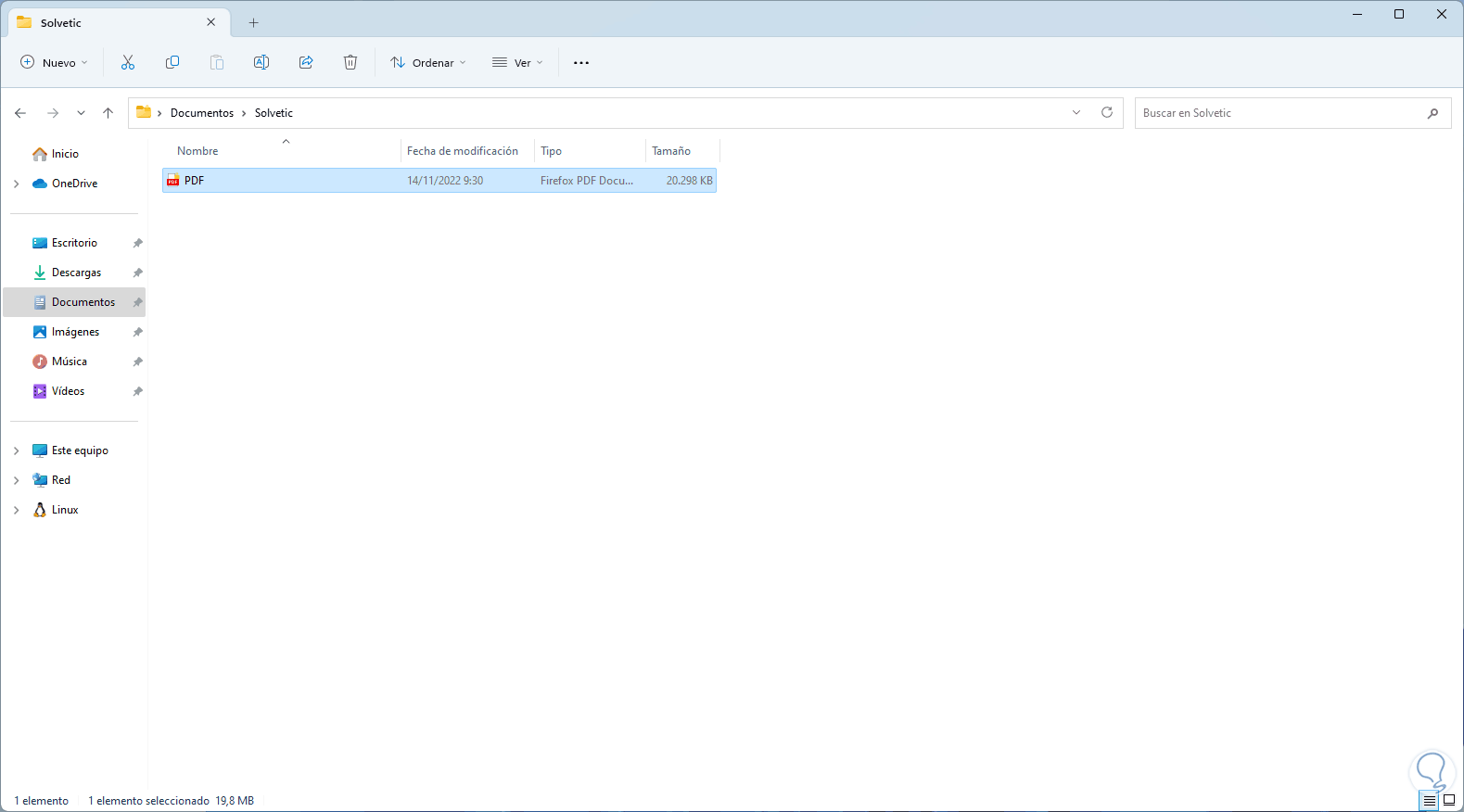
Step 2
In this case we see that it is a 20 MB file, now we go to the following URL:
Compress PDF
Step 3
It is a completely free page:
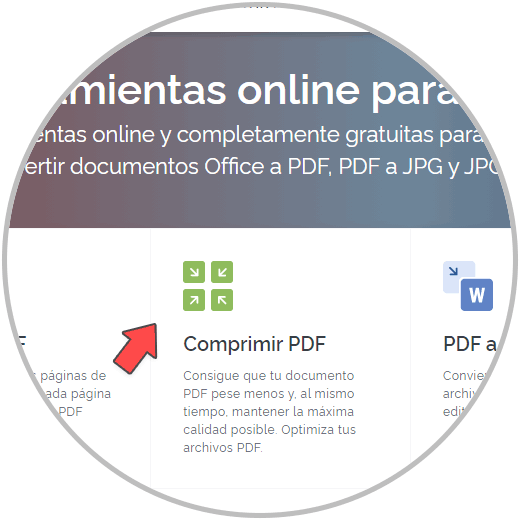
Step 4
We click on "Compress PDF" to see the following:
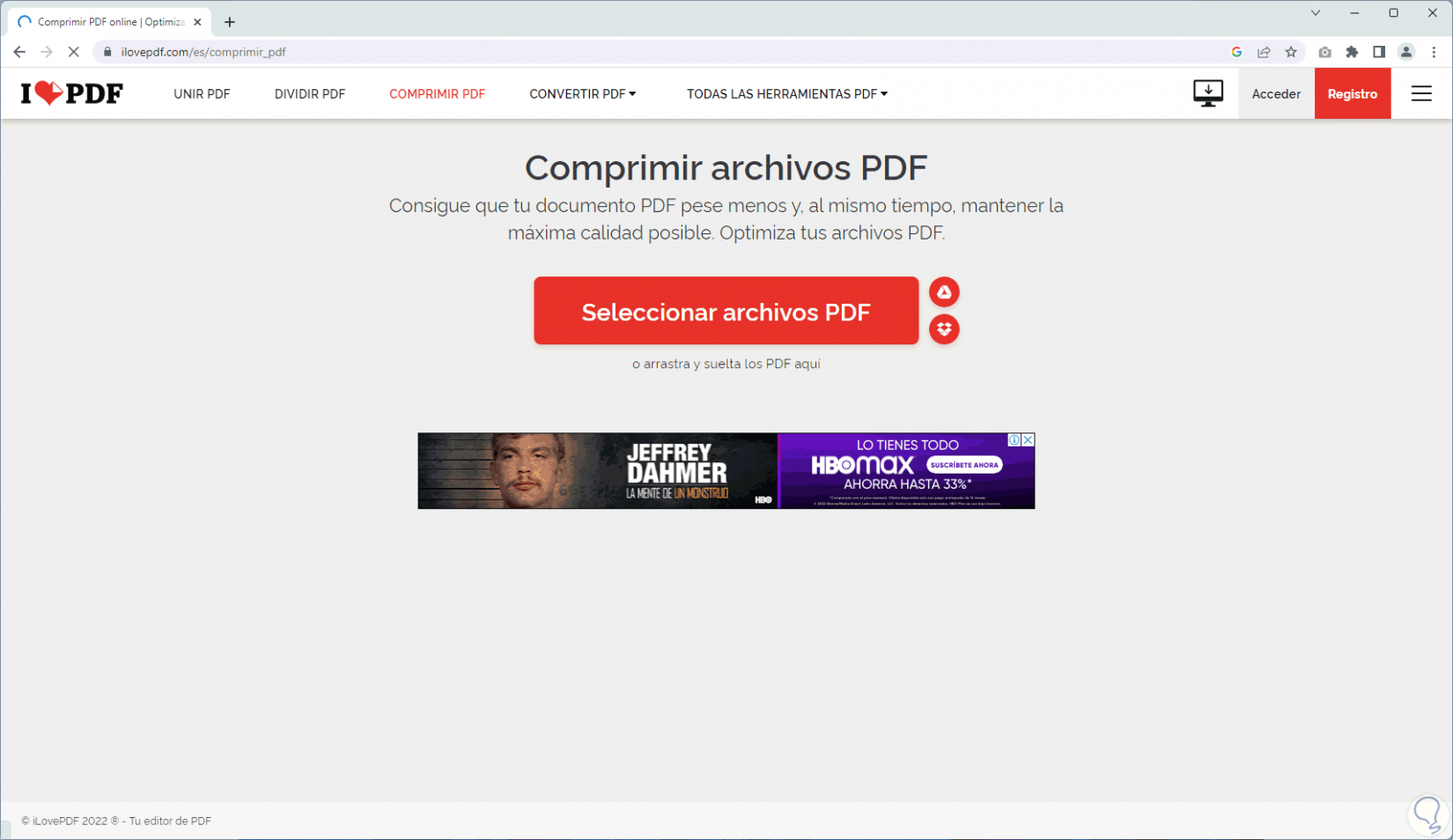
step 5
We click on "Select PDF" to then choose the PDF to compress:
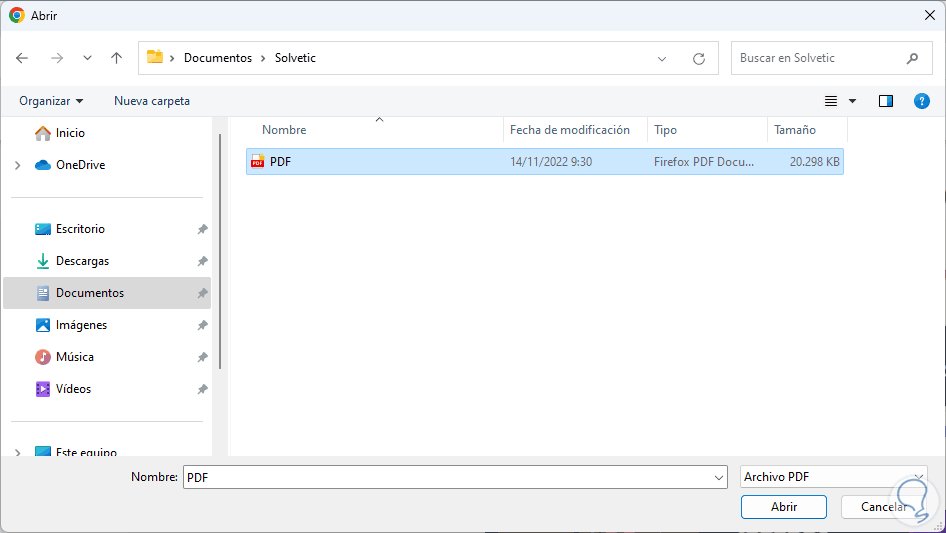
step 6
We click on "Open" to add it:
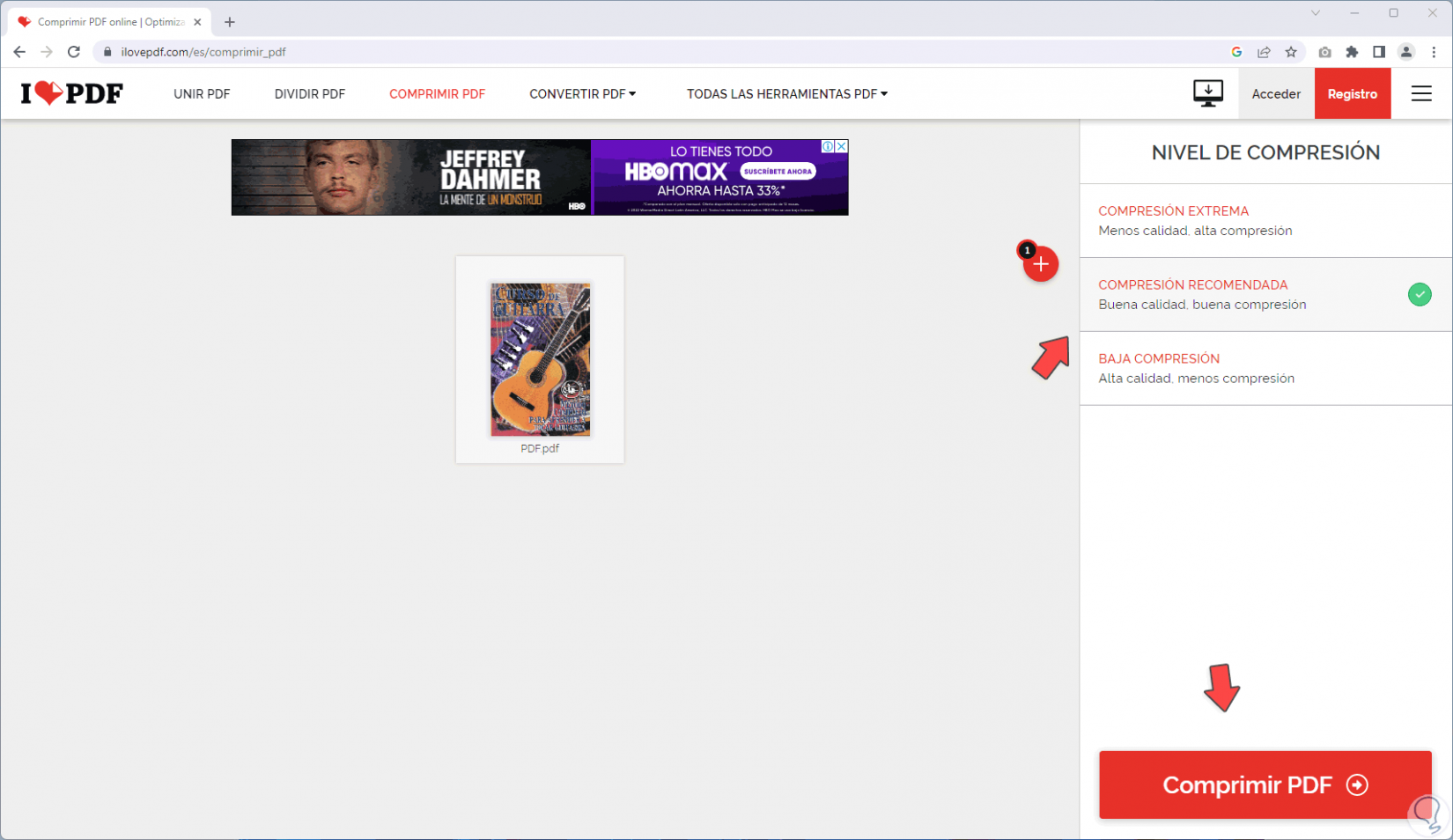
step 7
We select the type of compression to use and as we see each one has an impact on both the size and the quality of the PDF, in this case we leave the default option and click on "Compress PDF", we wait for the process to end:
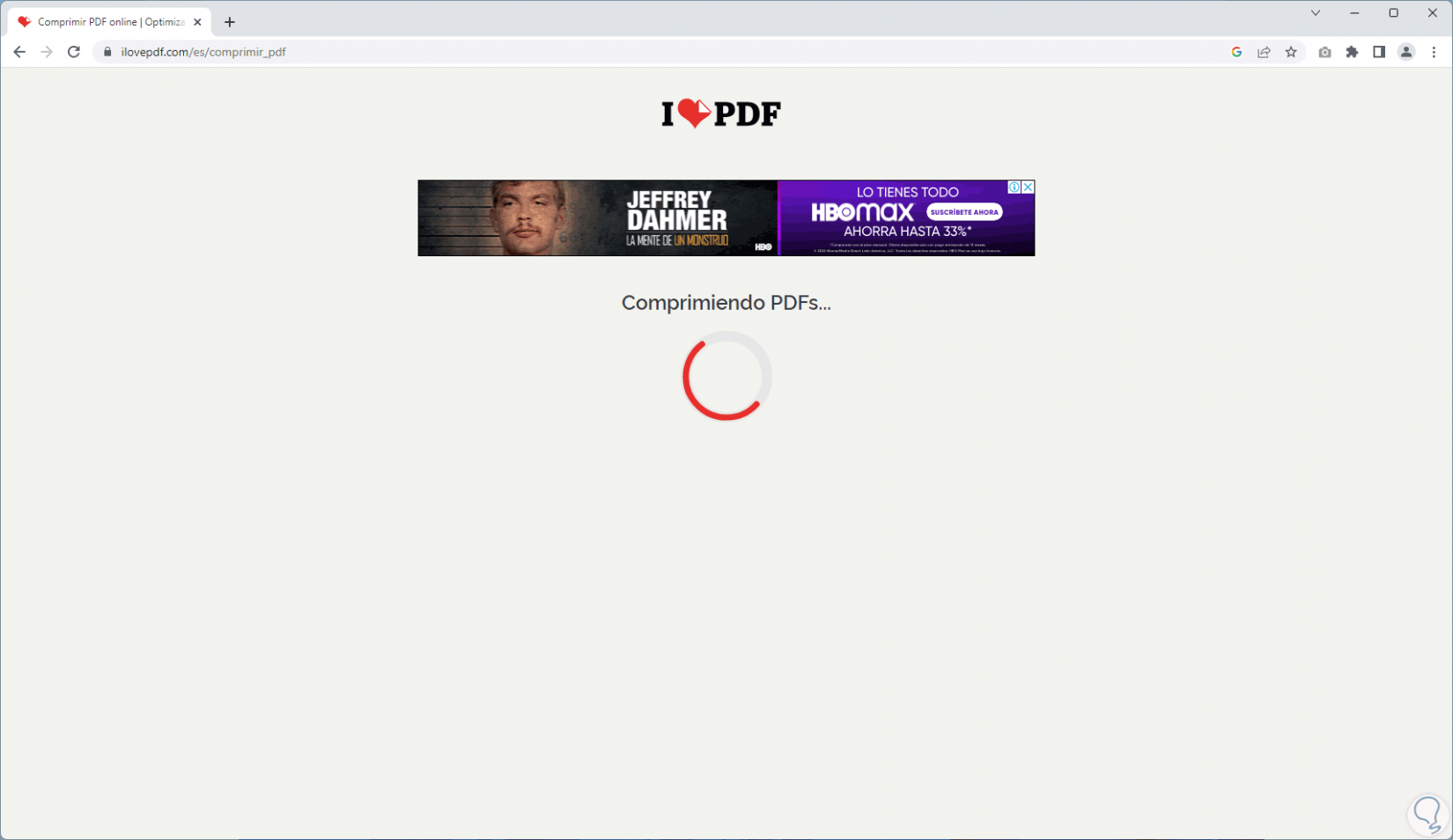
step 8
At the end we will see the new size as well as the % compression applied:
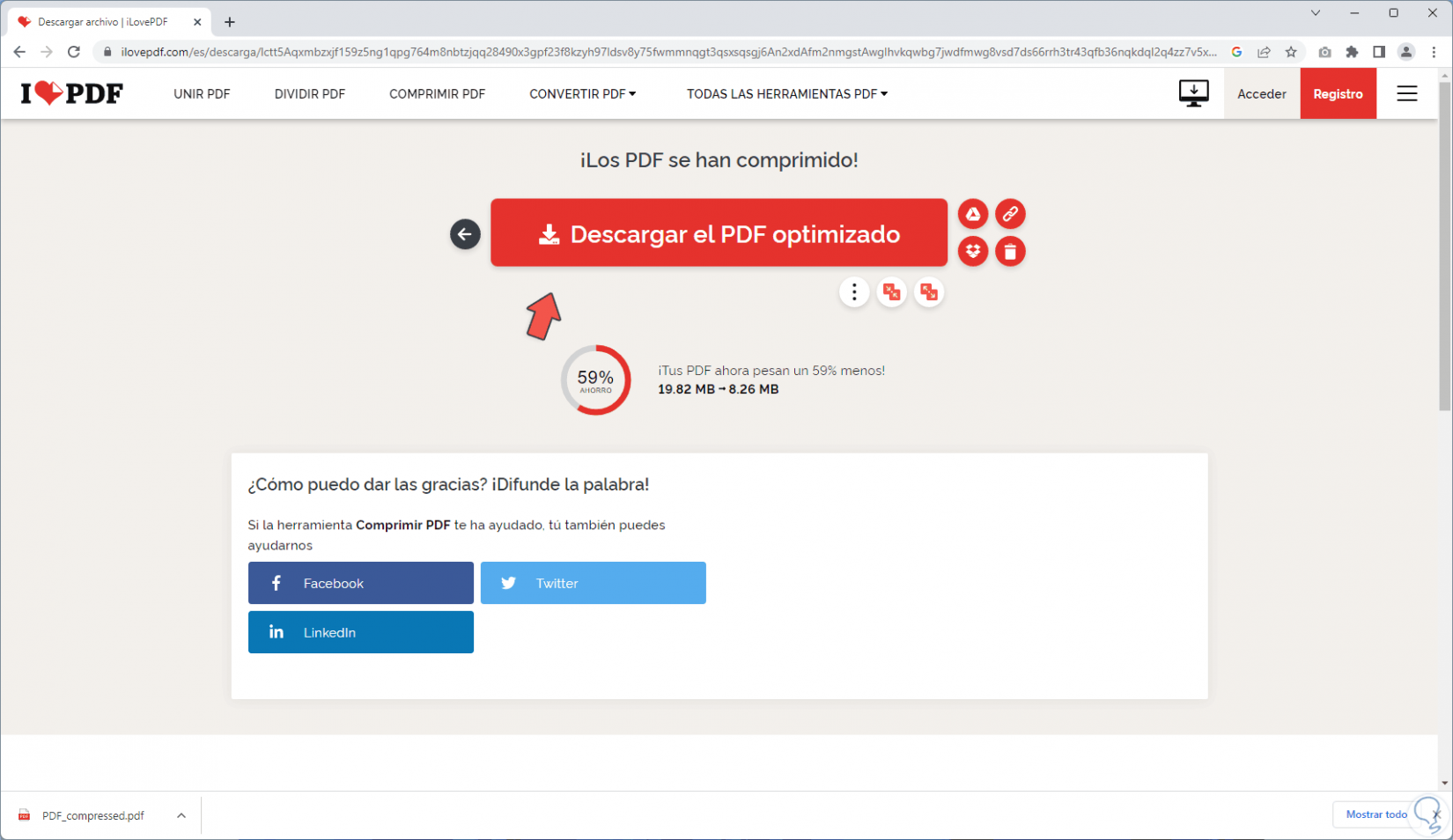
step 9
The PDF will be downloaded automatically or we can click on "Download the optimized PDF", we open the PDF to see its quality:
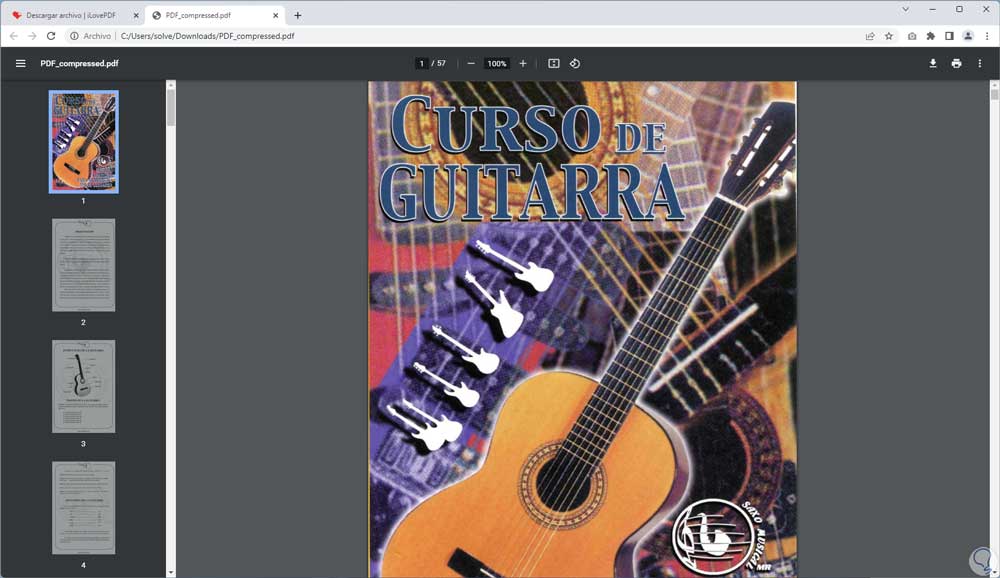
step 10
Check the original and the compressed size to notice the difference between them.
We see that the compressed file weighs 8 MB as opposed to 20 MB for the original.
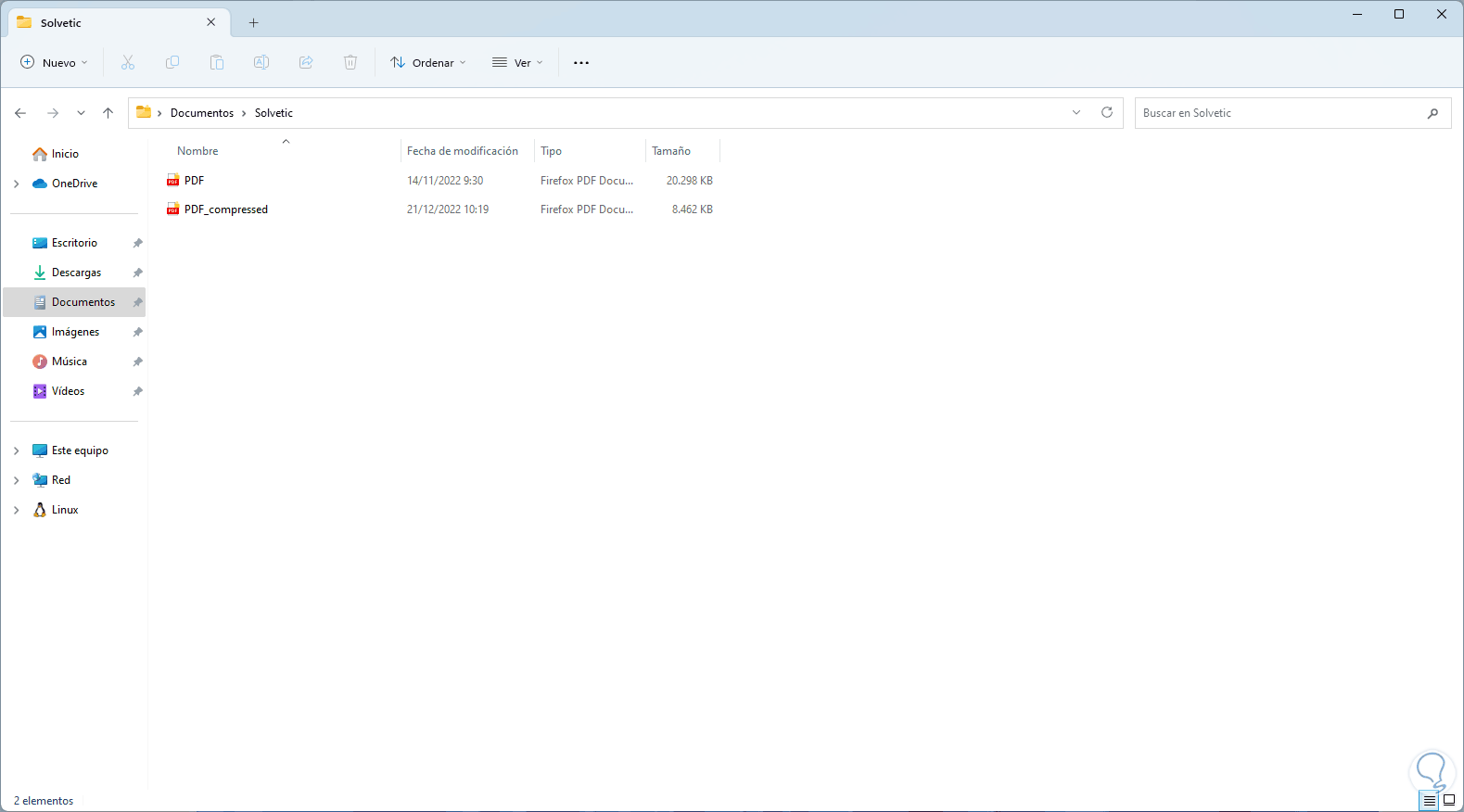
It is that simple to compress a PDF file to work with it in a better way..