The use of PDF files is essential today due to its various compatibility, security and versatility features. We know that a PDF file is lightweight and its content cannot be edited so easily, but many of the PDF files we receive can be in one language. different from what we need and precisely because of the complexity of the edition, the translation process is difficult..
This is not a problem since in TechnoWikis we will explain how to translate a PDF without any problem and thus have access to its content in the desired language and best without installing any application.
To stay up to date, remember to subscribe to our YouTube channel!
SUBSCRIBE ON YOUTUBE
How to translate a PDF without programs
Step 1
To achieve this task we are going to open a browser and look for the word “doc translator” there:
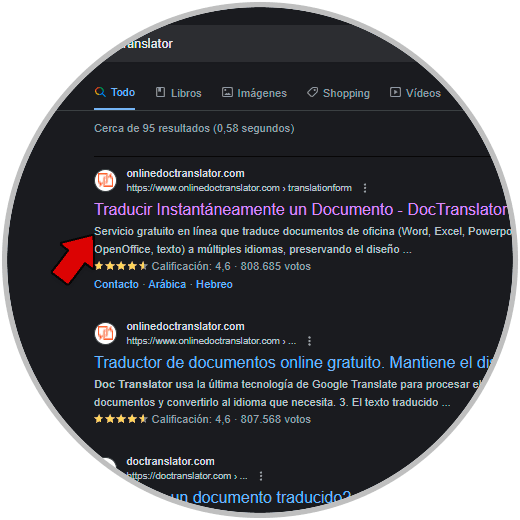
Step 2
For this example we are going to click on the first option whose URL is the following:
document translator
Step 3
Some of the advantages of using this URL are as follows:
- Available to translate into more than 100 languages.
- The process is free and completely online.
- Preserves the file format.
- It supports .docx, PDF, .pptx, xlsx files and many more.
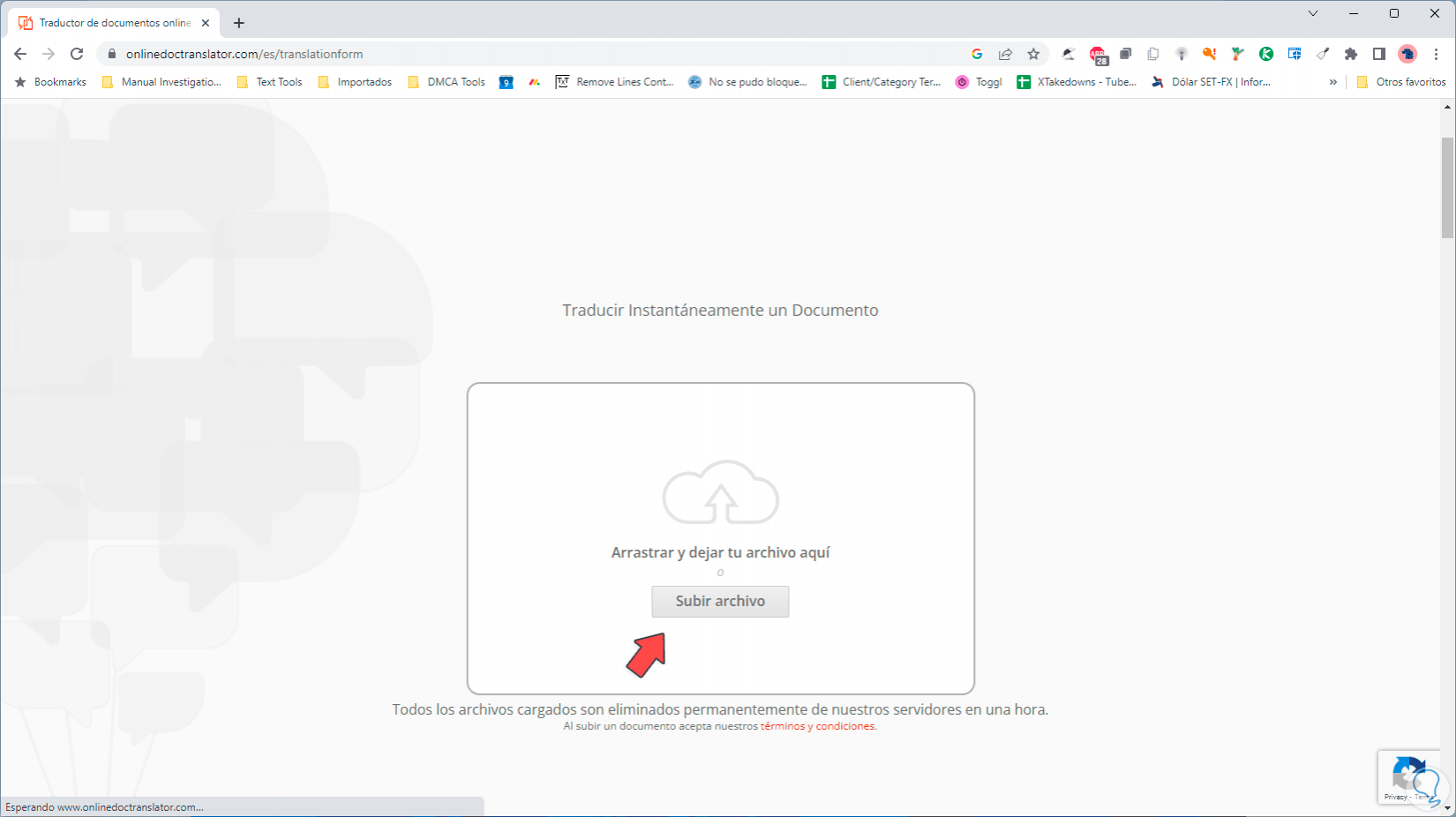
Step 4
In the website window we will click on the option called "Translator" or in the central part we will directly click on "Upload file", then we will locate and select the PDF that we want to translate:
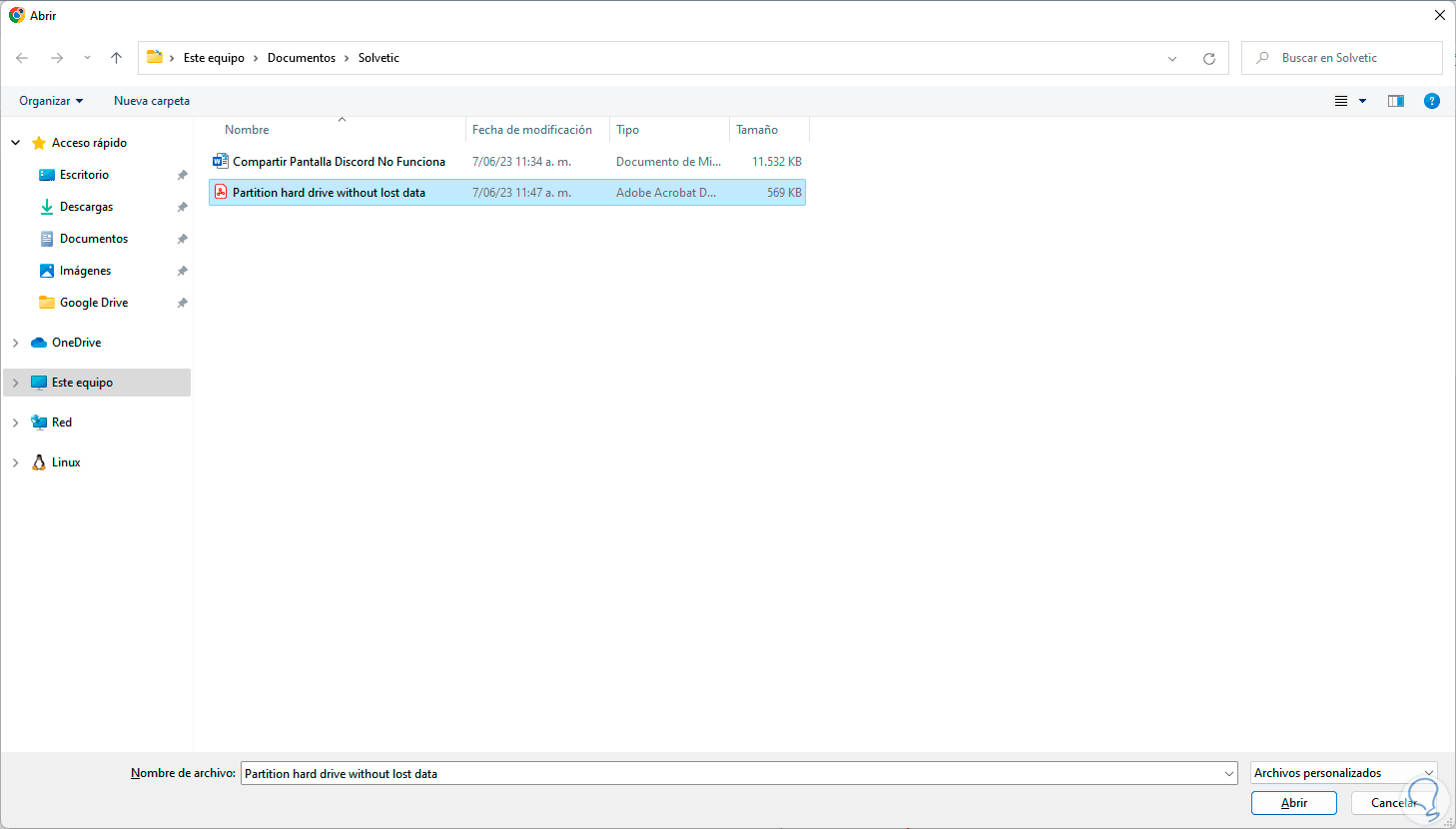
step 5
Once we select it, we click on "Open", the website that we have selected will analyze the size of this PDF file in order to determine the translation time, then at the bottom the language of the PDF will automatically be detected and it will be possible to choose between one of the more hundred languages to use:
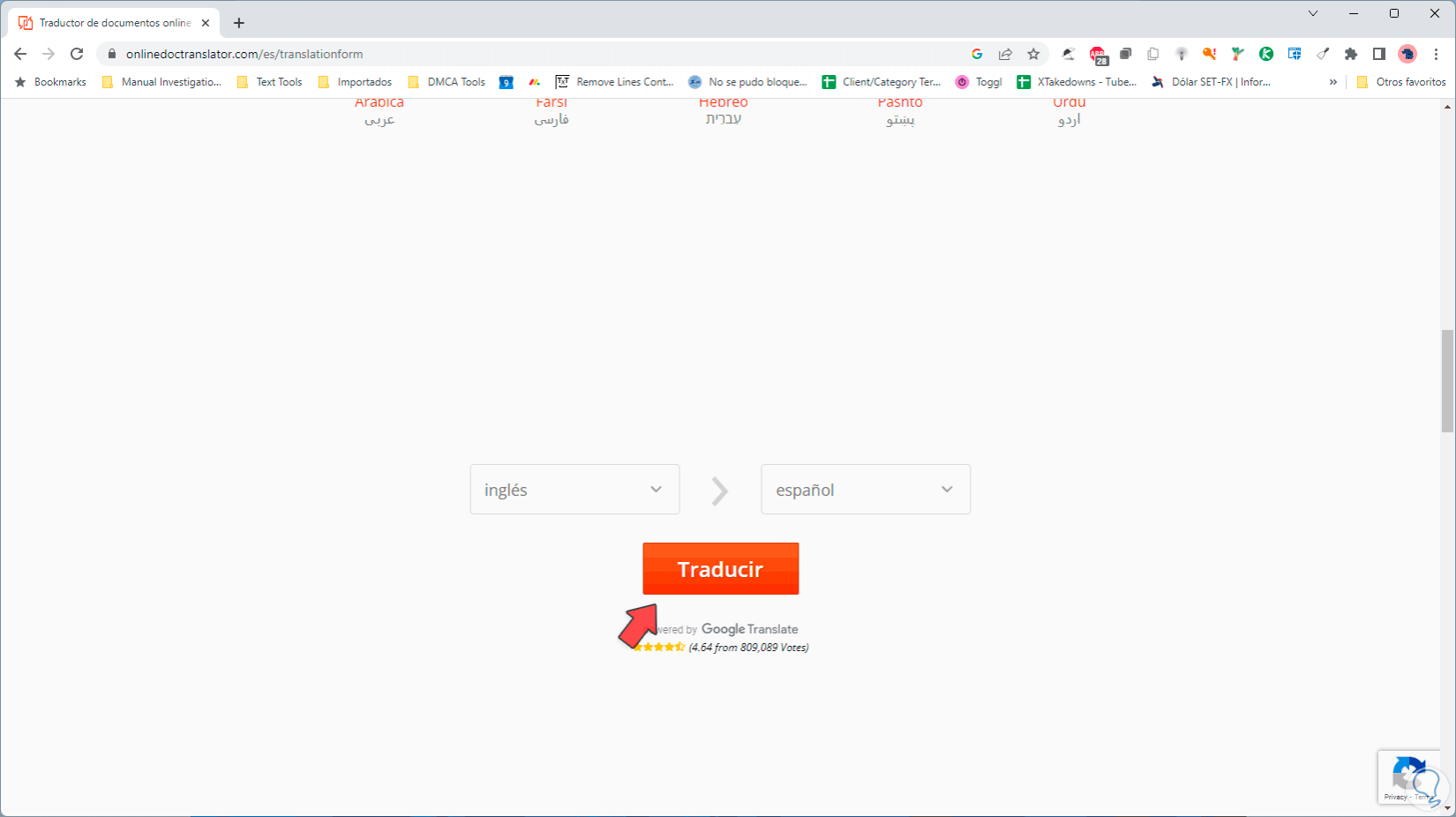
step 6
After the language has been selected, we will click on the "Translate" button and the translation process will start, which shows us the number of words that will be translated:

step 7
The PDF file has been translated and we will see the following:
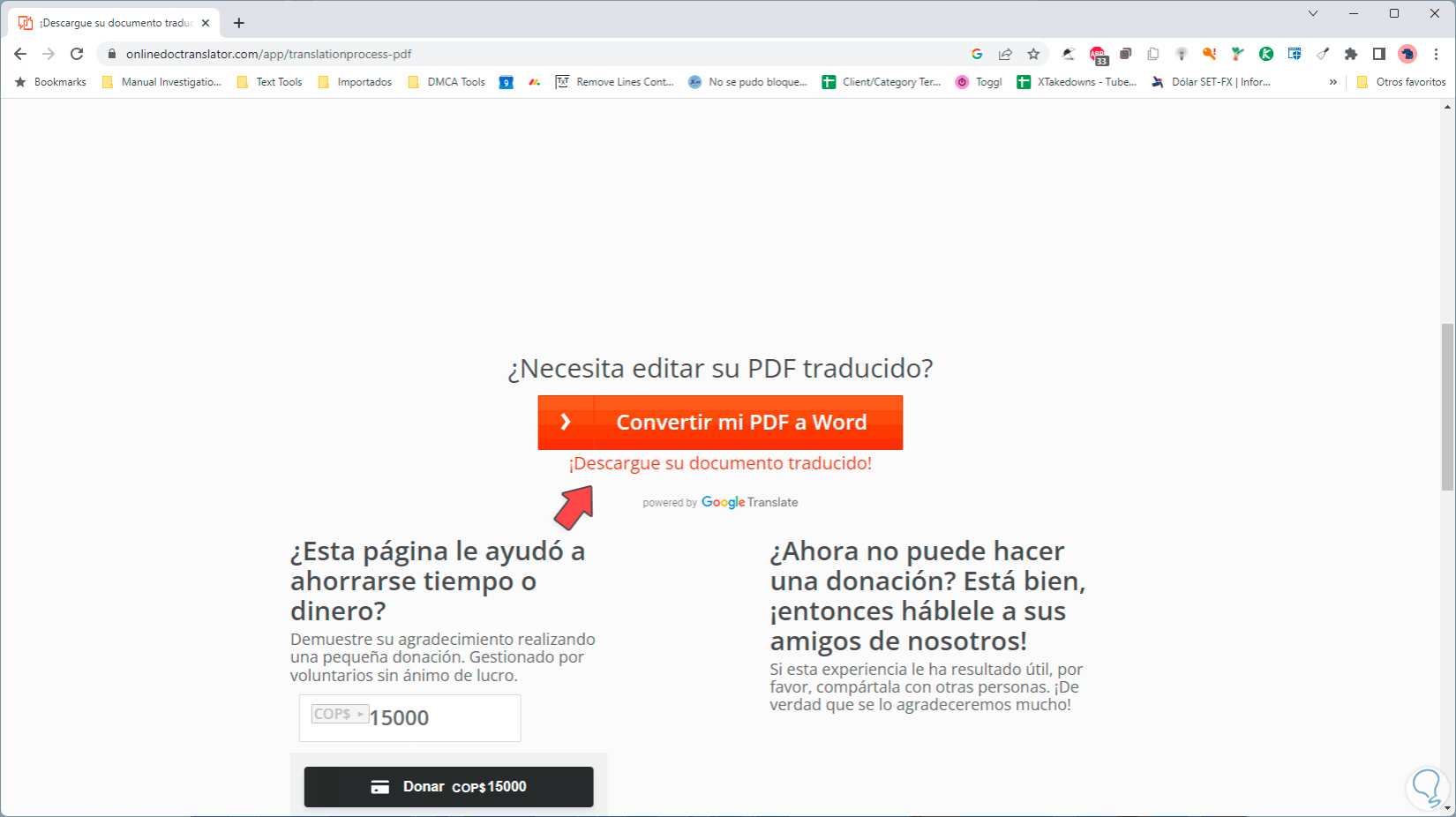
step 8
To see it in the new language we will click on the line "Download your translated document" and we will select where this file will be saved:
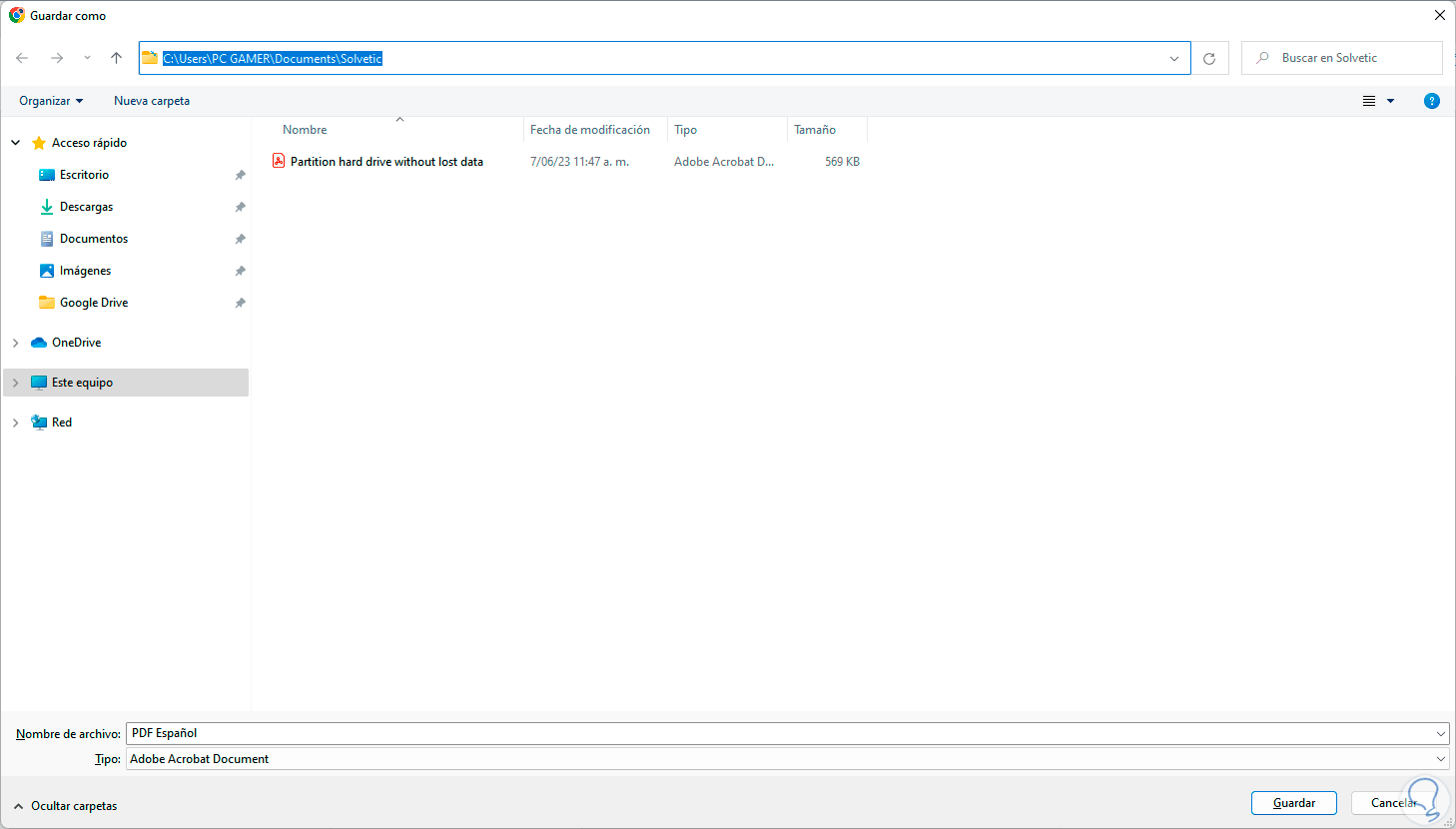
step 9
We go to the location where the file has been saved:
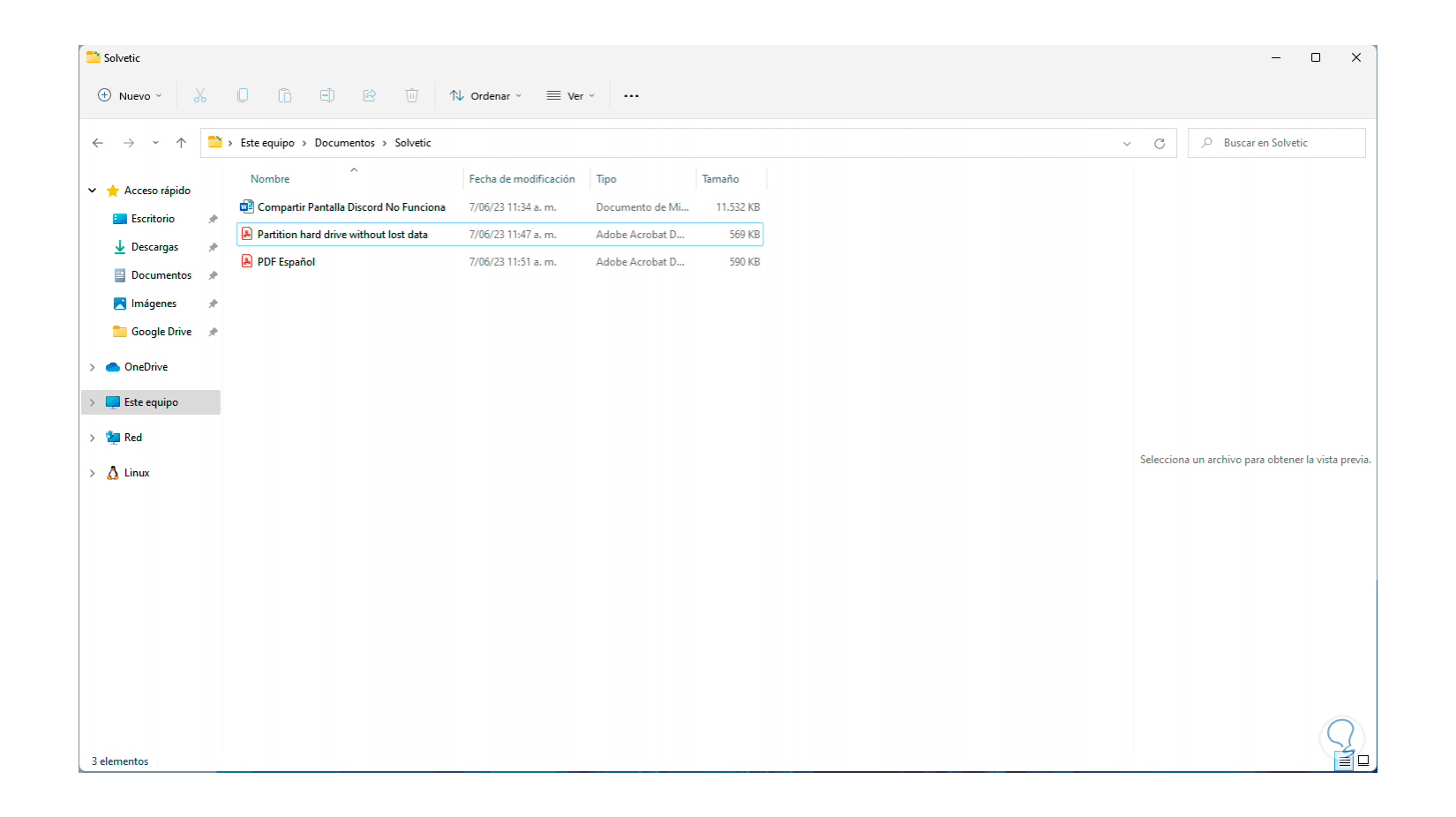
step 10
Let's check that the translation has been correct, first we open the source PDF:
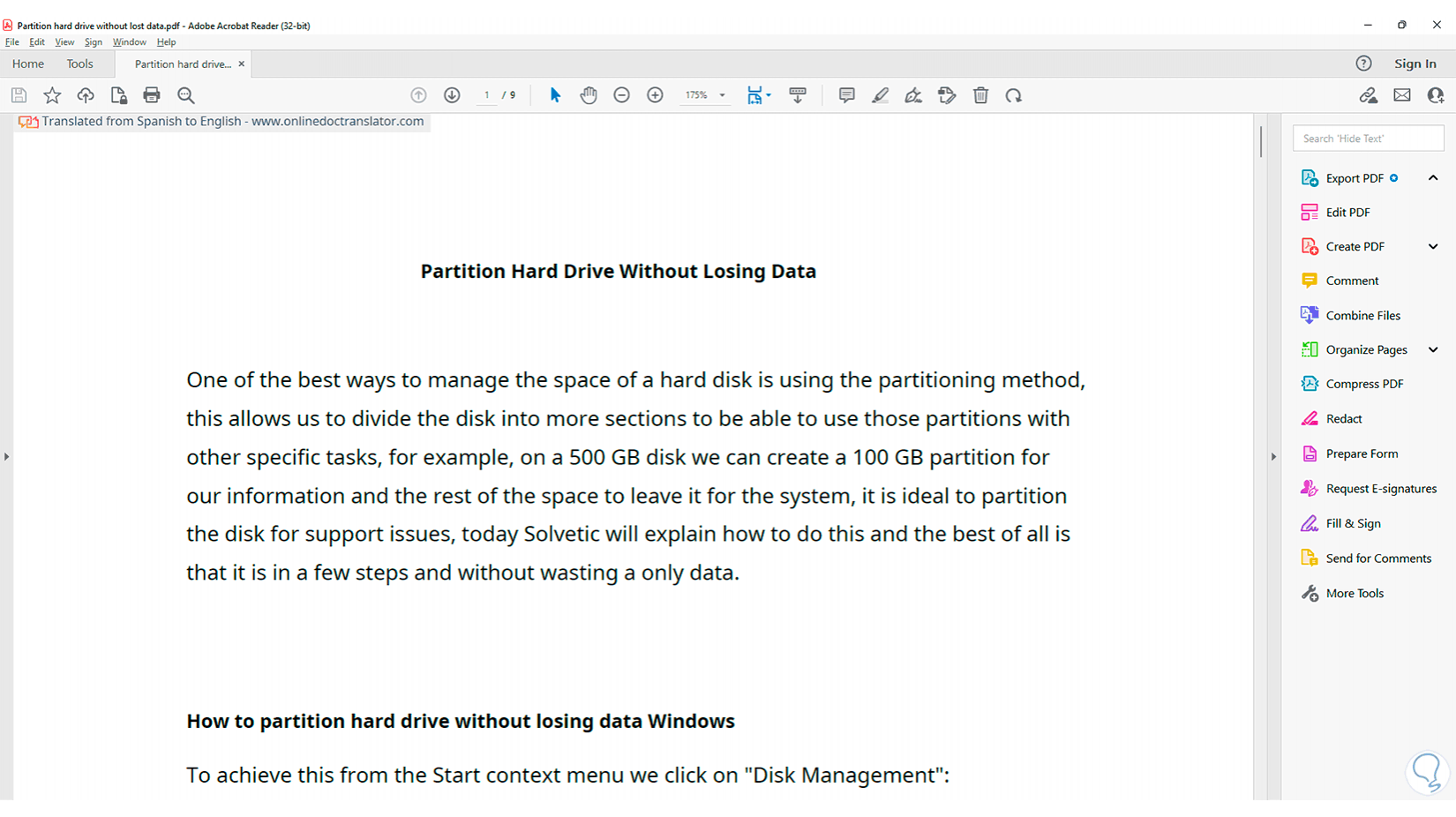
step 11
Now we open the translated PDF in the selected language:
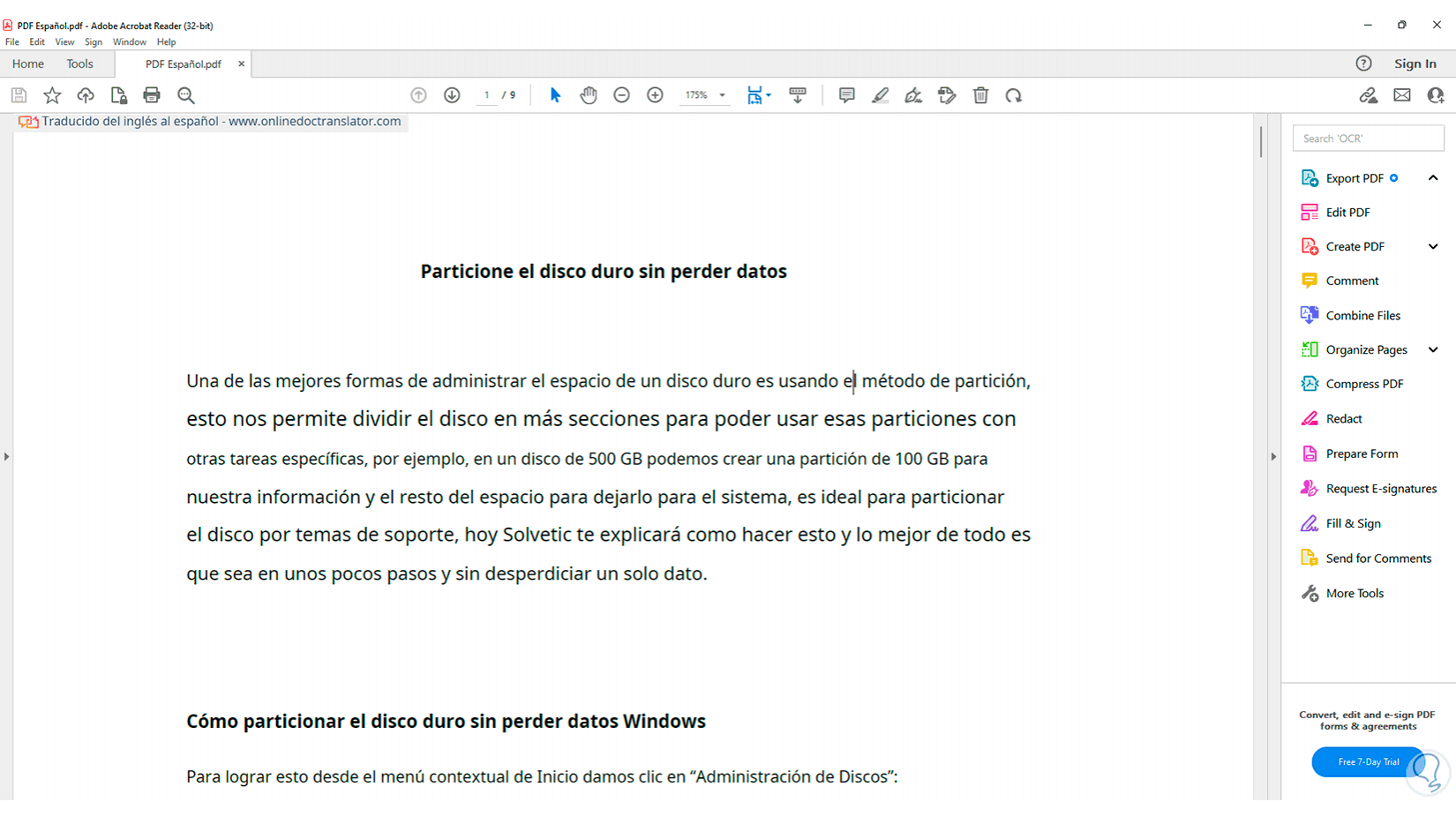
We see how it is possible to carry out this translation of PDF files without the need to install any program..