There are times when we need to write in a PDF document and we don't know how to do it or what applications or programs we need. In this article, we are going to help you achieve it without costing you too much effort..
To write in a PDF document, we can make use of some utilities that we find online. For example, Smallpdf. Simply enter their website and follow the instructions that appear:
We look for the PDF document that we want to edit. We upload it to the website .
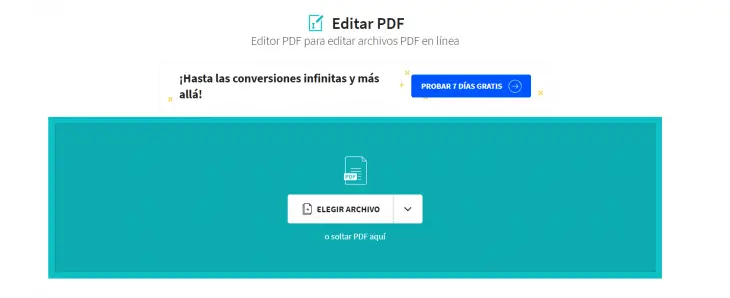
In the top bar, we discover several options to choose from. The one that interests us is the 'T' icon to insert the text we want . If we want to point something by hand, we will have to click on the pencil..
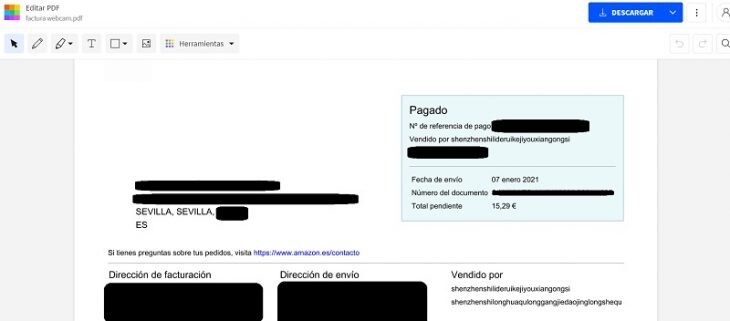
When we have finished writing, we must download the document. To do this, click on the button at the top called ' Download ', so that we obtain the modified PDF in a second on our computer.
Another tool that we can try to write in a PDF document is PDF2GO. Thanks to this online application, we can edit our PDF documents very quickly. We just have to enter their website and select the desired PDF file. We wait for it to go up and see all the options that we have at our disposal. PDF2GO has a very intuitive interface, with large icons that show all the possibilities of the page..

Write in a PDF document from our Android mobile
There are times when we have to write down something in a PDF document and we don't have a computer at hand. What to do? Well, use our Android mobile. Be careful, the document, obviously, must be in the internal storage of our phone. To ensure that the most important documents are always accessible in this regard, let us always upload them to the cloud, be it Google Drive or any other storage service.
Once we have downloaded it to our mobile, we also get the PDFelement 'application. We can find it in the Android Play Store for free and it weighs only 10.49 MB.
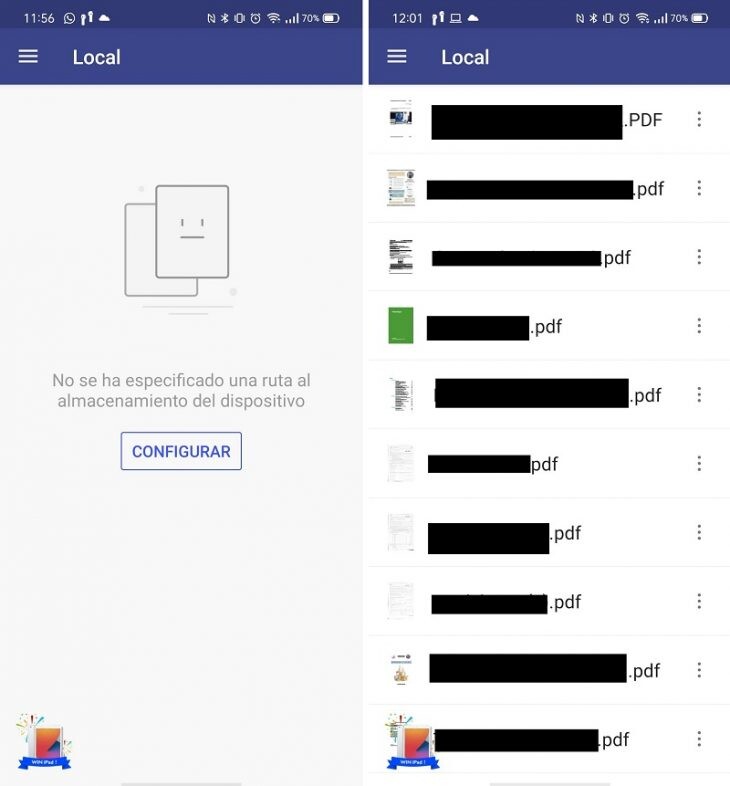
The first step is to configure a path to the folder where we usually have PDF documents. For example, we can choose the 'Downloads' folder. We give permission for the app to enter it.
When we have configured it, click on 'Scan now' on the screen that has opened. If you don't find any, we recommend exiting and re-entering the application . When we open it again, all the PDFs we have on our mobile will appear.
Once the PDF we want to write about is open, we just have to click on the 'T' icon and that's it.