When we work with files, PDF is one of the most used programs and one of the best valued by users, since it offers great features for both use and storage, which is why it is very popular in the day-to-day life of many people since we can also edit a PDF without programs..
PDF files provide us with a wide range of alternatives to be worked on and we normally find large amounts of information in them. In these cases it usually happens that it is necessary to search for some type of word in the PDF sheets and in order to avoid having to do this process manually (line by line), TechnoWikis will explain how to search in PDF both from the browser and from the Adobe app. .
Below you will see all the steps you must follow to know how to search in PDF quickly and easily step by step..
How to search in PDF
Step 1
First of all we will see how to carry out this process from a browser, we right click on the PDF file and select "Open with" and choose a browser:

Step 2
The PDF file will open in the browser:
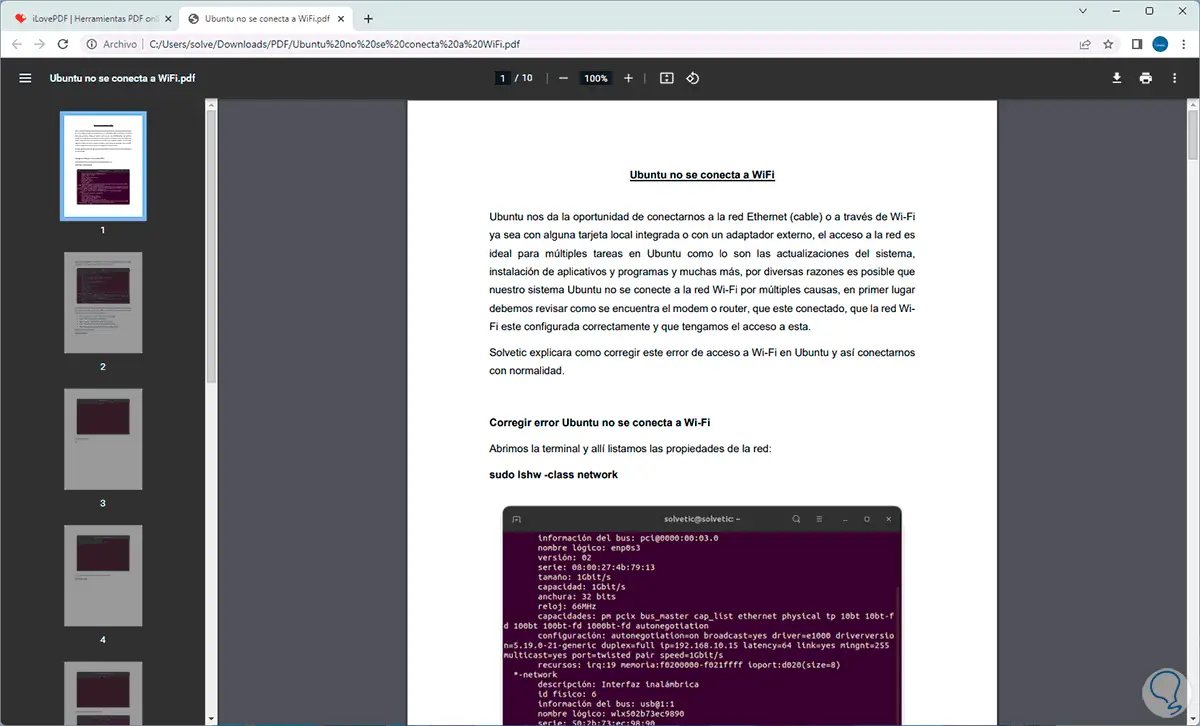
Step 3
We use the Ctrl + F keys to open the following:
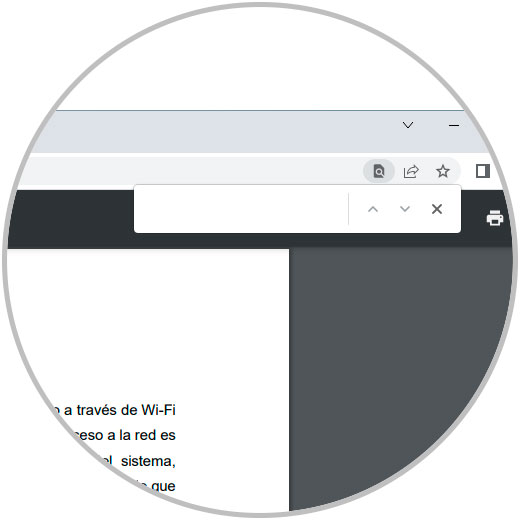
Step 4
In the box we enter the term to search:
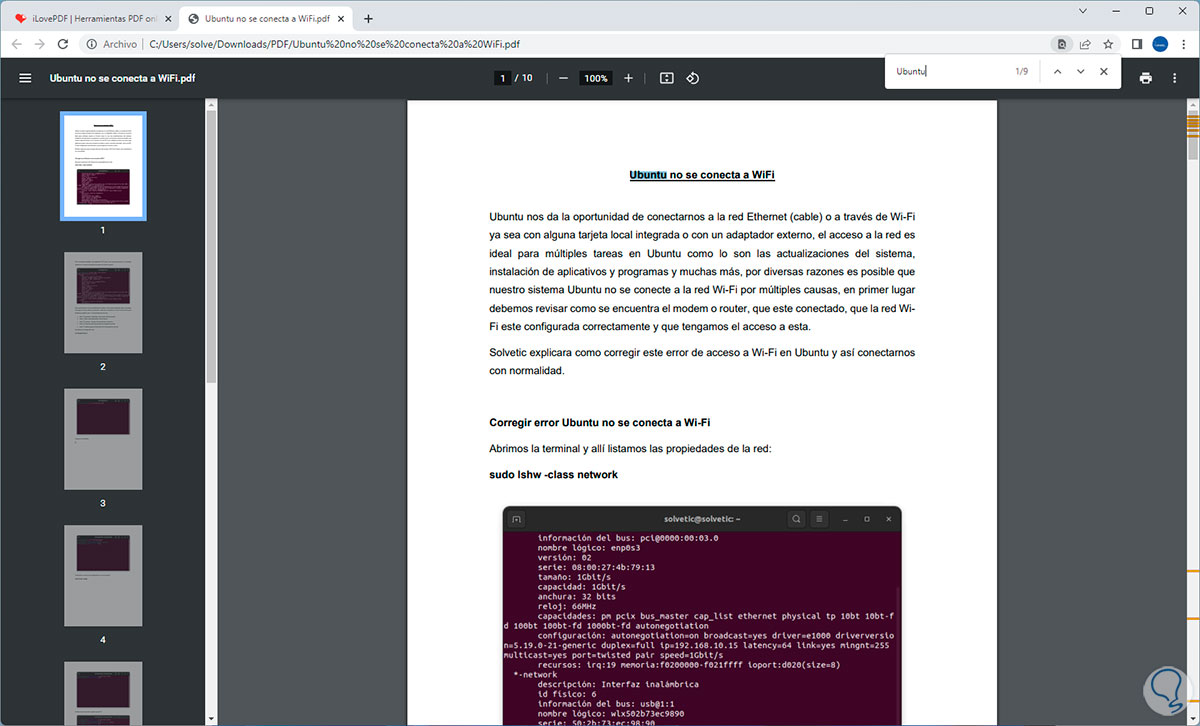
step 5
We will see the matches found and each one of them will be highlighted in the PDF as we click on the up/down arrows:
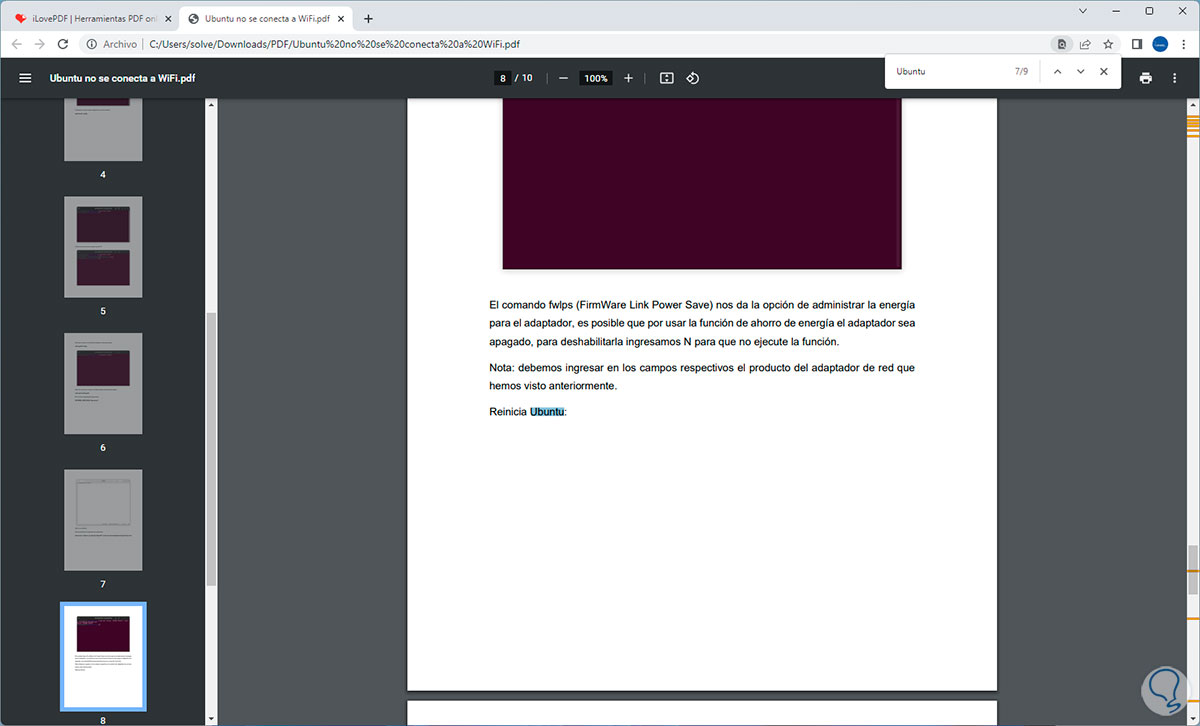
step 6
Alternatively we double click on the PDF file to open it with the Adobe Reader application:
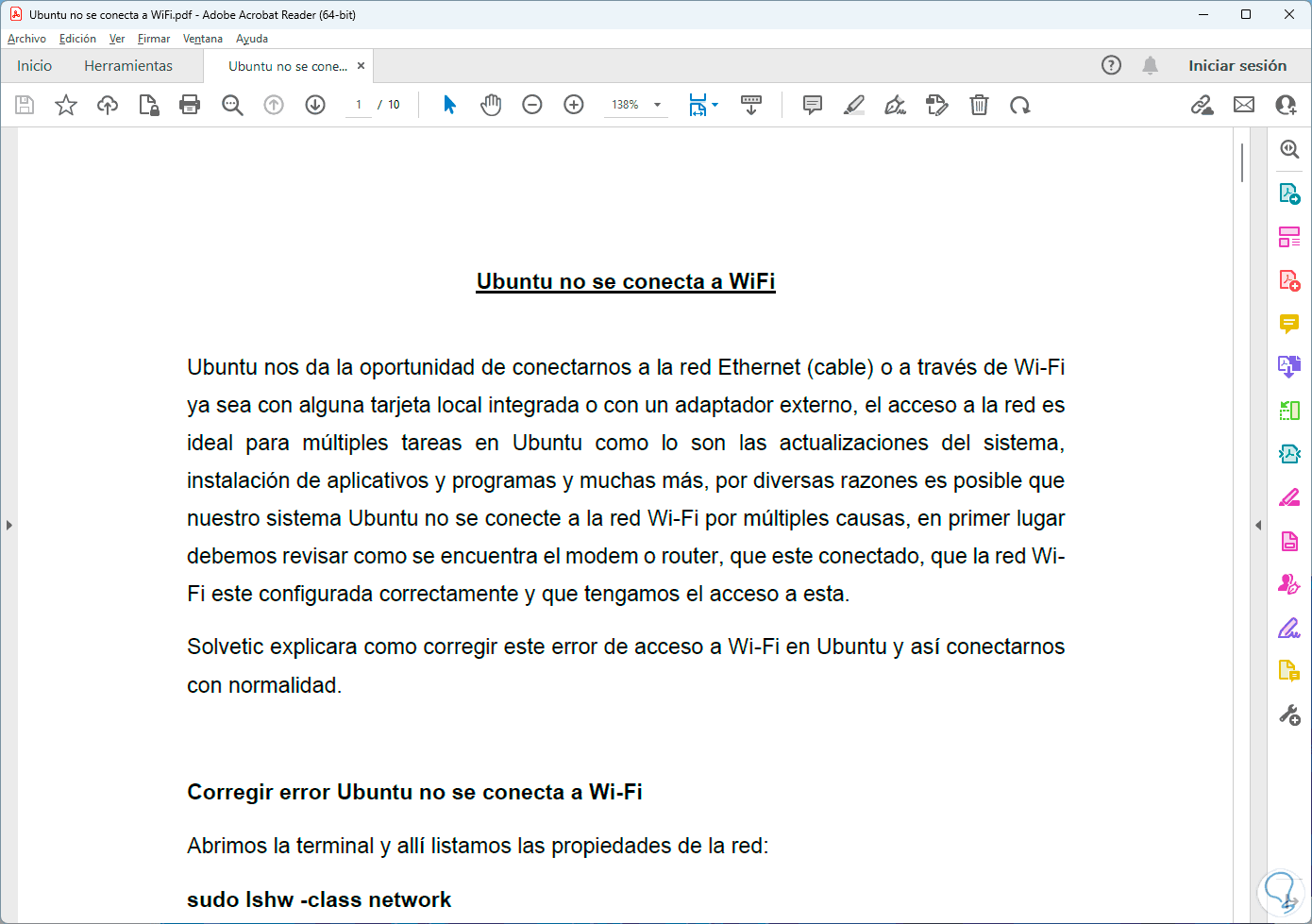
step 7
We use the Ctrl + F keys, in the box we enter the term to search and we will see the available matches, in the PDF they will be highlighted:
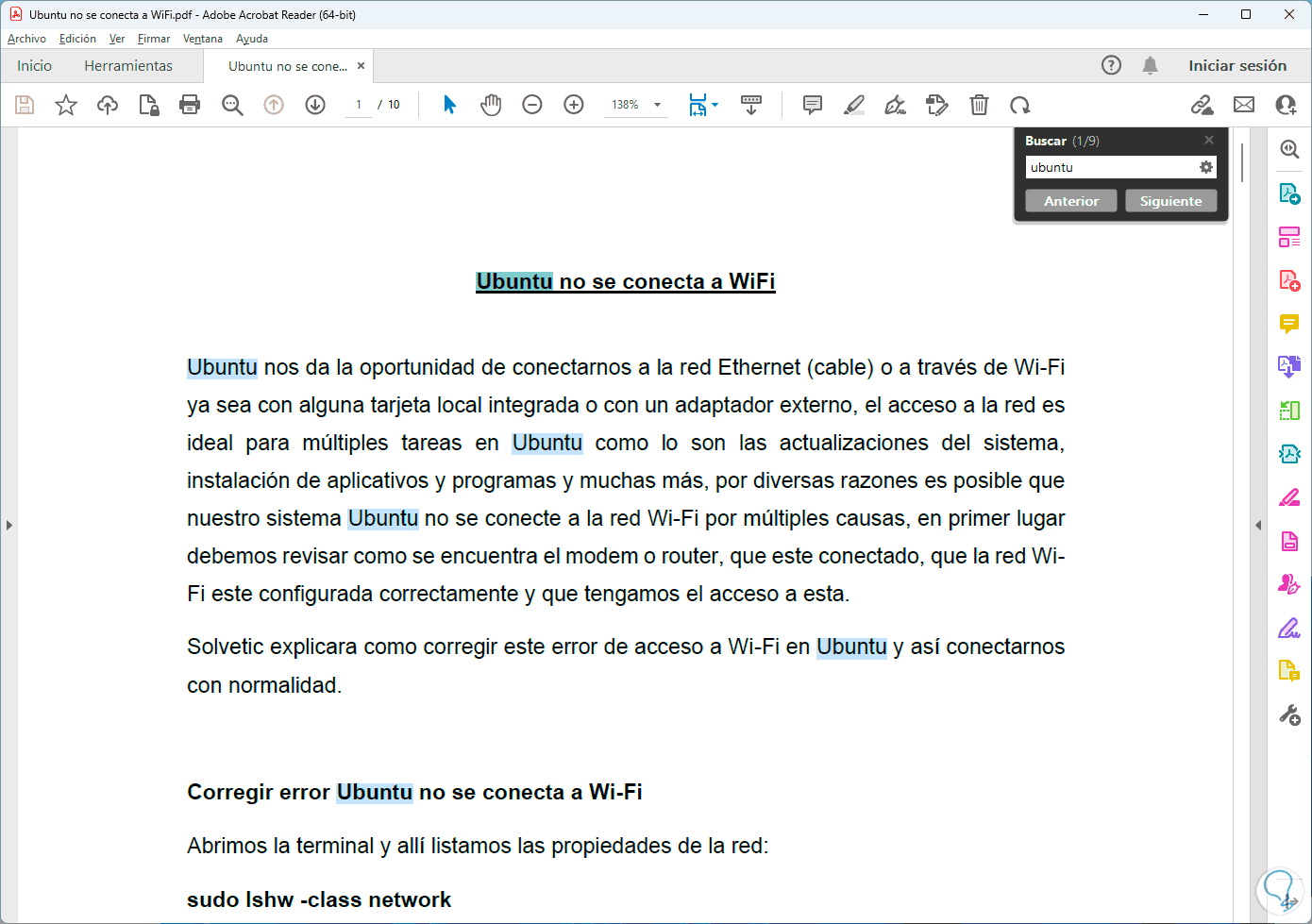
We will go to each one by clicking "Next".
This is the easy way to search for terms in PDF.