One of the accessories that are most used with mobile phones, are wireless or bluetooth headphones , since today it is normal to listen to music through this device, or make voice calls in this way without having the Phone attached to our ear..
Next, we also leave you the video tutorial with the steps described below to easily reset your Airpods 2.
If we have an iPhone, surely we have thought about buying some AirPods, since without a doubt these wireless helmets are the ones that are best adapted to the operating system of our phone and offer us a good audio quality.
We currently have two models and it is possible that when we buy these helmets we are not 100% clear which ones we have finally chosen. If we want to check if we have the AirPods 2 model or simply the first model known as AirPods, we have to follow the steps detailed below..
To keep up, remember to subscribe to our YouTube channel! SUBSCRIBE
Step 1
The first thing you have to do is have your AirPods connected to the iPhone. To do this, open the helmet cover and connect them via bluetooth.
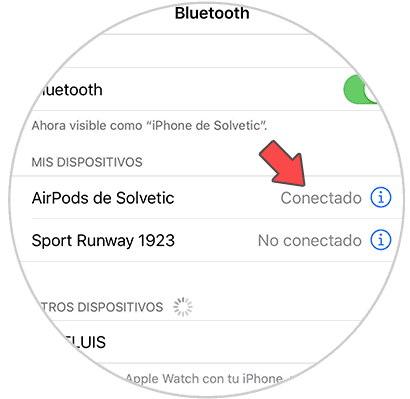
Step 2
Once connected, you will have to enter again in the “Settings†of the iPhone and select “Generalâ€
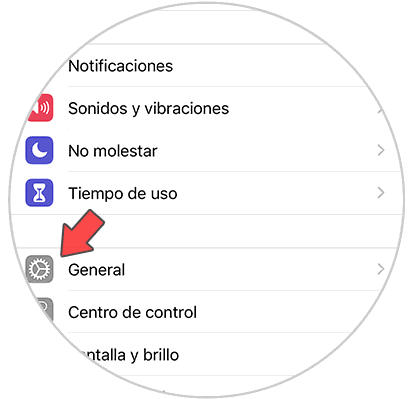
Step 3
Now you must go to the "Information" section to continue the process.
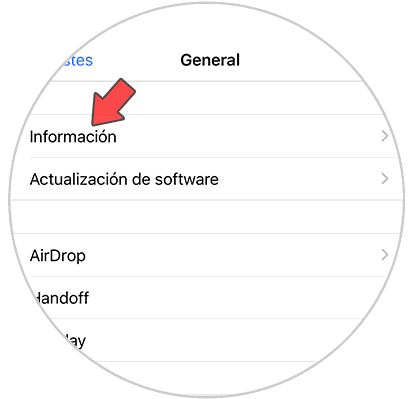
Step 4
Within this tab, you will see different options. You have to scroll until you find the connected AirPods.
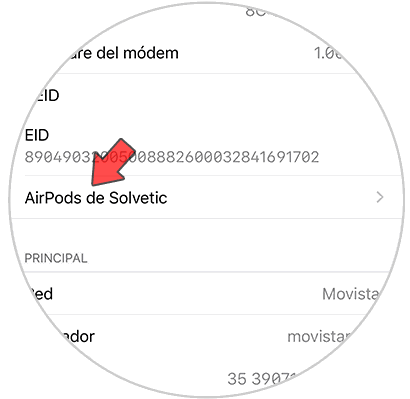
Step 5
Finally once you enter, you will see different information among which is the AirPods model. To find out what is yours, you can check it in this table.
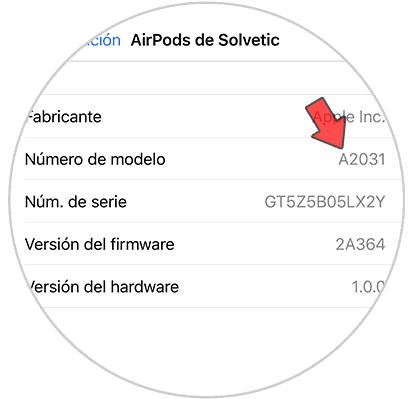
AirPods 2 models
- Model Number: A2032, A2031
- Year of presentation: 2019
AirPods 1 models
- Model Number: A1523, A1722
- Year of presentation: 2017
In this way you will have checked the AirPods model that you have connected to your iPhone in a simple and fast way.