The mobile phone has become an essential device for many users since in a single device they can perform different actions such as in addition to connecting with their contacts, taking photos and videos from the camera or listening to music through Spotify or YouTube ..
Listening to music from the phone is undoubtedly an activity widely used by millions of people daily, for example, on the way to work or during leisure time. That is why having good helmets is usually very important for this activity to be comfortable and enjoyable.
With iPhone we can use a wireless headset or one connected by bluetooth . Without a doubt, the ones that best fit the phone are the AirPods 2 launched by the bitten apple. In addition, with these helmets we have the possibility of accessing Siri, so we will have all the options that this personal assistant offers us..
That is why we offer you all the steps you need to follow to know how to configure Siri on AirPods 2.
To keep up, remember to subscribe to our YouTube channel! SUBSCRIBE
Step 1
The first thing you should do is connect the AirPods 2 to the iPhone. Once you have them connected via bluetooth, you have to select that you want to enter your options.
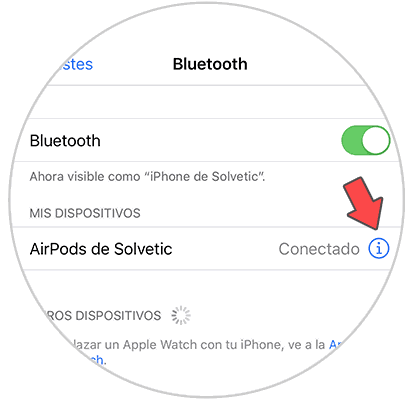
Step 2
Once inside you must select if you want to configure Siri on the right or left handset.
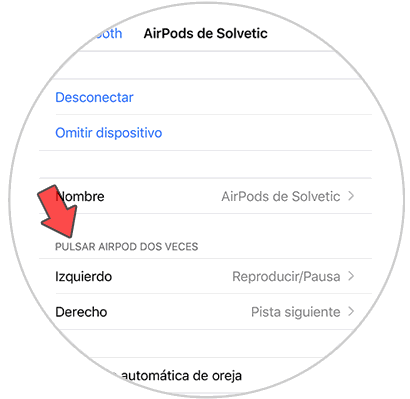
Step 3
Once selected, select “Siri†from the options.
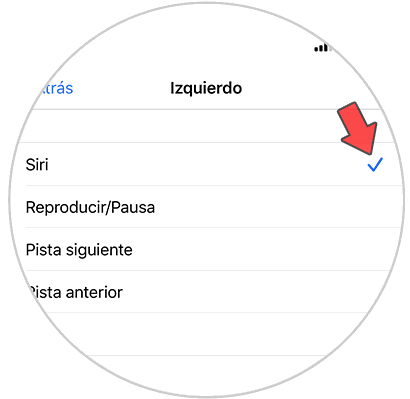
Step 4
Now you have to double-tap the headset every time you want the assistant to appear on the phone.

Step 5
You will see that Siri appears on the iPhone and you can order what you are interested in doing.

In this way you will have Siri configured on your AirPods 2 to access the wizard whenever necessary..