The AirPods 2 are a complement to your devices that allow you to have sound wirelessly with a specific style. These AirPods are made up of two individual cases that come together in a case where they can also be charged while resting on it thanks to Qi technology. Its operation is simple, once they are removed from your listening they begin to work with any Apple device and once you put them on they start to sound. The good thing is also its full compatibility with Siri being able to ask for things..
These cases are really useful for walking or traveling with them without worrying about the discomfort of the weight or how appalling they may be. We simply have two independent cases that synchronize perfectly and allow us to interact with our iPhone easily without having to have it in hand. They are very easy to connect and allows us to do tasks like calls with just a few gestures. We will see how to link them easily to an iPhone below.
We also leave you the video tutorial with the necessary steps to connect your AirPods 2 to any iPhone such as the iPhone 11, XS, X, 8 or 7..
To keep up, remember to subscribe to our YouTube channel! SUBSCRIBE
Step 1
The first thing we will do will be to charge our AirPods if we have observed that we do not have enough battery. Next, we will open the home screen of our iPhone.

Step 2
Next, we open the case of the AirPods case and keep them next to our iPhone.

Step 3
We will see that the animated warning sign appears to be able to connect our AirPods, click on “Connectâ€.

Step 4
Click on Ok to finish the connection process. We will see that it shows the battery percentage of the case and the AirPods 2.

Step 5
If you have not yet configured the Hey Siri on your iPhone you will have to go to the Settings menu - Bluetooth to configure it. Click on the information i.
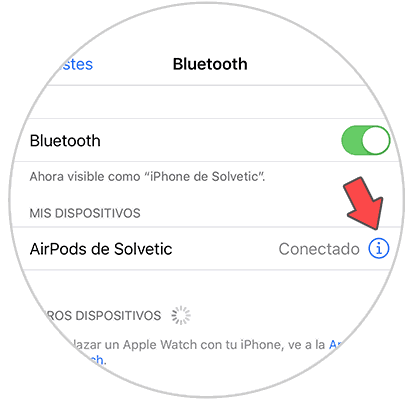
Step 6
Here you can configure the different actions of your helmets, among them the one to configure the Siri assistant to change, for example, the volume.
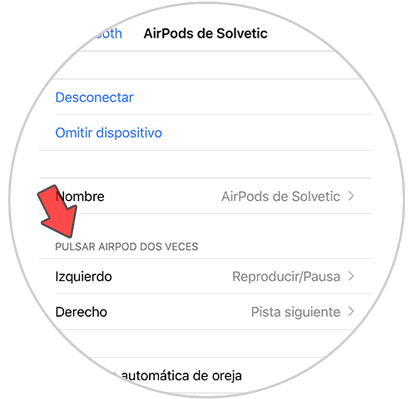
Step 7
Choose the action of Siri according to the helmet you want by pressing twice.
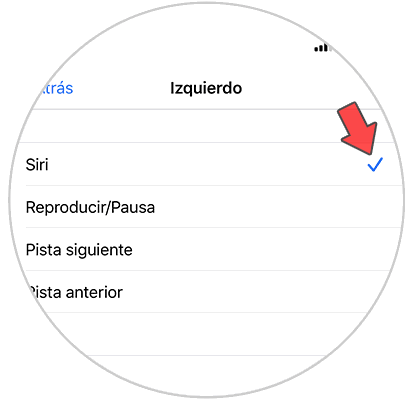
Note
When you close the lid of the case with the AirPods inside, they will automatically disconnect.
In this way we can quickly link and link our AirPods 2 cases to any iPhone model without the need for complex configurations.
In this way we will have quickly connected the AirPods 2 helmets to our iPhone and thus use them easily..