Wireless headphones are one of the most demanded and used technological devices by users, so much so that more and more brands are bringing their models to market to compete in such a valued sector.
Apple was one of the pioneers in launching its wireless headphones on the market under the name of AirPods, and there were many Apple fans who quickly benefited from the advantages and comfort of this sound system that does not require cables..
In any case, since the launch of the first AirPods, Apple has been launching new models on the market such as AirPods Pro 2 and AirPods 3. And as you well know, one of the first actions we take when we have AirPods will be to link them to our mobile device. And precisely in this TechnoWikis tutorial we explain how to connect the AirPods Pro 2 and the AirPods 3 with the iPhone step by step and in the form of text and video.
How to connect AirPods Pro 2 and AirPods 3 with iPhone
To connect your AirPods with your iPhone, follow the steps below:
To stay up to date, remember to subscribe to our YouTube channel!
SUBSCRIBE ON YOUTUBE
Step 1
The first thing you have to do is, with the headphones inside the case, physically open it near the iPhone.

Step 2
If necessary, press and hold the button on the case until the light on the case flashes white.

Step 3
Now, whether you have updated the iPhone to the latest version or not, a screen will appear to link it. If it is not updated to the latest version, click on "Configure with limited functionalities".
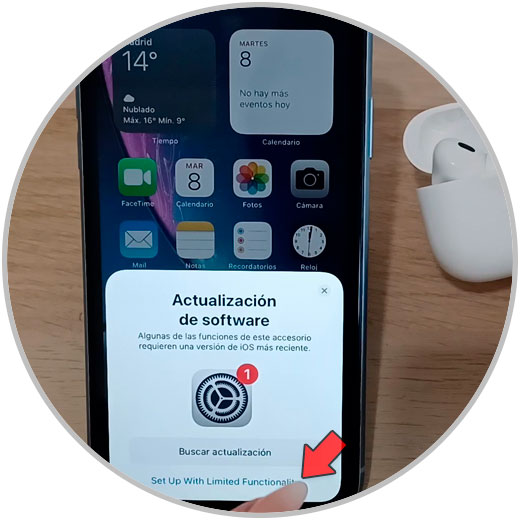
Step 4
In this section you can configure "Hey Siri" on the AirPods. If you don't want to set it up right now, click “Not now”.
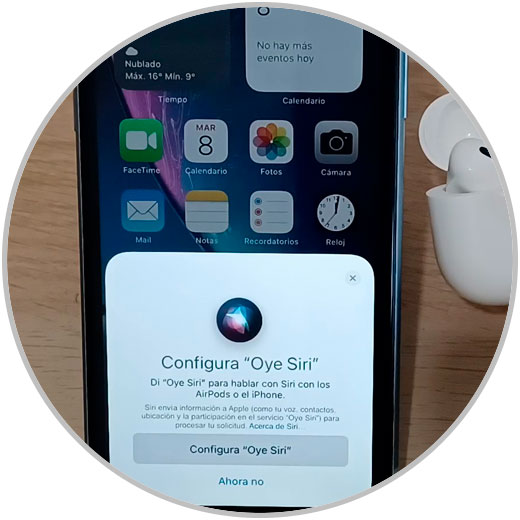
step 5
When you see the following, it means that the AirPods have been successfully paired with the iPhone. Click on "Continue".
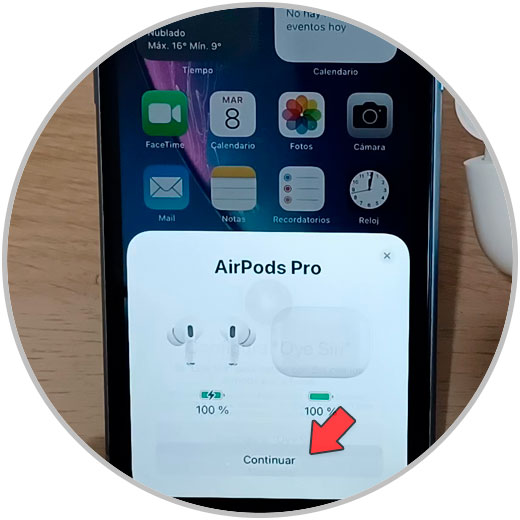
This will mean that the AirPods are successfully paired with the iPhone..
Note
To see that the AiPods have been linked to the iPhone via Bluetooth, we slide control center and press and hold the “Bluetooth” icon. In the "My devices" section we will see how the AirPods appear as "Connected".
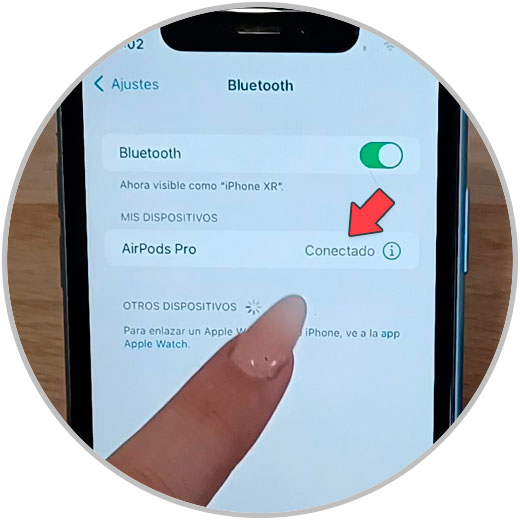
With these simple steps we will have managed to link the AirPods to our iPhone terminal and we will be able to start using them.