Today, the technological devices that we use in our daily lives make tasks easier for us, and it is for this reason that it is often difficult for us to imagine carrying out these actions without having these devices..
In this sense, in recent years wireless headphones have been gaining more and more prominence due to several factors. Among the most important are the absence of cable and the ability to talk on the phone hands-free; which gives us great autonomy.
When we talk about any technological device, updates are one of the most important points since thanks to them we can solve problems with the devices or add new functionalities to it. This is why it is important to take this into account and have our devices updated to the latest version. And precisely in this TechnoWikis tutorial we explain how to update Apple AirPods Pro 2 and AirPods 3 wireless headphones step by step in the form of text and video:
Video
1. How to know AirPods Pro 2 and AirPods 3 version
First of all, to know if you have the AirPods updated to the latest version you have to know which version of the AirPods you are using, and this is done as follows:
Step 1
Tap Settings on the iPhone that the AirPods are linked to.
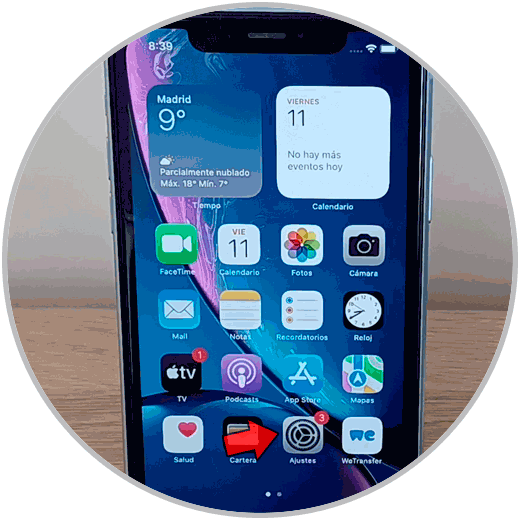
Step 2
Select “Bluetooth”.
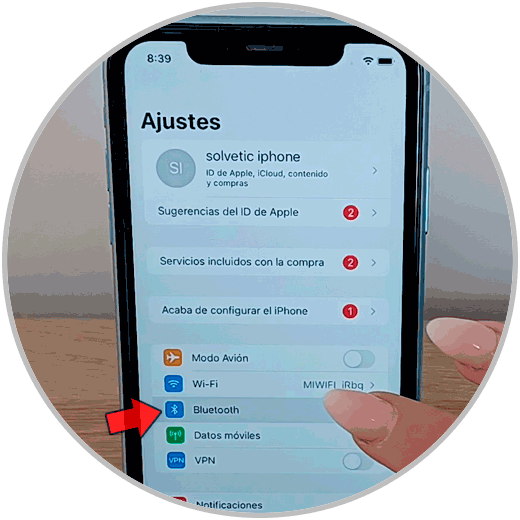
Step 3
Tap on the letter “i” that appears next to the AirPods.
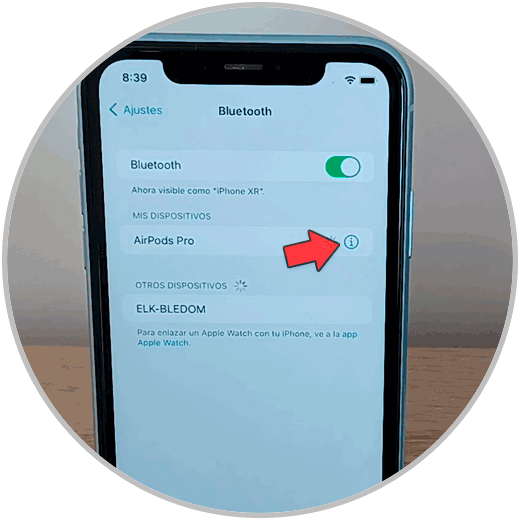
Step 4
In the version section you can see which version of AirPods you are using.
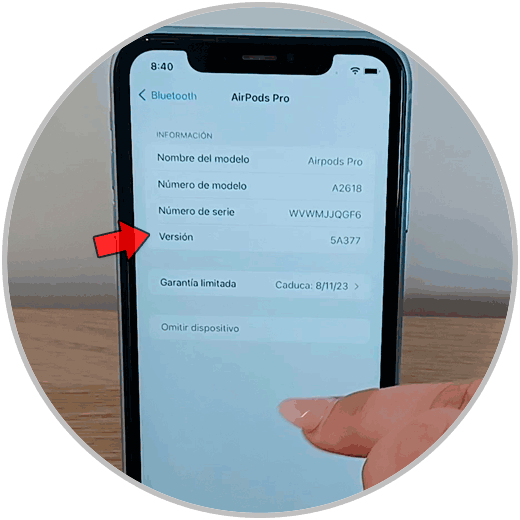
Note
In the following official Apple link you will find the latest updates for AirPods Pro 2 and AirPods 3 by model.
LAST VERSION AIRPODS
2. How to update AirPods Pro 2 and AirPods 3
Now, you should know that firmware updates are downloaded periodically while AirPods are charging and in Bluetooth range of your iPhone. That is, you will not have to do anything since they will be downloaded automatically if you follow this rule.
To do this, every time you charge your AirPods, make sure you follow these guidelines:
Step 1
AirPods must be in their charging case, and the case closed.

Step 2
The AirPods charging case must be connected to the electrical network.

Step 3
The AirPods must be in Bluetooth range of the iPhone.

Step 4
The iPhone that the AirPods are linked to must be connected to a WiFi network.
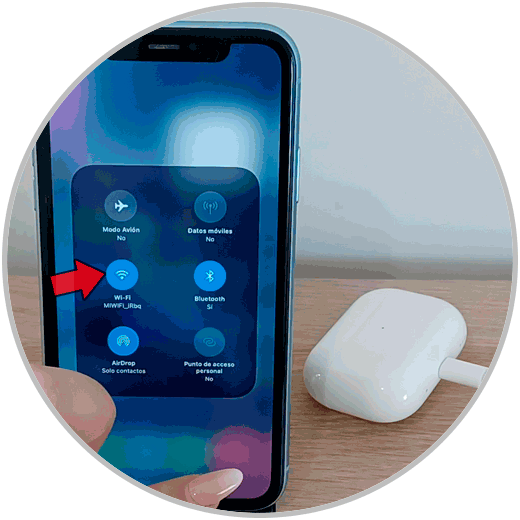
With these simple steps you will ensure that your AirPods are always updated to the latest version..