The AirPods 2 are born as a renewal of the first model incorporating improvements including wireless charging that avoids needing a direct charging cable. These headphones allow us to take the audio from our iPhone to anywhere and dispense with always having the mobile in hand thanks to the gestural capacity that they already include and their work with Siri..
One of the multiple tasks that we can manage from our AirPods is the reception of calls. It is a simple task but it helps us in our day to day because from the same headphones that we are listening to music we can answer incoming calls and speak for them without the need for our iPhone to physically intervene. Thanks to its connection with Siri we can also make voice calls without having to dial the number or go to the telephone directory of the terminal.
In the following videotutorial you also have the necessary steps to be able to see how to accept calls or hang up easily from AirPods 2 cases without having to use the iPhone..
To keep up, remember to subscribe to our YouTube channel! SUBSCRIBE
Step 1
The first thing is to activate the function so that the calls to the AirPods 2 helmets arrive from the Settings menu. Click on this icon on our screen:
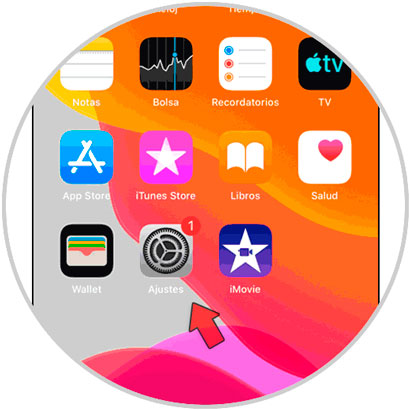
Step 2
Now we will enter the category of "Telephone" by clicking on it.
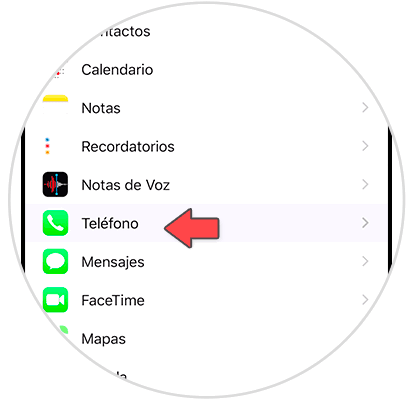
Step 3
Next, we will choose the option “Advertise calls†by clicking on it.
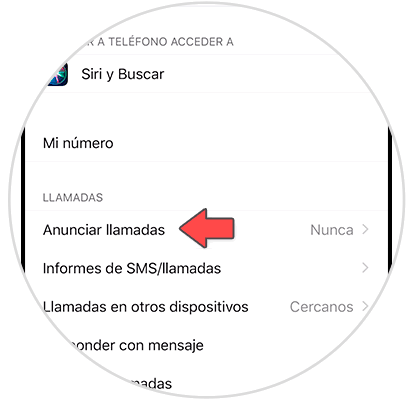
Step 4
Here we see different configurations so that the call notices arrive. In this case we will choose the option “Headphones onlyâ€.
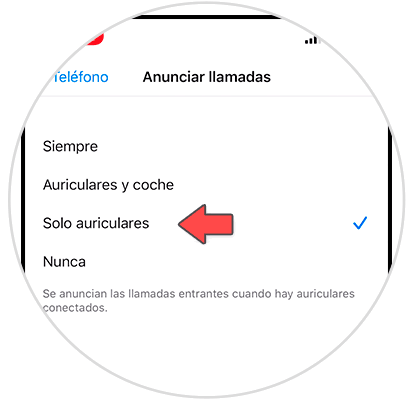
Step 5
Once we have this set up we will just have to wait to receive a call. To answer a call we will only have to press twice on one of the helmets.

Step 6
We will do the same to cancel a call or hang up directly from the AirPods on an iPhone:

In this way we can answer and answer calls easily using only the AirPods 2 on any compatible iPhone.