If we want to improve the privacy of our devices, we must take into account the possibility of logging out of all Google accounts that we have open at that time. This process is necessary and we are also going to share a device or it will cease to be ours since this way we will be able to prevent other people from accessing our accounts. We know that today the Google account is associated with a multitude of interlinked services, so protecting our account with a good level of security is essential to protect our data..
When we are going to sell a device or give it away, it is important that we know that we have to log out of all Google accounts beforehand, otherwise the next person may have access to our data or they simply will not be able to enter that device normally. That is why today we are going to show you how to log out of my Google account on PC and Android mobile in a simple and useful way. We also recommend that before logging out you make sure that you have saved the password in some way, otherwise you will not be able to log in again normally.
To stay up to date, remember to subscribe to our YouTube channel!
SUBSCRIBE ON YOUTUBE
1 Sign out of all Google Accounts from PC
Step 1
The first thing will be to enter the management of Google accounts in the following link
Google accounts
Note
We can also do this process by entering the official Gmail website and logging in with our Google account from the following Link:
gmail
Step 2
The next thing will be to click on the image of our profile to see the available options.
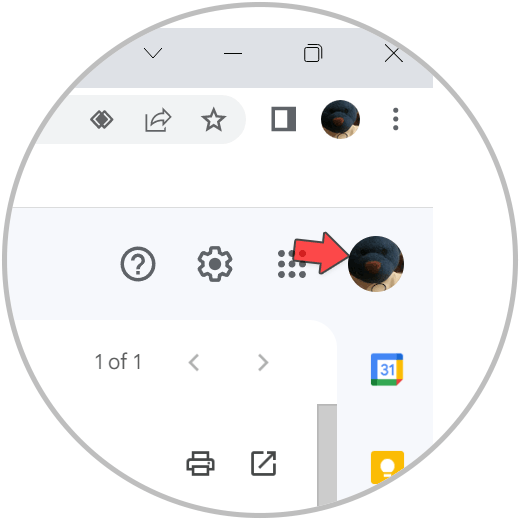
Step 3
Here we will see that there is a list of accounts where we are logged in. The option to “Log out all accounts” also appears where we will press to close the session started on any device.
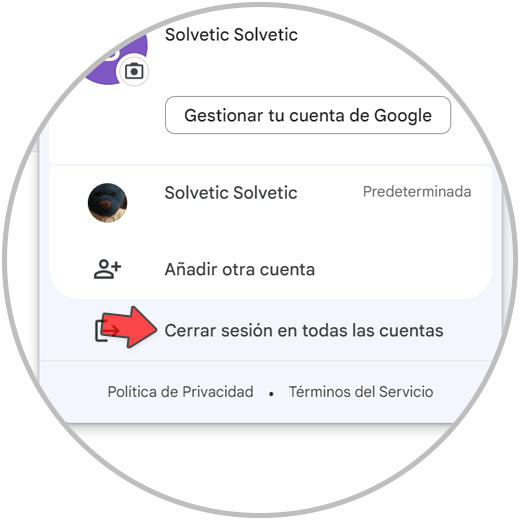
Step 4
We will see that after this all open sessions will be closed and we will have to re-enter the credentials of some to log in.
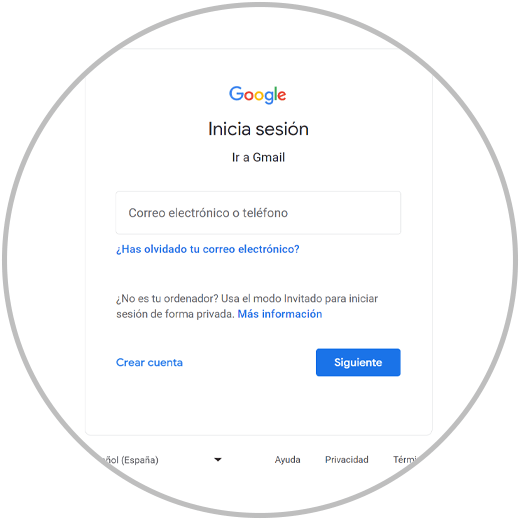
2 Sign out of all Google Accounts from PC
Step 1
We are going to open the Gmail application on our Android phone.
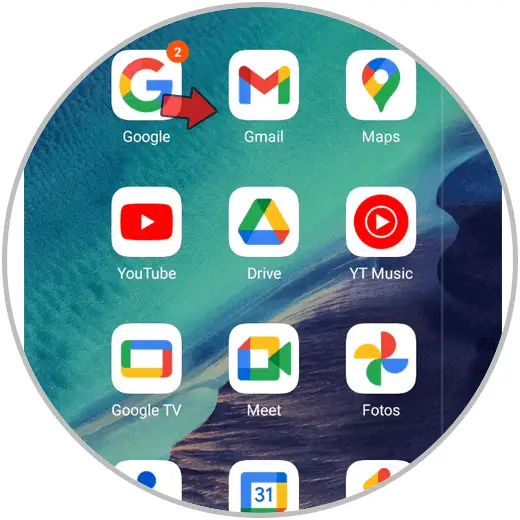
Step 2
Click on our profile icon:
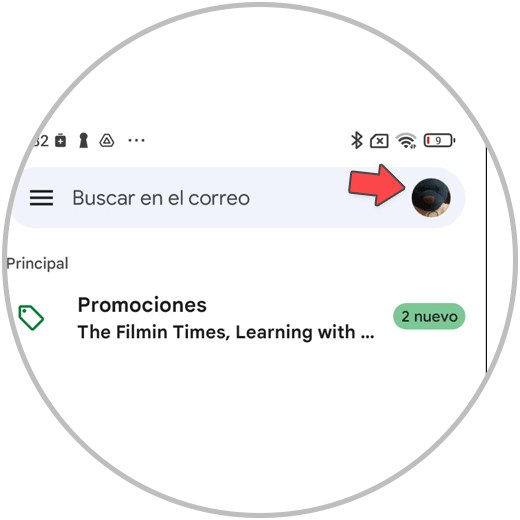
Step 3
Now click on the option "Manage the accounts of this device":
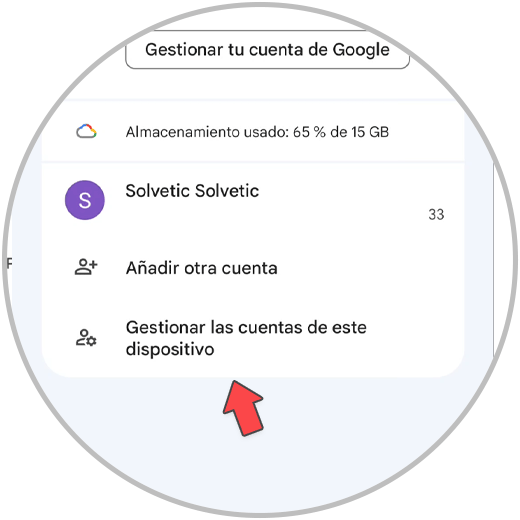
Step 4
Click on the "Google" option.
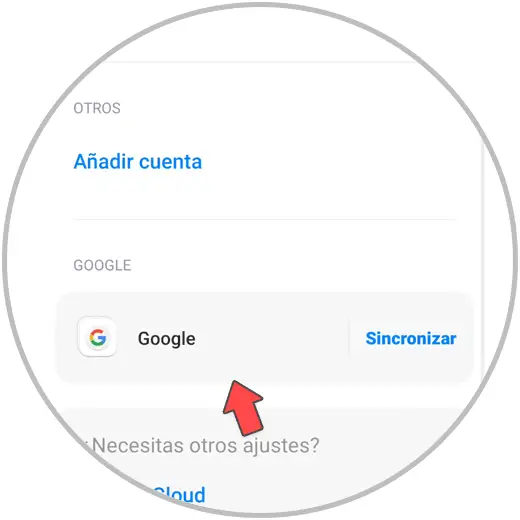
step 5
Then in the account where we want to log out:
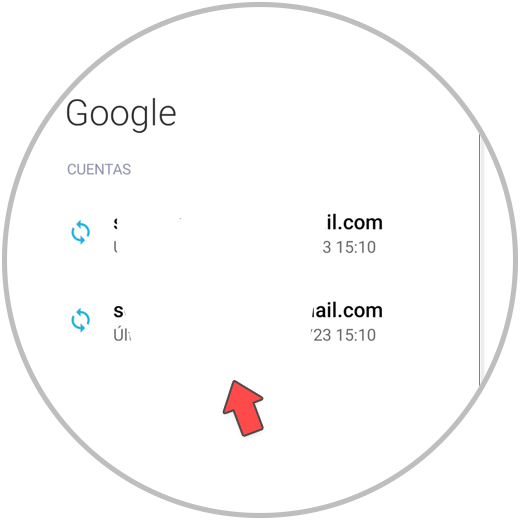
step 6
Click on the "More" option at the bottom:
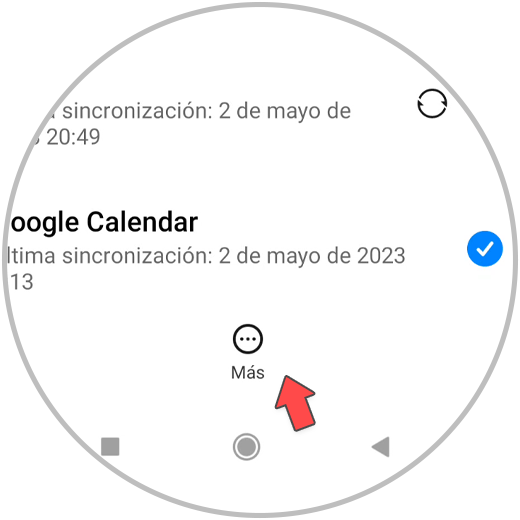
step 7
Here we will click on the "Remove account" option to close the session on our phone.
We can repeat this process with all the accounts in which we want to be logged out of Google.
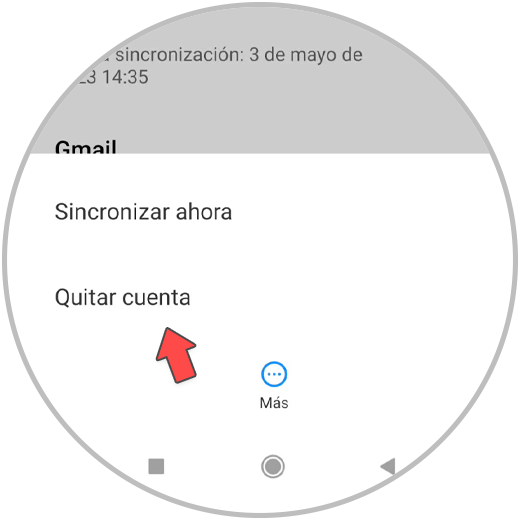
In this way we will be able to log out of all Google accounts on one of our devices, both on PC and Android..