Instagram is one of the social networks most used by young people and not so young today, and it is that the popularity of this application has risen as the foam to stand on the podium as one of the most used today..
It is true that the wall of photos and videos is an attractive claim for the use of the social network, but also from Instagram they have taken care of making it more and more complete in the eyes of the users including new functionalities that are being renewed every little time. Some of the last ones that have been incorporated have been the already famous “Questions†to answer and share answers in Instagram stories.
But on Instagram they do not lower their guard and want to continue offering innovative features useful to their users. For this reason they have not taken in incorporating a new functionality that is already causing a sensation among them, and is to add Spotify music to Instagram stories. Before it could be done using a little trick but now apart from adding the song we can see its title in the story and access it through a link..
It is for this reason that today in TechnoWikis we dedicate this tutorial to explain the step by step to link to music in Instagram history. For this you will have to do the following:
To keep up, remember to subscribe to our YouTube channel! SUBSCRIBE
Step 1
Enter your Instagram profile and tap the camera icon in the upper left corner of the screen to create a new story.
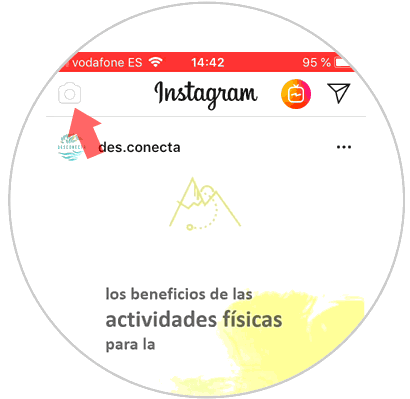
Step 2
Once you have taken the photo or video you want to share as a story or have uploaded it from the gallery of your terminal, touch the icon of the face located in the upper left corner.
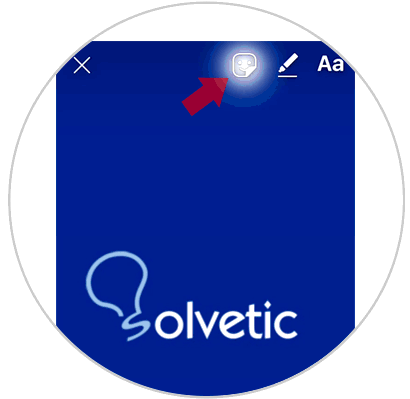
Step 3
Now, the different stickers that can be added will be displayed. Here you will see an option called “Music†among the options that were previously available. Press here.
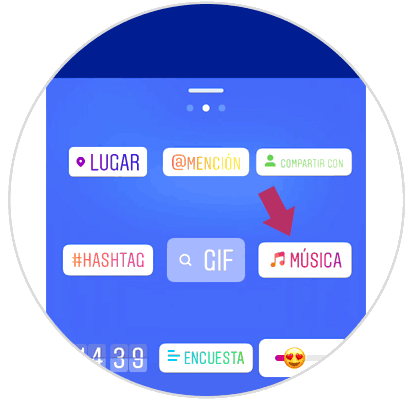
Step 4
Select the song you want to play in the background in your story from those available in the list.
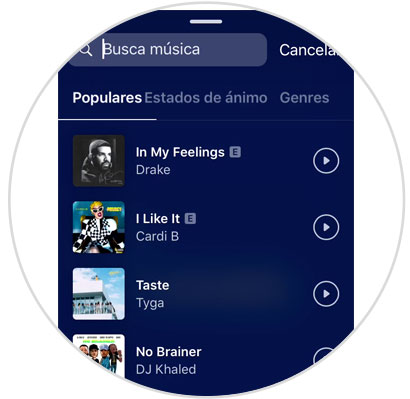
In the top search bar you can enter a song to search for it.
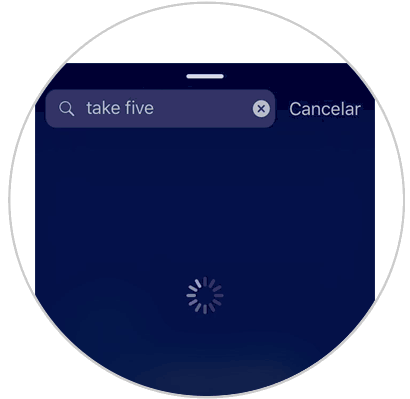
Step 5
You will see how the song loads on the bar. Press "Done" to add this song to your story.
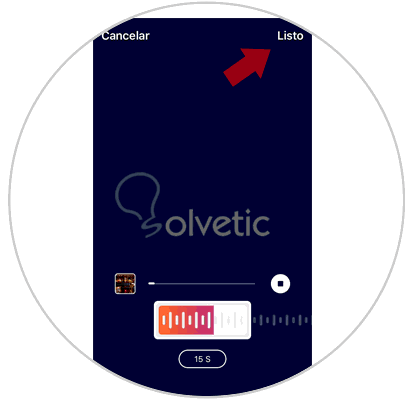
Step 6
You will see how a thumbnail appears where you will see the title and interpreter of the song, while in the background the story sounds that theme.
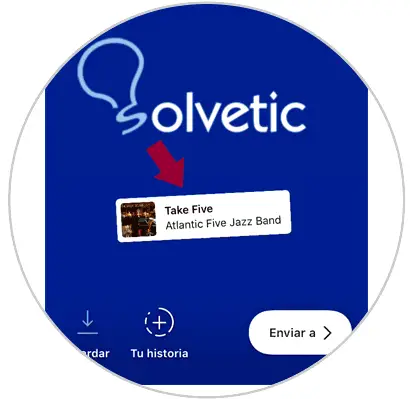
Note
Clicking on the "Music" icon you can change the appearance of the sticker between the different formats offered by Instagram.
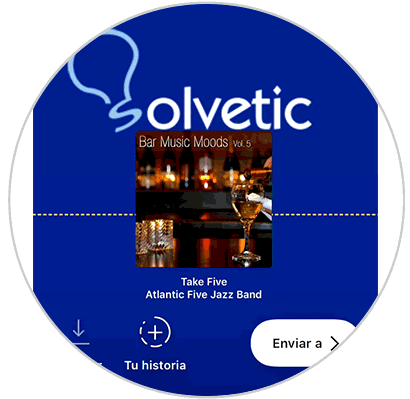
Step 7
Finally you can add more stickers, text or whatever you prefer, when you have finished click on “Next†to share the story. Select "Your story", press the "Share" button and you're done.
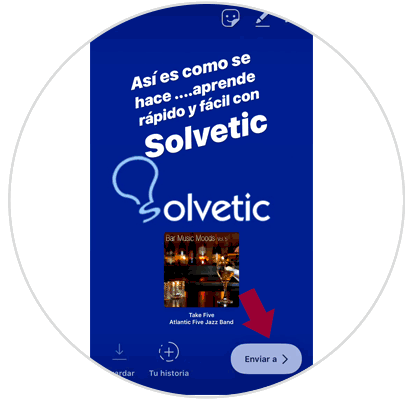
It's that simple to put Spotify songs that are part of your Instagram stories..