When using some of the modern operating systems we can find certain files that we do not know their origin or which by their extension it is impossible to open them in a normal way, in some cases these files can be viruses , but in other cases they can be files of the system itself and Therefore, they cannot be accessed normally. A clear example of this type of files are the .dat files and today TechnoWikis explain what they are and how to open them to verify their content..
This dat extension is used to store data of any kind, for example, graphics or text. We could say that this type of extension does not have a clear and precise structure of an editor to relate it to the correct application. Thanks to a DAT you will be guided to a program telling you what you should and should not do. Some groups of programs that have DAT partners are search engines, media players, image viewers or Microsoft applications.
What are .dat files?
A file that has the extension .dat refers to a generic data file in which specific information associated with the program with which the file was created is stored. Sometimes the .dat files are alone, but are usually associated with other configuration files such as DLL files.
A large group of applications use them as references to certain operations in their respective programs so that it is impossible to determine a single program that is responsible for generating said file..
1. How to open a .dat file
Since a .dat file can contain elements such as text, images, videos or configuration files, there is no standard method for opening, a point to take into account in this regard is that most of these .dat files are in format of plain text with which it will be possible to open them with any available text editor.
Step 1
To open this type of files, in this case in Windows 10, it is using some text editor, we can use the editor integrated in Windows 10 (Notepad) or one of some developer like Notepad ++, for this we will right click on the .dat file and select the option "Open with":
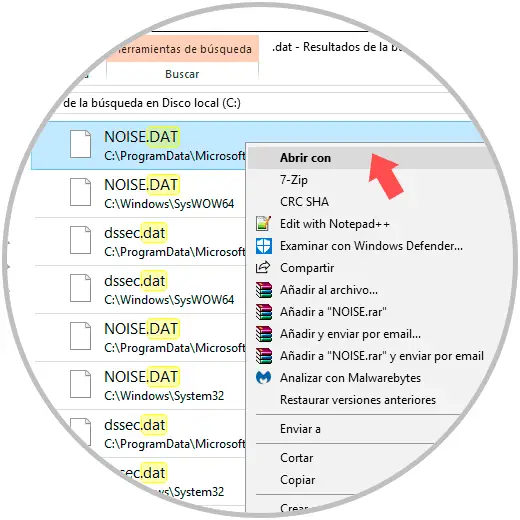
Step 2
In the pop-up window we select our editor, in this case Notepad ++:
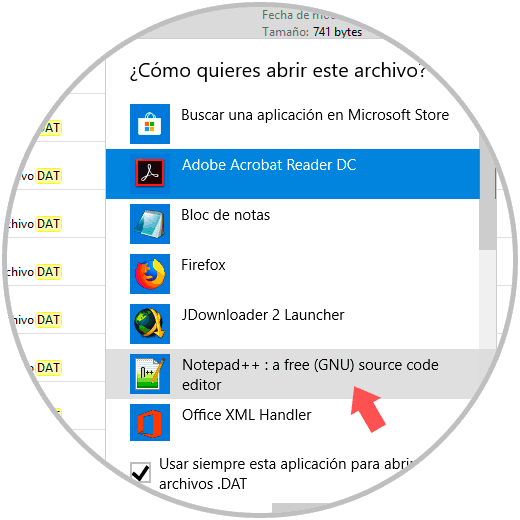
Step 3
Click on OK to access the contents of this file:
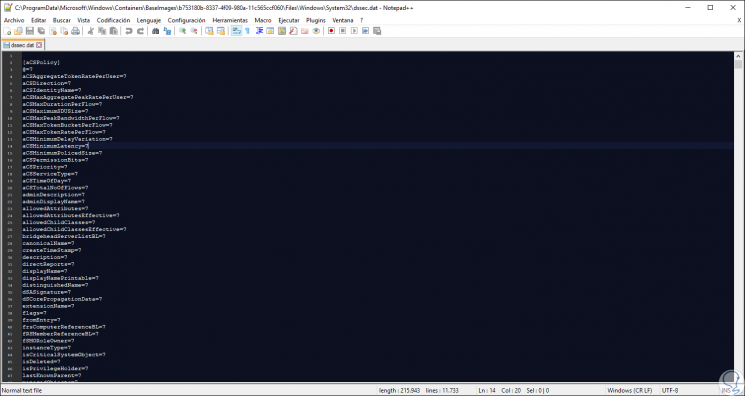
Step 4
In the case of opening a .dat file that does not contain plain text, we will see various "NULL" references as well as dark characters:
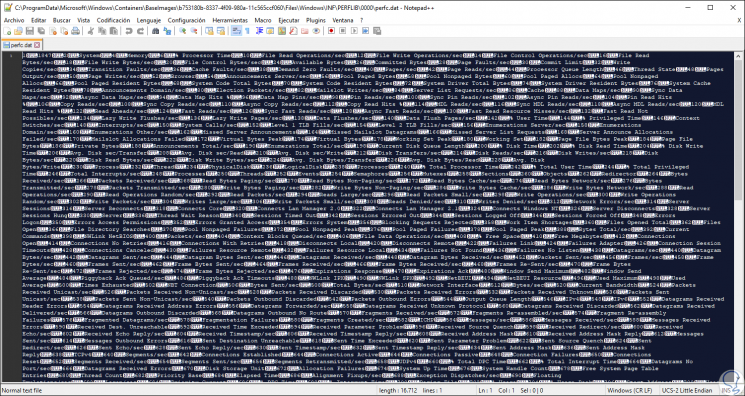
2. How to open a winmail .dat file from Microsoft Outlook or Microsoft Exchange Server
Now, in this whole set of .dat files, we have one in particular called winmail.dat which is a compression format of Microsoft Outlook or Microsoft Exchange Server. In the event that the recipient of a message created in Outlook does not use Outlook on the computer, as a result you will get a winmail.dat file as an attachment instead of being able to access the entire message.
Step 1
In order to access the content in this type of files, we can go to the following link online.
Winmaildat
Step 2
There, we select the winmail.dat file by clicking on the "Select file" button. Once this is defined, click on the "Start" button to access the content of the winmail.dat file mentioned.
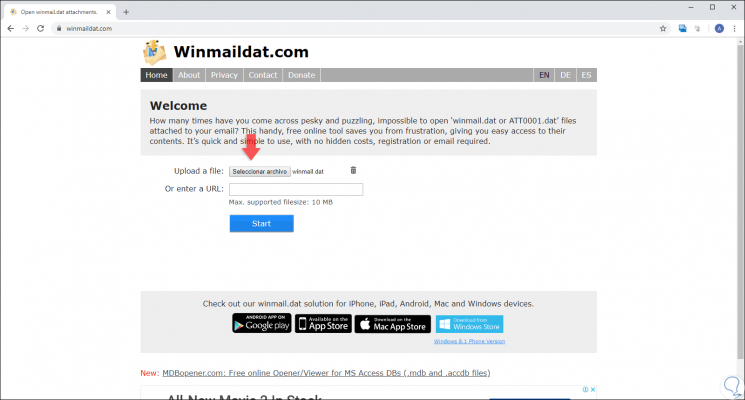
As we can see, the .dat files do not represent a greater danger to the system itself and we have several options to access its content.