To stay up to date, remember to subscribe to our YouTube channel!
SUBSCRIBE ON YOUTUBE
As time goes by, it is possible to see how the system resources (CPU, storage capacity and RAM) little by little are affected in its performance and it is something natural due to the use of applications, increased workloads, more services in activity and the logical wear that affects the useful life in some specific cases it is possible to increase the capacity with which we work and one of these options is RAM memory..
Let's remember that RAM memory carries out tasks such as access to open files and applications, temporary data storage, functions directly associated with the system and many more.
The motherboard of our equipment, be it laptop or PC, has a number of slots or slots where we can add RAM memory and this will depend on the maximum capacity of the card, some support up to 16 GB, others 32 GB or more. TechnoWikis will teach you a very simple method to know how many slots you have in use and available on your equipment and from there determine if it is possible to add more capacity..
How to view used RAM slots
Step 1
To start we right click on the Start menu and select "Task Manager":
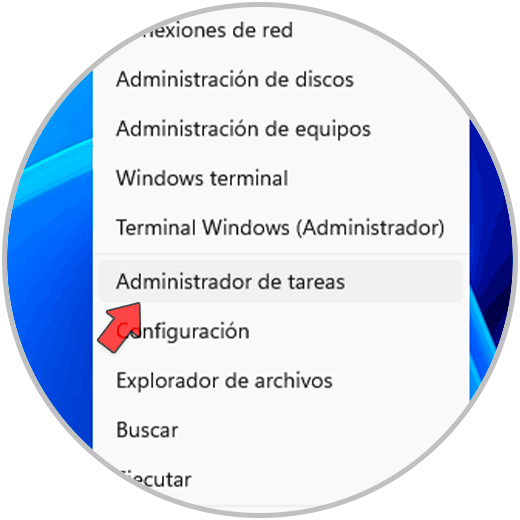
Step 2
Now we go to the "Performance" tab and there we click on "Memory", at the bottom we find the available slots in the "Used slots" line:
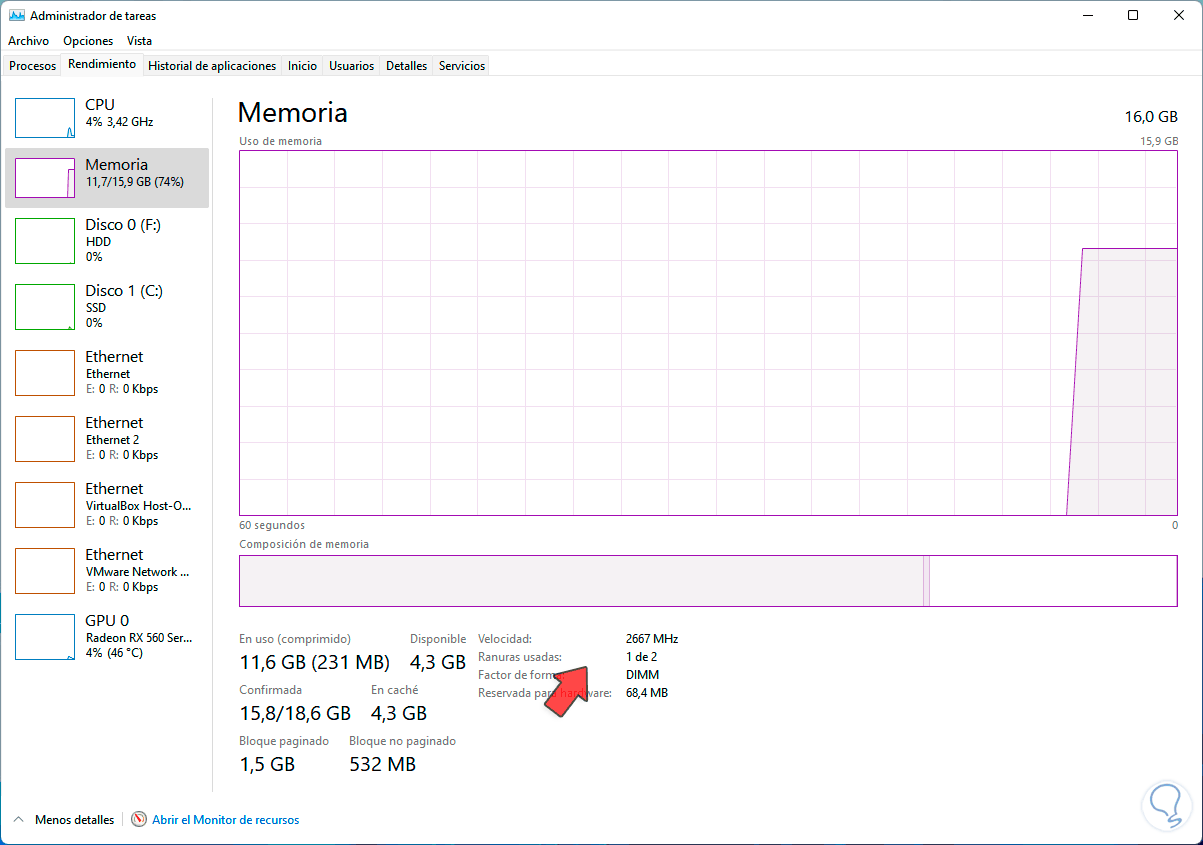
It is that simple to see if we have slots to increase RAM through a few simple steps that allows us to see Used RAM Slots PC Laptop Windows.