Nowadays working with PDF files has become something more than usual. These types of documents are used both in the educational and professional or personal fields, generally to store information. It is a widely used type of file, since it allows you to create documents with a pleasant and professional format..
However, this may not always be an advantage, since when we want to edit this type of file, the thing can be complicated because if we do not have Adobe, we will have access to its editing.
The best thing in these cases is to have a PDF editor, which allows us to edit and modify this type of documents. One of the best we can find in the market is PDFelement . This software is focused on business, but it can also be used on a personal level, and offers a simple and affordable way to edit. Below, we explain how to use it and what its functions are..
Password protection
You can password protect the files, which will carry a 256-bit AES encryption of the PDF files. It has customizable controls that allow you to block specific functions such as view, print, edit, edit and rotate.
Drafting
Possibility to hide text and images
Firm
Possibility of adding electronic or digital personalized signature
Share
Allows file sharing via Dropbox or email
Annotate
You can add comments on sticky notes and text boxes wherever you want
Mark
Mark highlighting documents to review, cross, underline and other text tools
Shapes
Allows you to add custom images and hand drawing tools to create shapes such as lines, rectangles and arrows
Seals
Stamps can be added to documents
Note
This software has a free version that we can try for 30 days and is compatible with Windows and Mac.
Next we will carry out an analysis on how to use PDFelement on Mac. To start using it, the first thing we have to do is download this program on our Mac through the following link.
PDFelement
Once downloaded, this will be the environments we see..
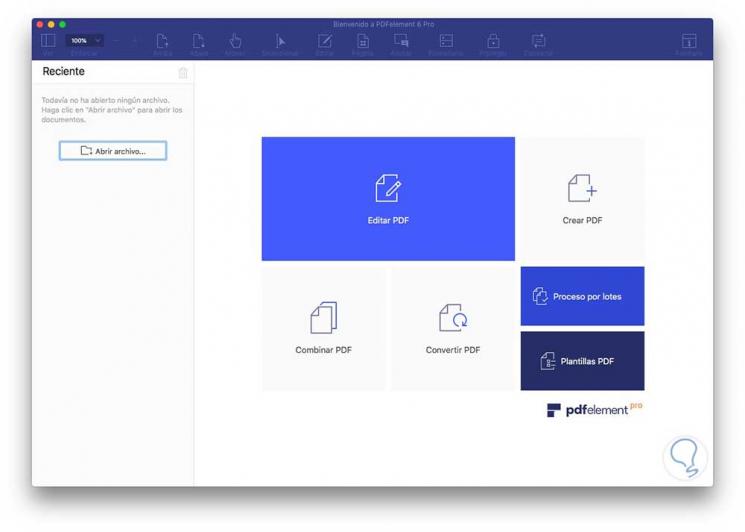
1. How to edit PDF with PDFelement
If we want our PDF to be editable, we will be able to do it easily. Below we explain how to edit PDF . For this we have to select the option "Edit PDF" and choose the document we want to edit.
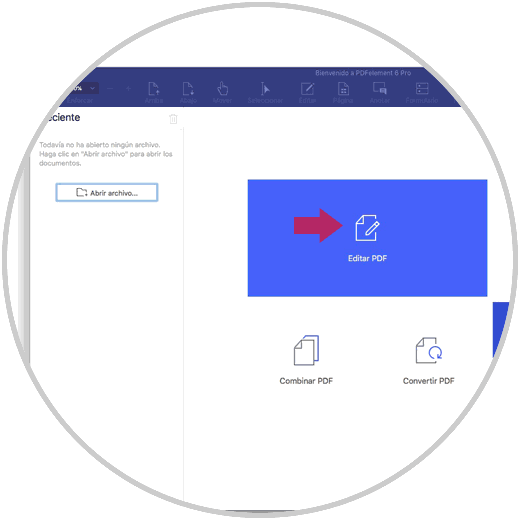
We will see that our PDF opens within the program. At the top we have the options available. If we select edit, we will be able to modify the text without compromising neither the format nor the style.
- Edit text, images and other objects
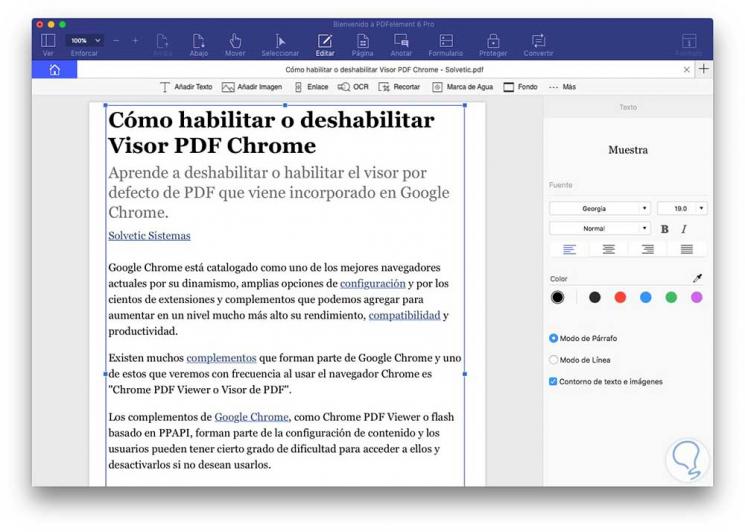
2 . How to create PDF with PDFelement
Another option offered by this program is the possibility of creating our own PDF files from images, HTML and other forms of text files.
To do this, select in the main menu the option “Create PDFâ€
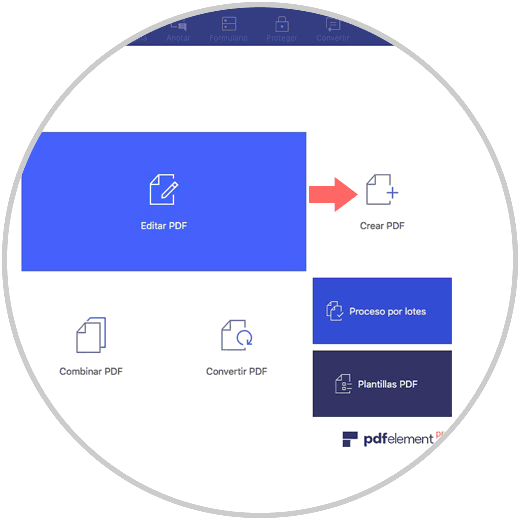
You will see your computer open to select those elements which you want to convert to PDF. You can add several through the + icon located in the upper right corner.
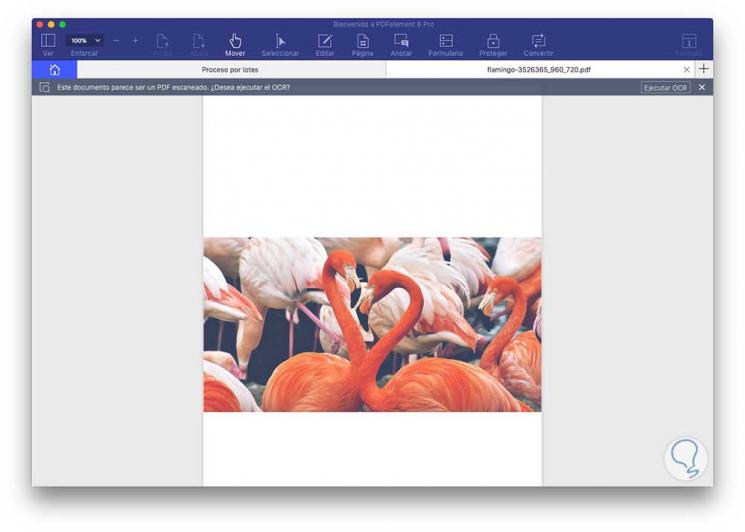
3. How to combine PDF with PDFelement
Another option that we can find available in this program is the possibility of combining PDFs. With this we will be able to create a PDF combined with several different file types.
To do this we have to select the option "Merge PDF"
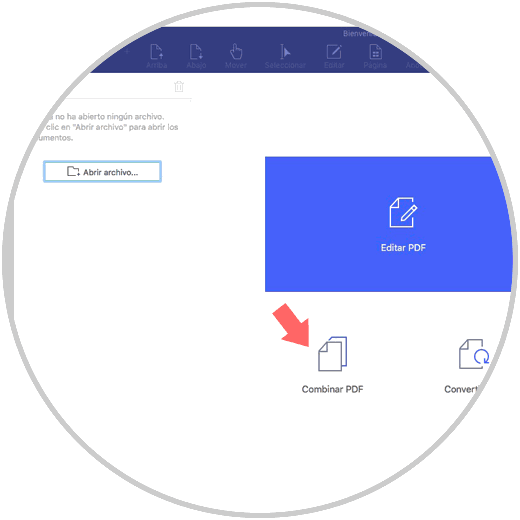
We will see our browser open to open a new window from which we will have to add the files we want to combine.
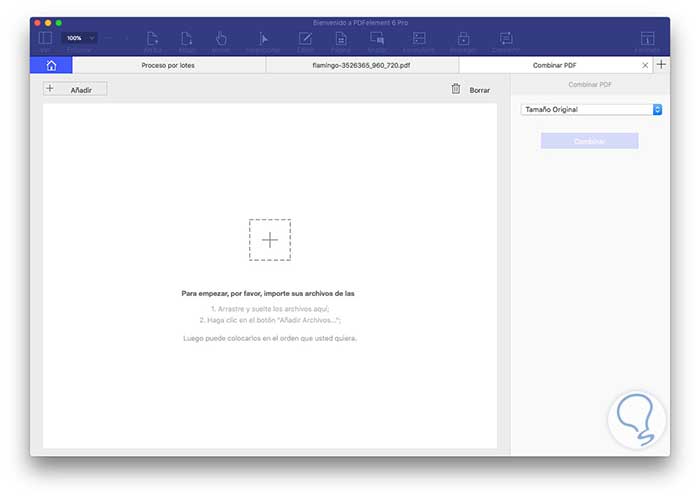
Once we have uploaded all those files that we want to combine, we have to select “Merge†on the right side.
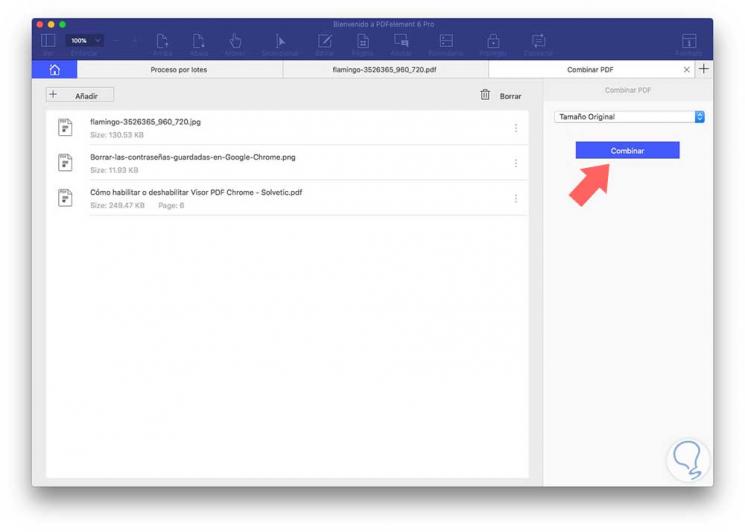
4. How to convert PDF with PDFelement
With PDFelement, we have the possibility to convert PDFs into formats that are fully editable such as Word, Excel or PowerPoint. If we want to change the PDF format, we have to do the following.
The first thing we have to do is select in the main menu the option of “Convert PDFâ€
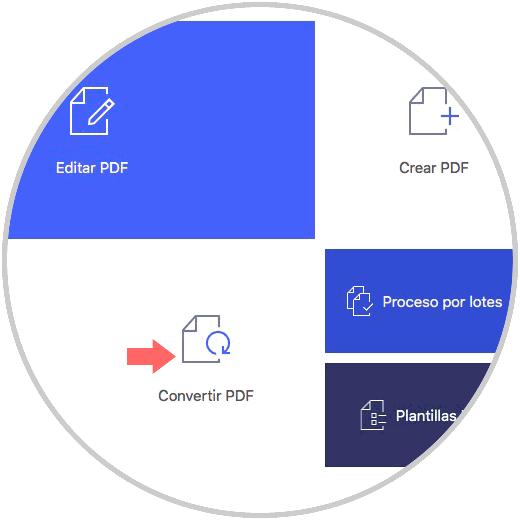
Once we have selected this, we have to upload the PDF which we want to convert. Once opened in the program, we will see at the top all the options we have to convert our PDF into an editable file. We select the one that interests us most.
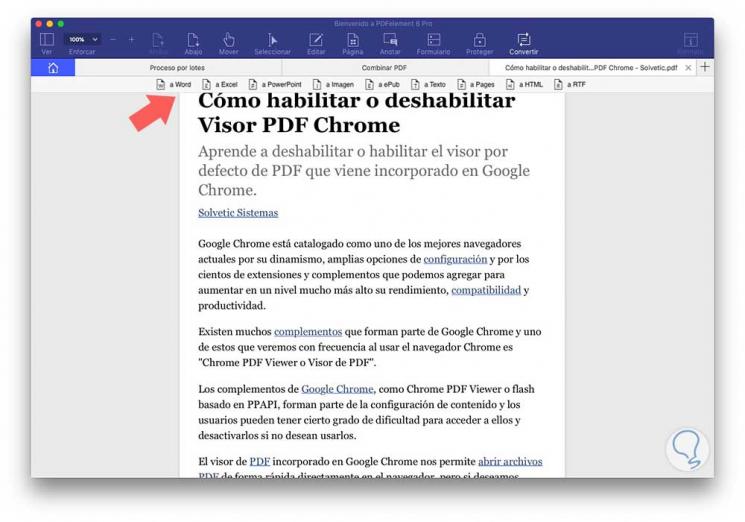
5. How to create PDF batch process with PDFelement
In addition to the options already analyzed, we have the possibility of creating batch processes to perform multiple conversions of PDF files, data extraction etc. To do this you must select in this case the "Batch process" tab.
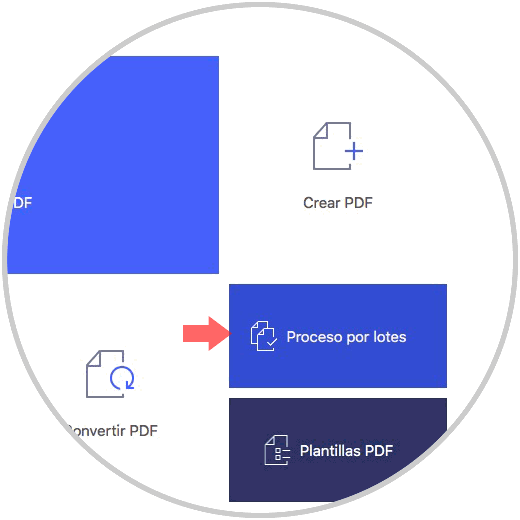
Once you have selected this option, you have to add the files that you later want to convert or perform some kind of simultaneous action on all of them.
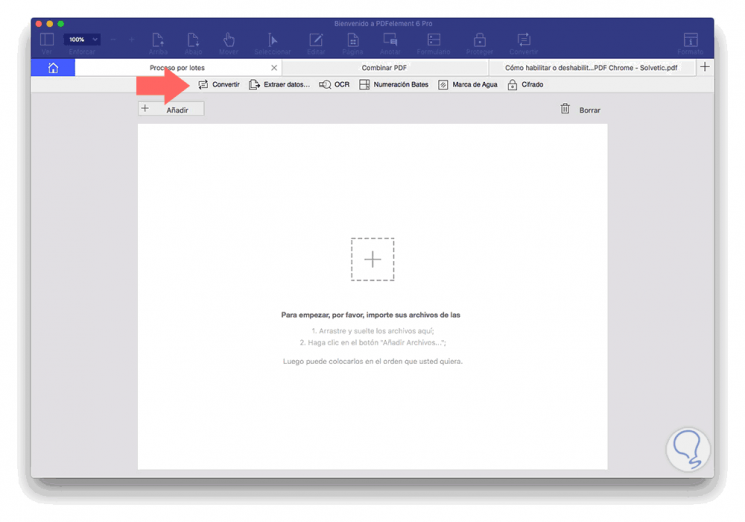
Note
In addition, PDFelement offers us the possibility to download different templates depending on the needs and preferences we have.
As we have seen, with PDFelement we will be able to perform different actions in our PDF files, so that editing this type of documents is a simple and quick task.