A task that is often performed as users is to copy and paste items such as folders or files for various purposes. In the case of macOS High Sierra, some users are still not clear about how to copy an item, but even further, macOS High Sierra allows us to not only copy an item but also duplicate it , that is, a recursive copy of the folder will be created and of all the content stored in said folder, in the case that the selected item has been a folder..
Today TechnoWikis will explain how to copy and duplicate an item in macOS High Sierra through the Finder.
Step 1
To carry out this task we go to the Finder and there we will locate the file or folder to duplicate:
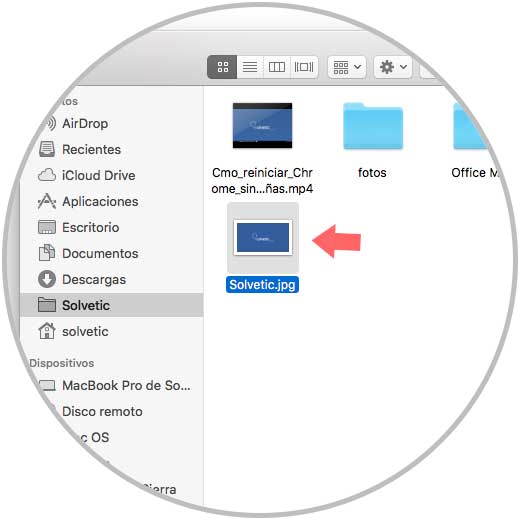
Step 2
Once selected, we go to the File menu and select Duplicate or we can use the key combination Command + D:
+ D ⌘ + D
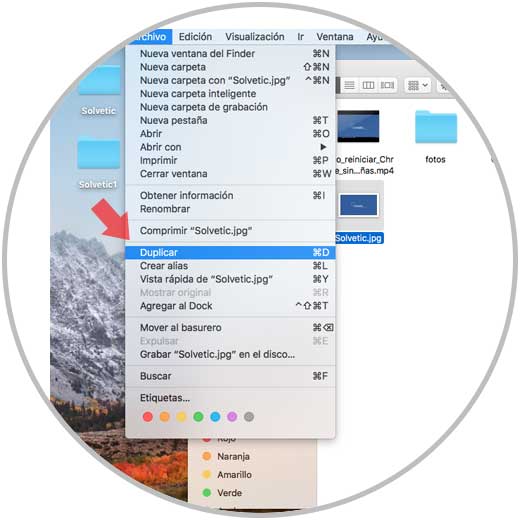
Step 3
When the duplication process is complete, we will see a copy of the selected file or folder in the same directory called "Copy of (File)":
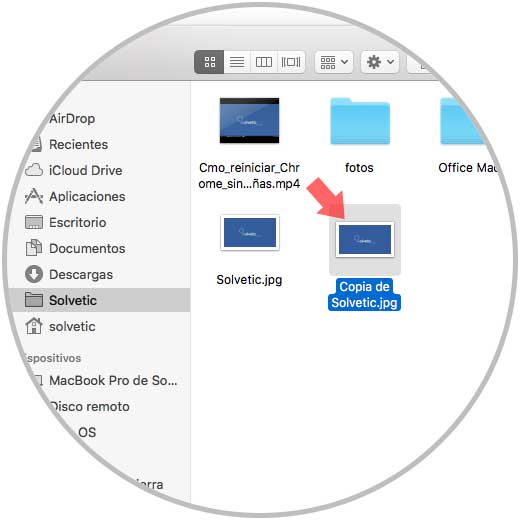
The copy suffix will always appear in the name of the selected file, even if we have file extensions shown in the macOS Finder or not..
Step 4
This same process applies when we duplicate a folder, we can do it using the Command + D keys to save time and we will see the following:
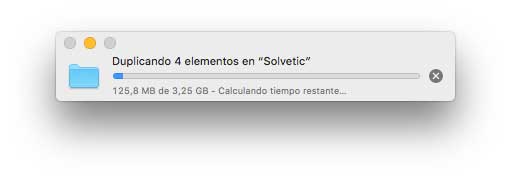
Step 5
Once the process is finished we will see the copy of the selected folder with all its duplicate content:
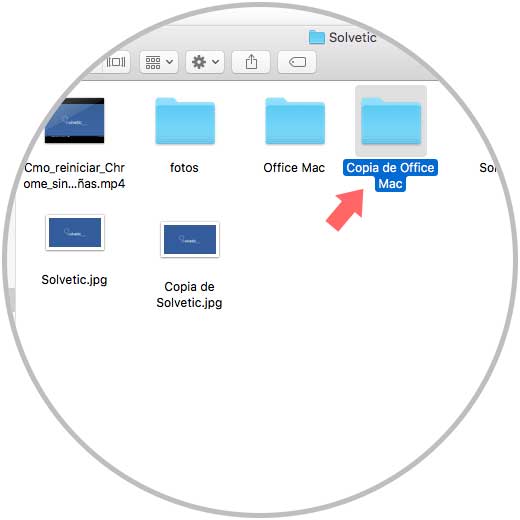
Thanks to this simple method it will be possible to duplicate in an integral way any element in macOS High Sierra.