Due to the latest developments in the field of Internet, malware and hacking are on everyone's lips, but at the same time, security in this area is becoming stronger and new formulas are proposed to make cybercriminals more difficult such practices and be able to navigate with greater peace of mind. If we think about it, in the network we are gradually introducing a good part of our personal information, which, if it falls into bad hands, can harm us a lot..
This is why when we speak in these terms all protection is little . One of the most widely used and practical security methods today is Two-Factor Authentication (2FA), which, as the name implies, is an extra security method with which a code generated from a application or an SMS message, which makes access much more secure. In addition to this, the password is required to access the service.
These double factor authentication systems are much more secure than traditional passwords and that is why Mozilla Firefox has decided to implement it as an additional protection measure for its leading Firefox Quantum browser due to the large number of passwords and personal data that we can store in our browser In day to day. This latest version of the browser stands out especially, since it has notable improvements over previous versions and interesting features that will make your work a lot easier while you use it..
Thus, in case of using a Firefox account to host passwords and synchronize bookmarks and other additional settings, a good tip is to enable the double authentication factor to always have the necessary security measures.
It is for this reason that today TechnoWikis will explain the way to set this level of authentication in Firefox Quantum and thus always enjoy this layer of security. To perform this process we will have to do the following:
Step 1
We access Firefox Quantum and there we click on the menu icon located in the upper right and click on our account:
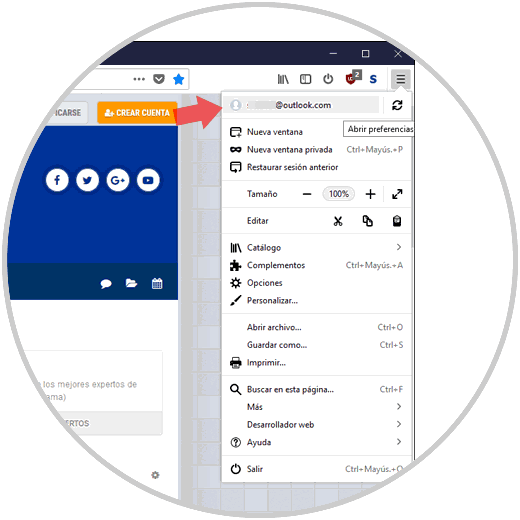
Step 2
The following window will be displayed. There we click on the "Manage account" line
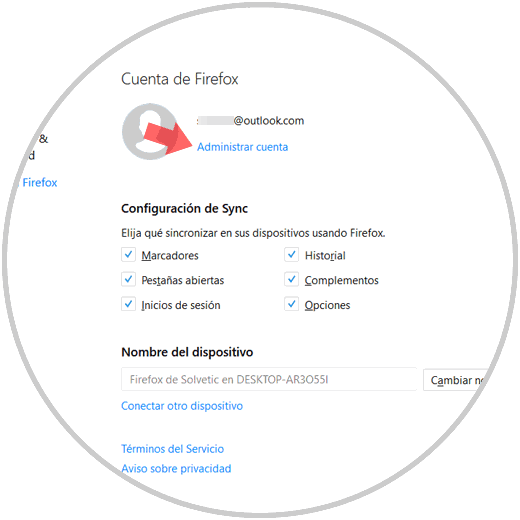
Step 3
The following will be displayed: There we must see the option "Two-step authentication available".
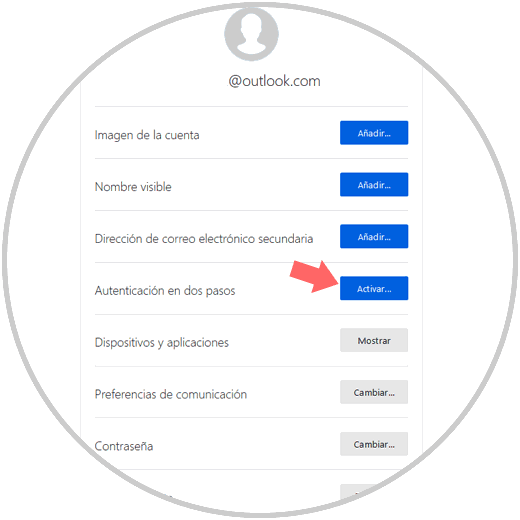
Note
If you do not have the Two-Step Authentication option available, it is recommended to enter the following line at the end of the URL and refresh the page:
& showTwoStepAuthentication = true
Step 4
By clicking on this button we will see the following. It will be necessary to scan the barcode with an application
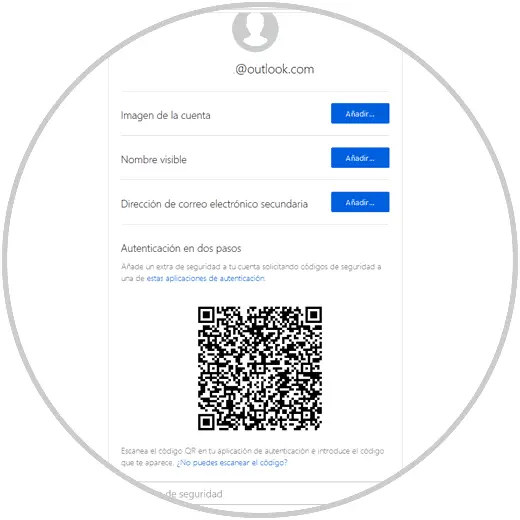
Note
We can use Authy or Google Authenticator which we find available in the following link:
Google Authenticator
Authy
Step 5
In this case we use Authy and in the mobile application we will see the following, click on the "Scan QR code" button
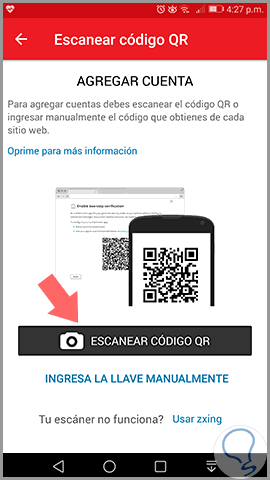
Step 6
Once the code is scanned in Firefox we will see this. There the application will take the name of the account and you must click on the "Done" button
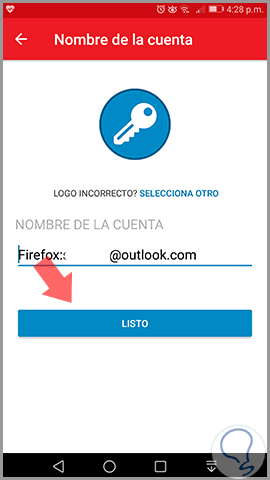
Step 7
A code will be generated which we must enter in the Security Code field in Firefox Quantum and by doing this the following window will be displayed. There we will have access to a list of recovery codes which will be useful in case of losing the phone or not being available. It is ideal to print or copy them in a safe place
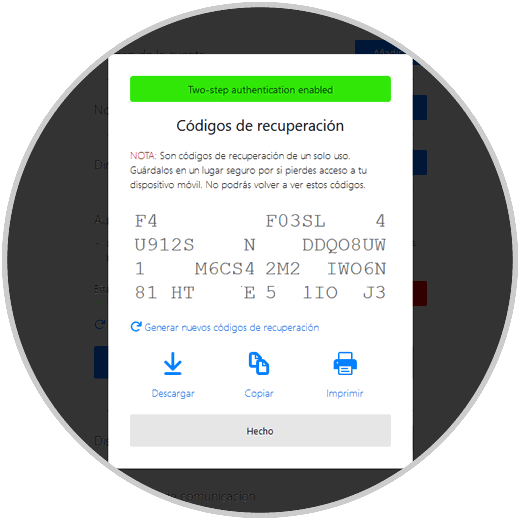
Step 8
We will also receive an email from Mozilla indicating that factor two has been enabled for the selected account. Click on the "Manage account" button
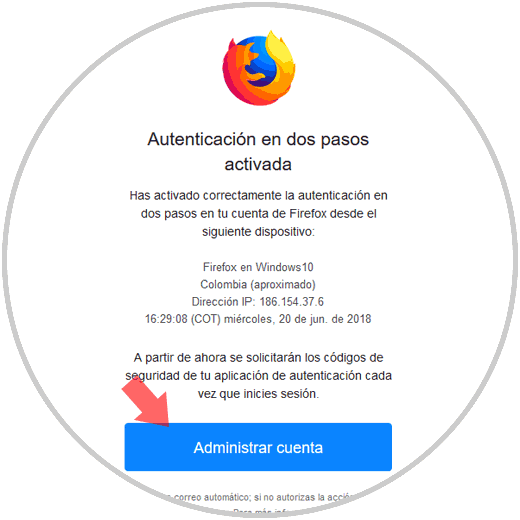
Step 9
We will see that two-factor authentication is enabled:
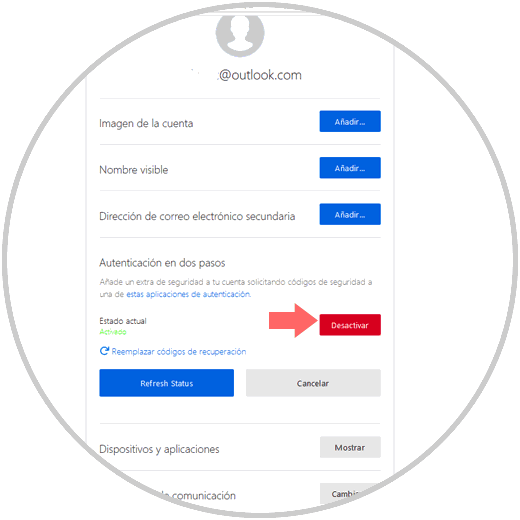
Thus, when we access our Firefox Quantum account from another computer, not only the password but also the code sent to the device will be required..