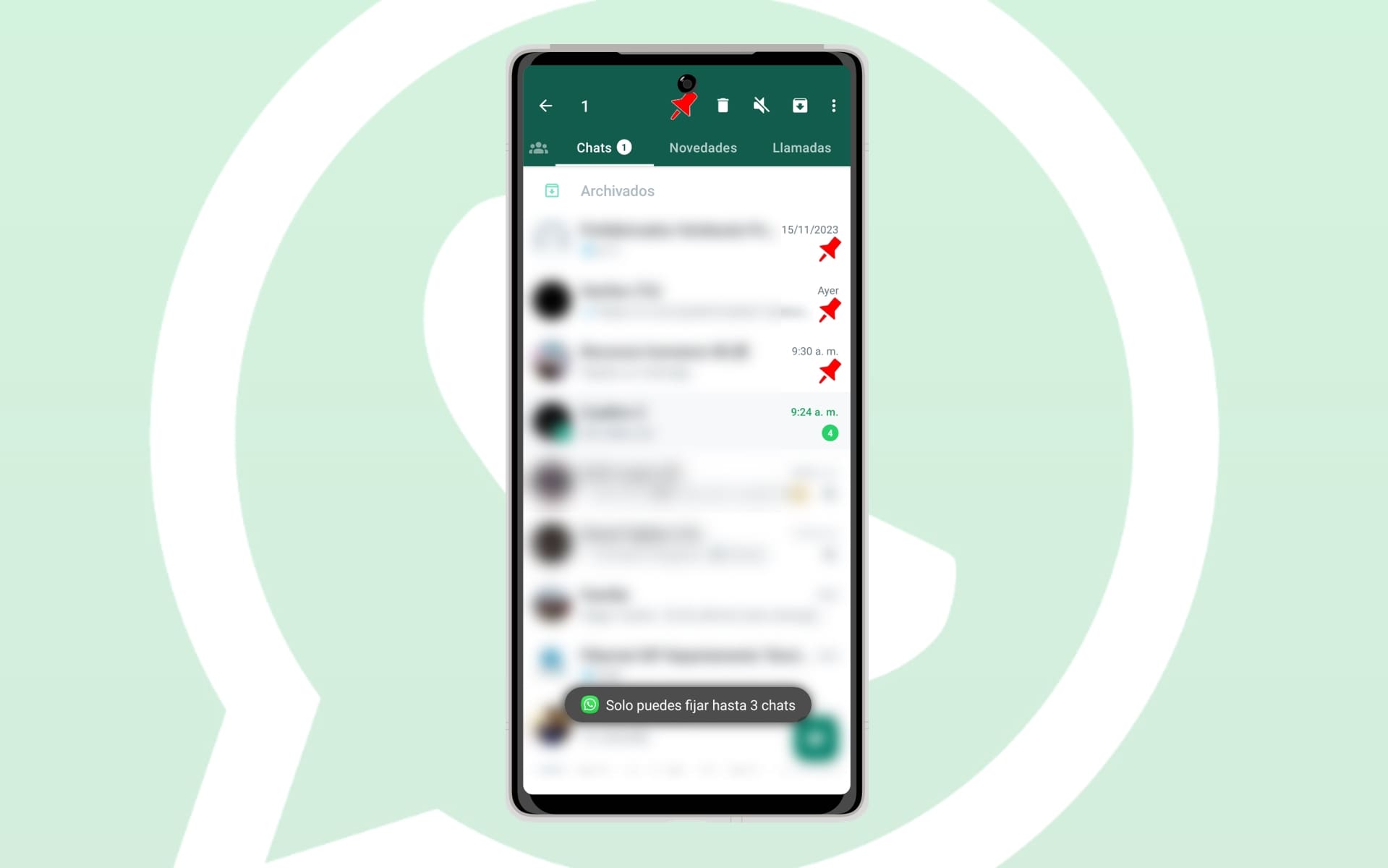
It was in 2017 that the option to set a chat on WhatsApp was implemented , however some users still do not know what it means and what it is for, so they are not taking advantage of it. In conjunction with the function of pinning a message (which has just been added) and featured messages, thanks to it you will be able to see important conversations and messages on WhatsApp, so as not to waste time searching for them..
What does it mean to set a chat on WhatsApp and what is it for?
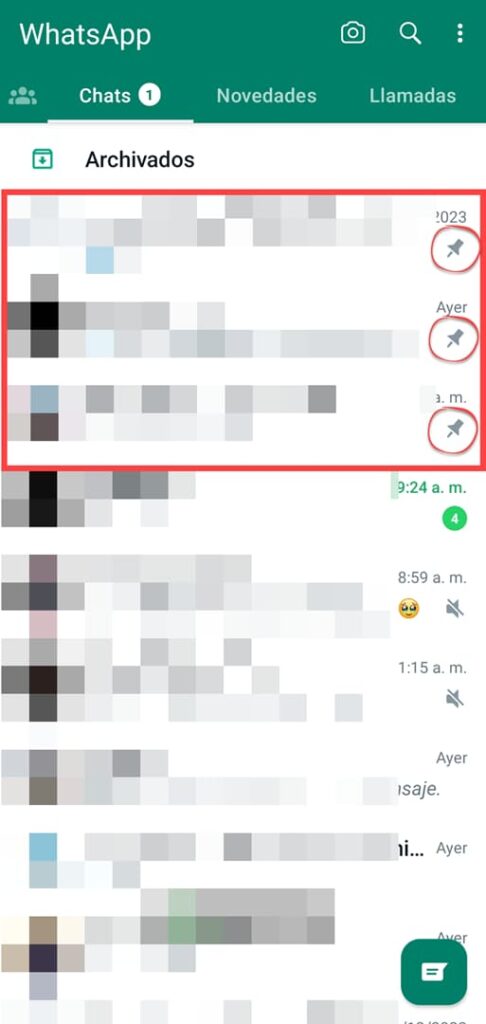
Pinning a chat on WhatsApp means placing a conversation at the top of the chat screen, so that it stands out and doesn't get lost among all the conversations you have.
Editor Recommended:
- How to quote a message on WhatsApp (reference) and its most interesting use
- You can finally HIDE WhatsApp chats with this new option
- “VIRUS” messages that damage your cell phone: Sending them via WhatsApp still works?
This WhatsApp feature is especially useful to always have important conversations in view and not waste time locating them every time you want to send or read a message..
WhatsApp by default puts the most recent conversations at the top, but if you have several active conversations it can be difficult to locate the ones that have the highest priority, for example the chat of your partner, family, work or friends.
If you have any unfinished business in a conversation, especially if it's an old chat that could easily get lost among all your chats, pinning could also serve as a permanent reminder..
The duration of a pinned chat is indefinite, which does not happen with pinned messages, as we will see later.
Fix a chat on WhatsApp for Android
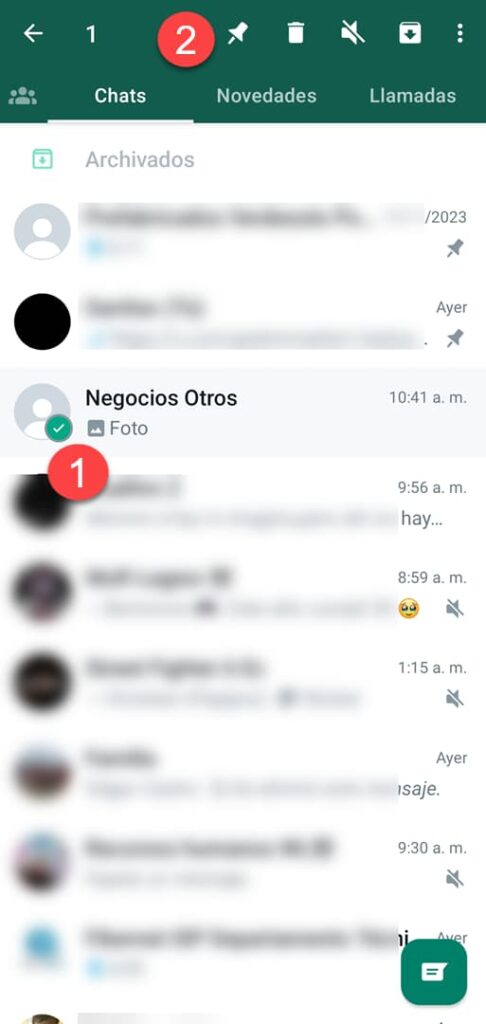
If you have an Android mobile, to pin a chat on WhatsApp open your chats screen, press and hold on the chat you want to pin until it is highlighted (a small green circle will appear) and touch the thumbtack icon at the top.
Once the chat is pinned, repeat the same process to unpin it.
Pin a chat on WhatsApp for iPhone
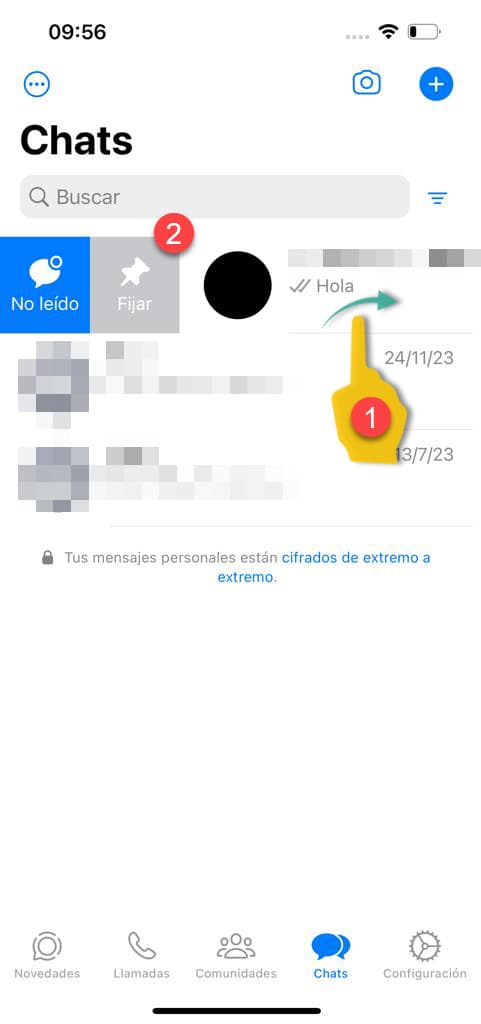 iPhone 13 with iOS 17.2 and WhatsApp 2.23
iPhone 13 with iOS 17.2 and WhatsApp 2.23 To pin a chat on WhatsApp on an iPhone, on the chats screen you just have to slide the chat you want to the right and the Pin option will appear.
Once set, repeat the same procedure and the Unpin option will appear.
WhatsApp Business and WhatsApp Web
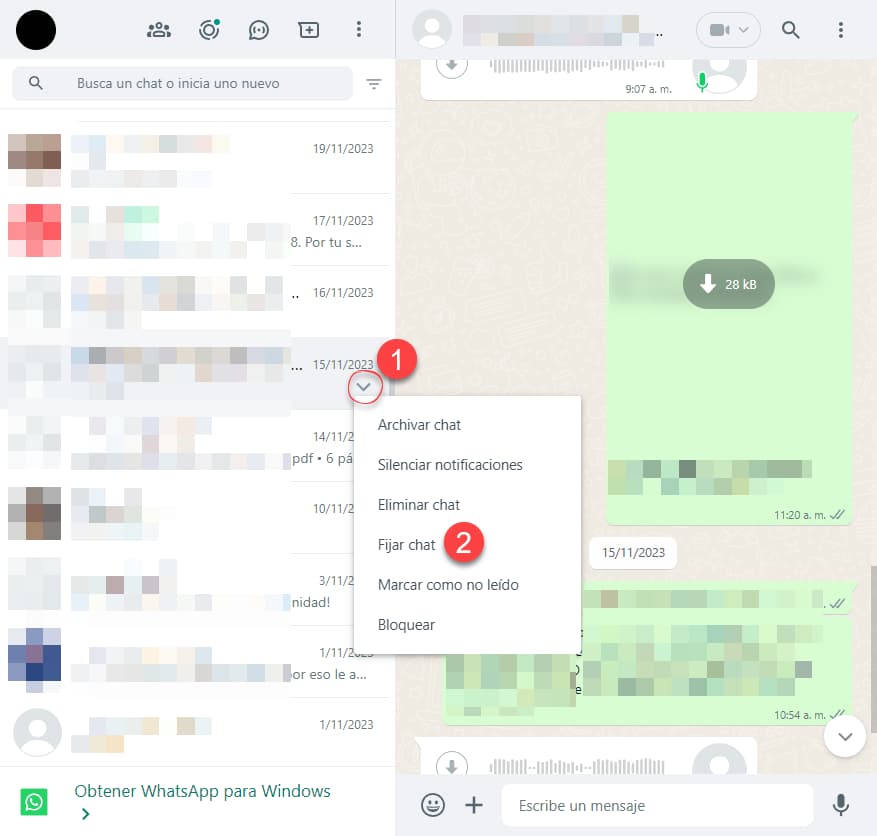
Setting a chat in WhatsApp Business is the same as in the personal version of WhatsApp on Android and iPhone, saving the difference that exists between both platforms.
In WhatsApp Web you must hover over the chat and click on the tab that appears to display the menu where you will find the option to set the chat.
How to fix more than 3 chats on WhatsApp?
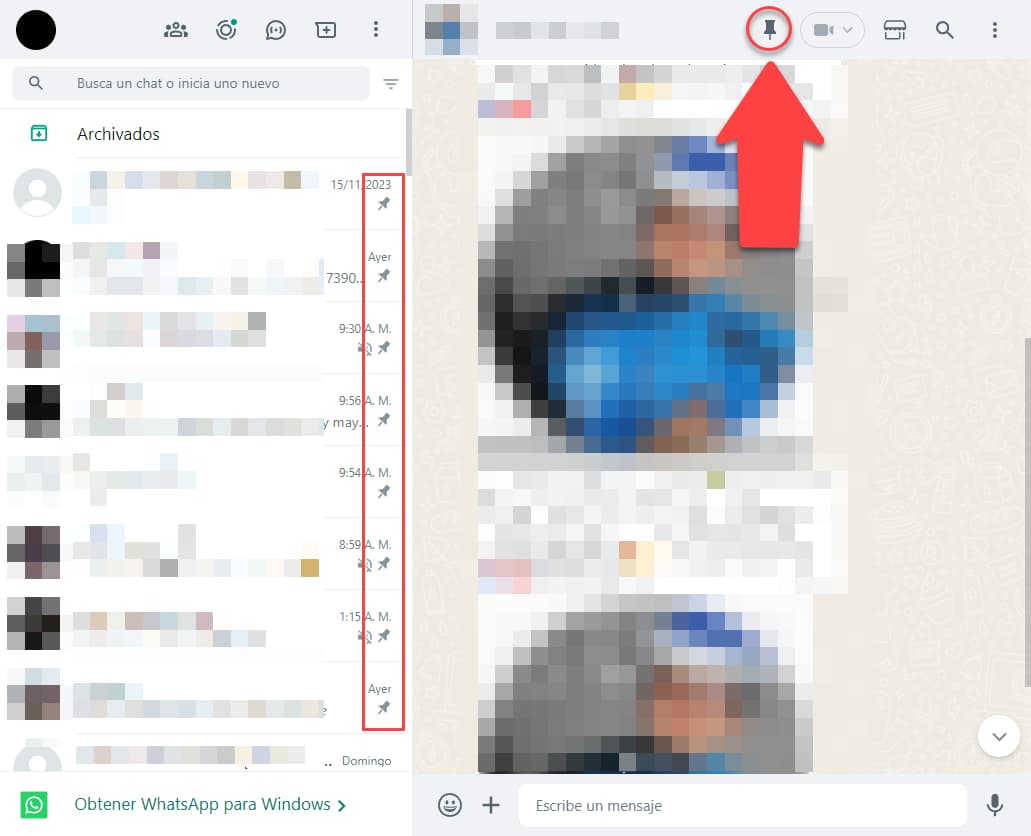
The main limitation of this feature is that you can only set up to 3 chats at a time. You must unpin one to pin another if you have reached this limit.
If you want to set more than 3 chats on WhatsApp, there is a way to do it but it will only work within WhatsApp Web on your computer. To do this, you need to install the Chrome extension called WA Web Plus (elbruz technologies) , which in addition to that possibility offers you many others to personalize and improve your experience with WhatsApp Web.
Once the extension is installed, you can access its settings from the icon that appears next to the Chrome address bar. Clicking on it will open a menu with several options. One of them is “ Enable pin chats button ”, which adds a pin button within each chat on WhatsApp. The pinned chats are organized one below the other as you pin them, which could well serve to organize chats on WhatsApp according to your needs.
If you already have 3 chats pinned on your phone, the rest of the chats will be pinned next.
Pin message, pin chat and featured message
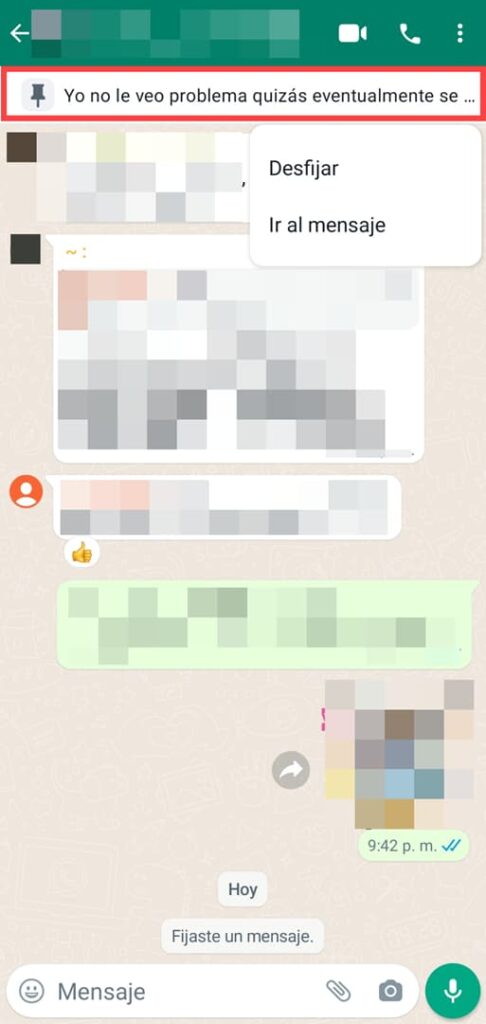 Within the conversation, press and hold the message until it is highlighted, tap the three dots at the top right and press Pin.
Within the conversation, press and hold the message until it is highlighted, tap the three dots at the top right and press Pin. In addition to pinning a chat, you can also pin a message within a conversation on WhatsApp, useful for highlighting an address, phone number, date or any information within that conversation. This feature has just been added, so if you don't see it make sure to update the app.
Pinning a message on WhatsApp is different from pinning a chat, as it only affects or allows you to highlight a specific message among many in a conversation. Pinning a chat, on the other hand, serves to highlight a conversation within your multiple chats screen.
The pinned message appears only within the conversation it was pinned on, something that cannot be said for the featured messages (to which the star is applied) which appear in a separate section and are from all conversations.
By default, a message stays pinned for 7 days, but you can change it to 24 hours or 30 days maximum.
Pinned messages are for personal or personal viewing only. At the moment it is not possible to post a message in a group for all members.
Conclusion
Setting a chat on WhatsApp is a very practical function that allows you to always have the most important or frequent conversations in view. This way, you will be able to access them quickly and you will not miss any news. On the PC you can set more than 3 chats, in fact as many as you want. Likewise, within those conversations you could post one message at a time.
Official information : WhatsApp Support