Nowadays music and news have become essential for much of the planet and radio is the best way to do it. The fact that we can access this type of content through our mobile phone is a great advantage since we can listen to any station with coverage wherever we are..
Without a doubt, a great application that we can download to our phone for this is myTuner Radio . This App allows you to listen to stations around the world in a simple and free way.
Featured Features
- More than 50,000 radio stations available in more than 200 countries
- It hosts more than 1 million Podcasts
- Possibility to use other Apps while listening to the radio
- You can listen to FM radio even while abroad
- Search by country, city or gender
- You can add stations or podcasts to the favorites list
- Alarm with the selected station
- Timer to turn off the App
- Possibility to listen through the phone's speakers or via Bluetooth or Chromecast
- You can share via Facebook, Twitter, WhatsApp, SMS or Email
- Available for Android Auto and Carplay
Next, we will review all these options and features offered by the myTuner Radio application to fully understand all the possibilities it offers. For this example we will use myTuner Radio with an Android phone but we can find available for iOS, Windows store, Windows Desktop, Mac, Amazon, Samsung..
Note
It has a Pro version of payment which was chosen as "best buy" by the Italian association for the protection and defense of consumers, Altroconsumo and best international radio application on the TV2 channel in Norway.
1. How to download and configure myTuner Radio

To start using the App the first thing we have to do is download the App from one of the following links depending on the device on which we want to have it.
Android

In the following link you can download the myTuner Radio App for Android
Android
iOS

If you have an iPhone, iPod touch or iPad in the following link you can download the myTuner Radio App for your device
iOS
Windows Store

Here you can download the myTuner Radio App for your Windows Phone mobile
Windows Store
Windows Desktop

From the following link you can download myTuner Radio for Windows
Windows Desktop
Mac

In the following link you can download myTuner Radio for Mac
Mac
Amazon

In the following link you will find myTuner Radio available on Amazon
Amazon
Samsung galaxy

Here you can find myTuner Radio available from the Samsung store
Galaxy
myTuner Radio

Official link of the myTuner Radio Application
myTuner Radio
Step 1
Once we have it downloaded, we will look at its interface. In the upper right corner we will see the symbol of a silhouette. We have to click on it to register.
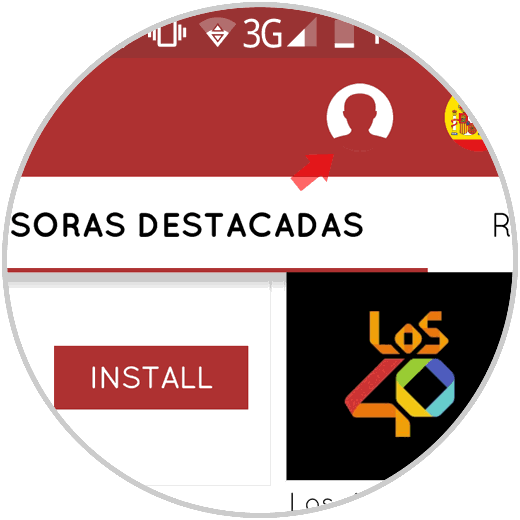
Step 2
Here we must select "Login" to continue the process.
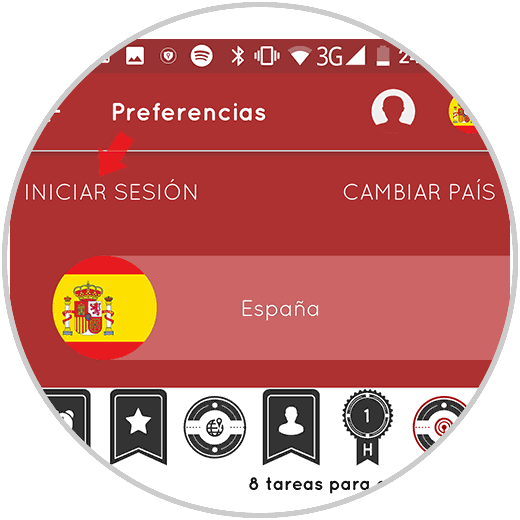
Step 3
Once here we can select that we want to log in with Facebook or Google or write our data directly.
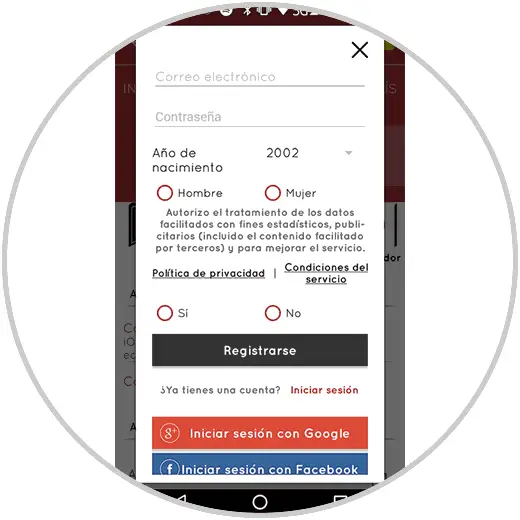
Note
Registration is not mandatory, but it will allow us to unlock tasks and earn an equalizer and synchronize favorites between different devices.
Step 4
If we return to the main screen, at the top we will see the poster of the selected country. If we want to change it, we must click on it.
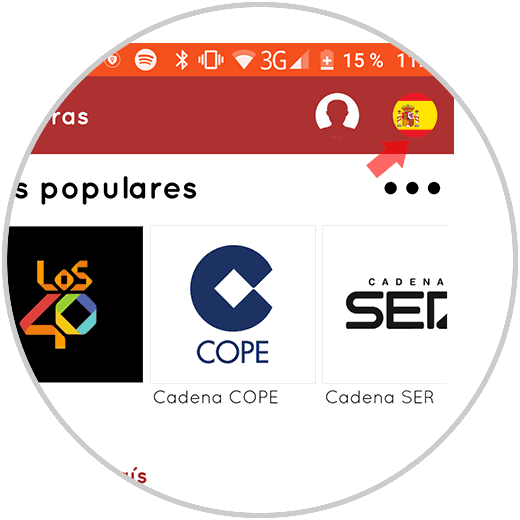
Step 5
We will see that all available options are displayed. We can select the one that interests us.
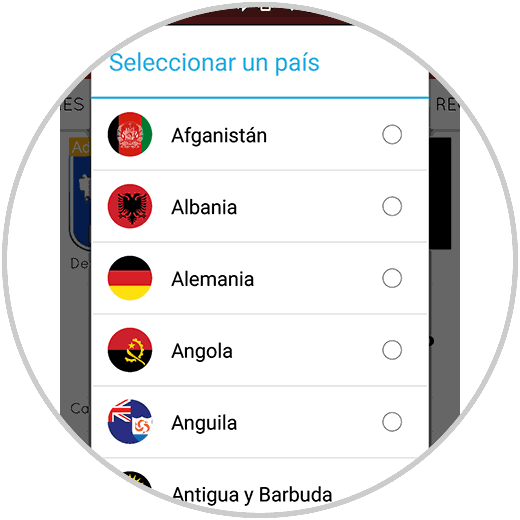
2. How to use myTuner Radio and choose the station you want to listen to
Now that we have downloaded the App, we can start using it. The first thing we have to do is select in the bar at the top from where we want to select our station. We have several options available.
Recent
They are the stations you have heard recently
Markers
They are the favorites you have selected
Featured stations
The most listened to stations
Recommended
Selected based on what you hear on mytuner and recommend other radios
Close to me
The closest stations
To explore
To discover new radios
News
News-focused stations
Once you have selected one of these options, you can choose the station you like best. Just click on it and once it is found you can start listening to it..
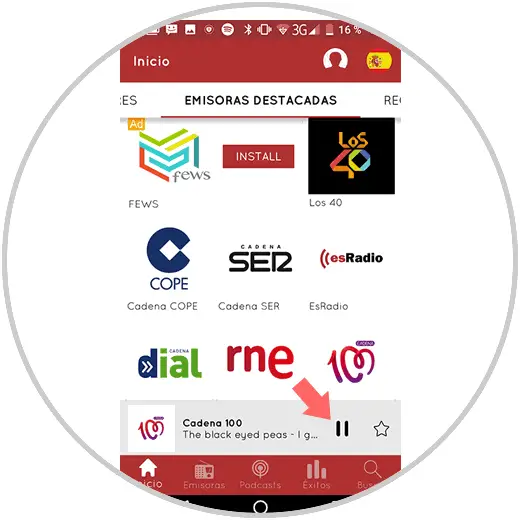
2. How to search for stations, podcasts or successes on myTuner Radio
At the bottom we have a bar in which we will find different options.
Stations
In this section we have different options to find the stations that interest us most (by gender, city, country ...)
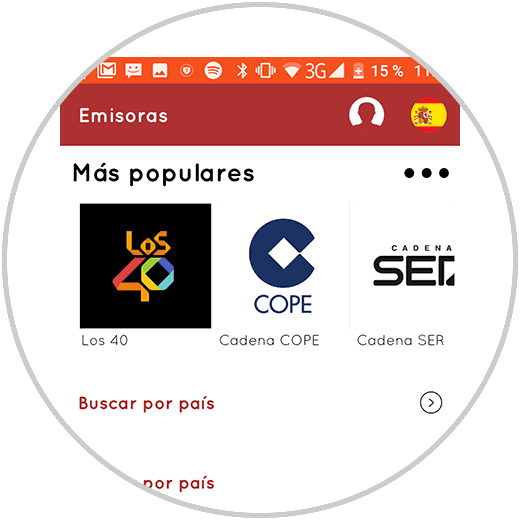
Podcasts
Here we can find a total of 1 million podcasts sorted by gender. When we want to hear any of them, we can do it directly or download it to listen later.
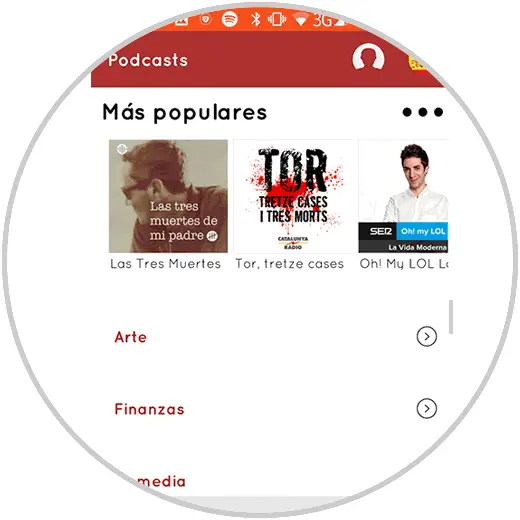
Successes
In this section we find different songs that have been hits in their category. myTuner uses the music that people hear on the radio to build the "Successes" section where the most listened to songs, news, local artists and successes in different countries are found. There is also the possibility of listening to music and creating playlists (requires subscription to Apple Music and iOS 11) or in the case of the Android version, the possibility of buying music to listen to it.
Without entering the category we will be able to select the one we want to hear.
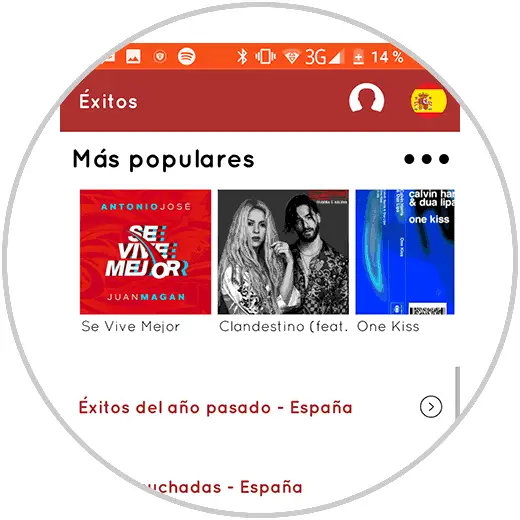
Look for
We also have a search engine in which we can perform the searches we need in search of stations and podcasts.
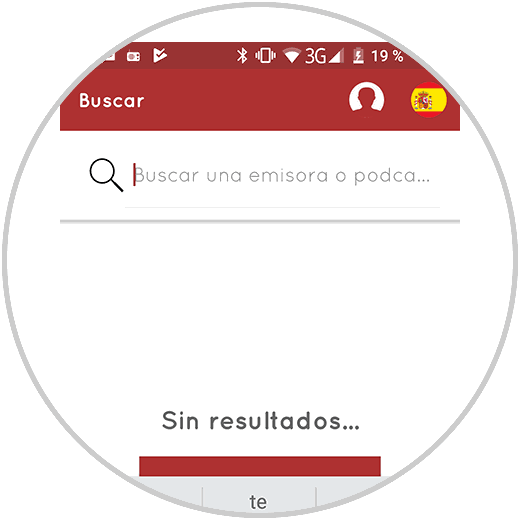
3. How to add stations to favorites on myTuner Radio
If we want to add stations to our favorites list, we have two options.
The first is to press and hold the station that we want to be added to our favorites list. We will see that a pop-up tab appears where it says "Add to favorites". We click and it will have been added.
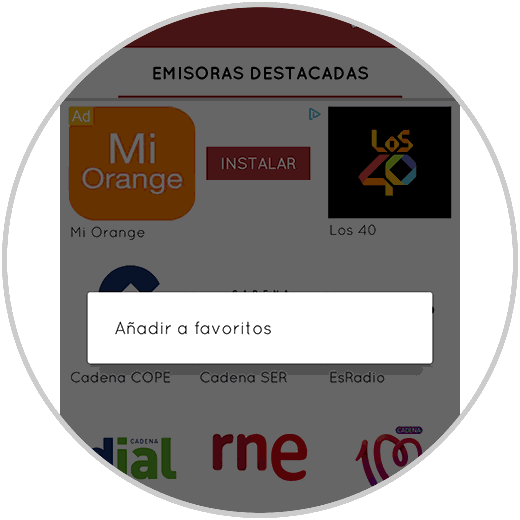
The second option is to select the desired station and click on the star on the right side
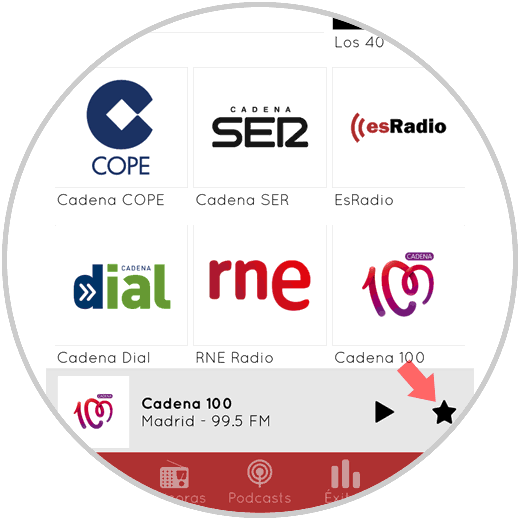
4. How to set myTuner Radio as an alarm
If we want our favorite station to wake us up, we can set it as an alarm from the preferences.
Step 1
The first thing we have to do is enter our preferences and select "Alarm"
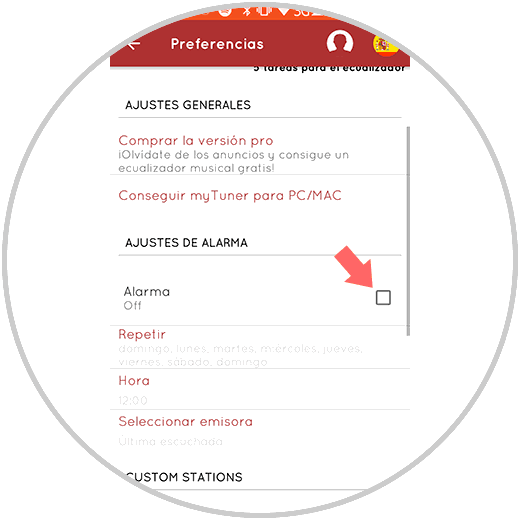
Step 2
Once selected, we have to configure three options
Repeat
The days of the week that we want to be active
Hour
The time we want it to sound.
Select station
Here we must choose which station we want to be the one that becomes our alarm
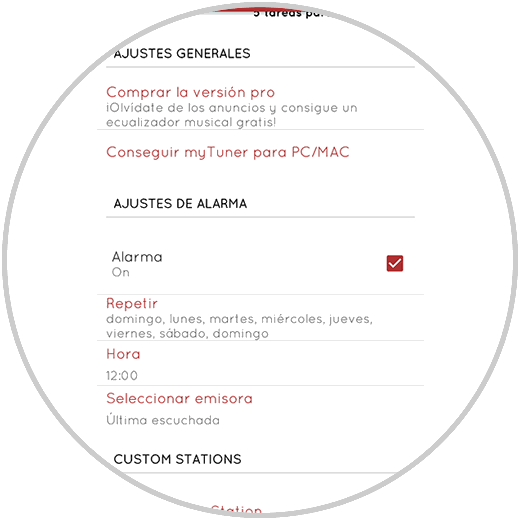
In this way we will be able to have all our favorite radio stations at your fingertips in a simple and fast access way. Now you just need to download it and start enjoying all its advantages as soon as possible.
Download myTuner Radio