We currently use different documents to exchange, manage and receive information through the network. There is no doubt that PDF (Portable Document Format) files are one of the most popular standards today and it is thanks to their security features, compatibility and size that they allow. These are some of the reasons that make users lean towards its use in the management of different types of data..
PDF files are files whose format is of the compound type since vector images, bitmap and text are integrated into one and hence their importance and their wide use for many types of data.
Characteristics of a PDF file
Some of the main characteristics of a PDF file are:
- It has been developed as the ISO standard (ISO 19005-1: 2005) associated with the files where electronic documents are housed.
- Can be encrypted with multiple standards
- Allows digital signatures
- It can be used on Windows, Linux or macOS systems without any problem.
- Compatible with different office automation platforms such as Office and OpenOffice
- Sending a file to another user preserves its format
The use of PDF files can become so important that at some point their size may exceed the limits of the platform where they are sent or received. In this case, TechnoWikis advises that the ideal is to compress that file to manage it in a better way and it is for this reason that we will talk about a free tool (online) with which you can reduce the size of your PDF online and perform many more actions on the files. PDF files. We are talking about the Smallpdf online utility..
What is Smallpdf
Smallpdf is a free online functionality which offers us different tools to manage PDF files in a comprehensive way. This covers aspects such as:
- Convert PPT files to PDF or vice versa
- Convert JPG, PNG, BMO or TIFF images to PDF
- Allows Office files (Word, Excel or PowerPoint) to be exported to PDF format preserving their integrity and attributes
- We can use Smallpdf as a PDF reader
- We are able to edit PDF files by adding text, images, shapes or whatever we need at the moment
- Smallpdf allows you to share a PDF file via email or links
- We can rotate one or all the pages present in a PDF file
- It allows us to insert numbers in the pages of the PDF for a better organization
- If a PDF file is locked, Smallpdf gives us the opportunity to unlock it either with password or encryption
- It integrates a tool to divide the PDF, that is, it is possible to extract one or more pages from the PDF file or save each page individually
- Multiple PDF files can be joined into one
- At the security level, it gives us the option to protect PDF files with a password
- Available in more than 20 languages
- Smallpdf, being an online utility, can be used without problem in operating systems such as Windows, Linux or macOS.
Access to this utility is available at the following link:
Smallpdf Free Web Version
Enter and start using Smallpdf Free Web version
Enter Smallpdf Free Web Version
If we want to take Smallpdf anywhere on our mobile, it has applications for iOS and Android:
Download Smallpdf Android
Enter and download Smallpdf Android Free
Download Smallpdf Android Free
Download Smallpdf iPhone
Enter and download Smallpdf iPhone Free
Download Smallpdf iPhone Free
In the same way, it offers us an extension for Google Chrome with which we can work on PDF files directly with it.
To compress a PDF file, Smallpdf takes care of eliminating the functions that are not used within the file, which results not only in the compression of the file size but also in a better performance experience for the user..
Advantage
Among the advantages of reducing the size of PDF files with Smallpdf we have:
- It allows you to reduce the size of a scanned PDF to 144 dpi, this size is ideal for uploading files to the web or sending them by email without any restrictions.
- The size limit of the files to be compressed is 5 GB
- One of the great advantages is that, being an online utility, file compression is done directly in the cloud. This avoids the use of local resources (disk, CPU, memory) of our equipment
- At the privacy level, all PDF files are permanently deleted from Smallpdf's servers after one hour
Let's see how to compress our PDF files with Smallpdf.
How to compress a PDF file in Smallpdf
Step 1
Once we access the indicated URL, we will see the following. There it is possible to select the PDF file in two ways:
- Clicking on "Choose files" and go to the folder where the PDF file is
- Directly drag and drop the PDF file
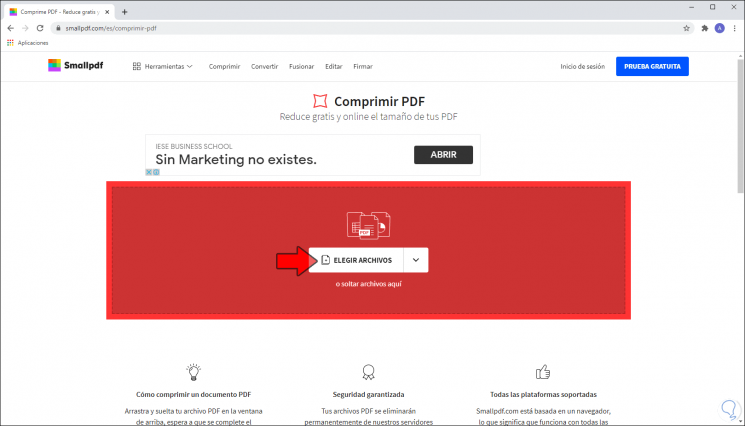
Step 2
If we select the option "Choose file" the following window will be displayed to go to locate the PDF. We select it and click Open.
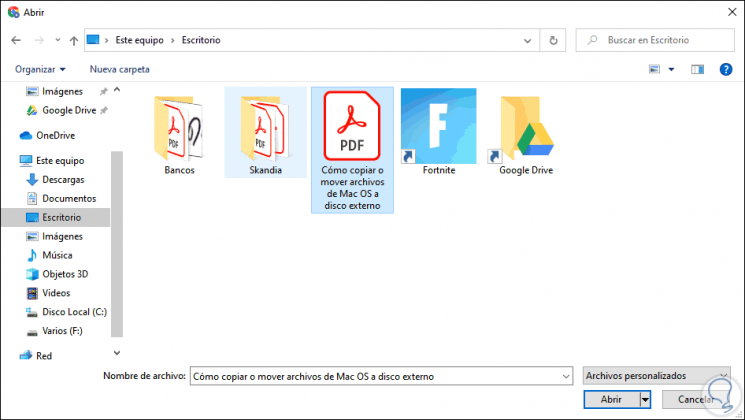
Step 3
To check how Smallpdf works, we can go to the PDF properties by right clicking on it and selecting "Properties" to see its current size: In this case it is 1.17 MB.
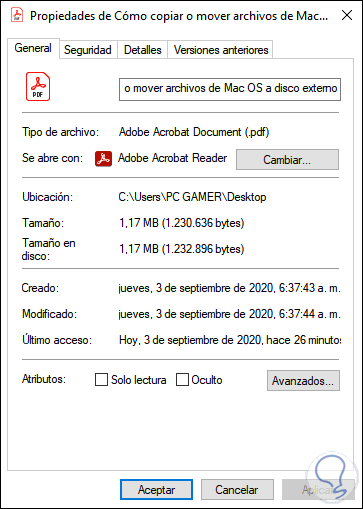
Step 4
Once we select the file, it will be uploaded to the Smallpdf servers:
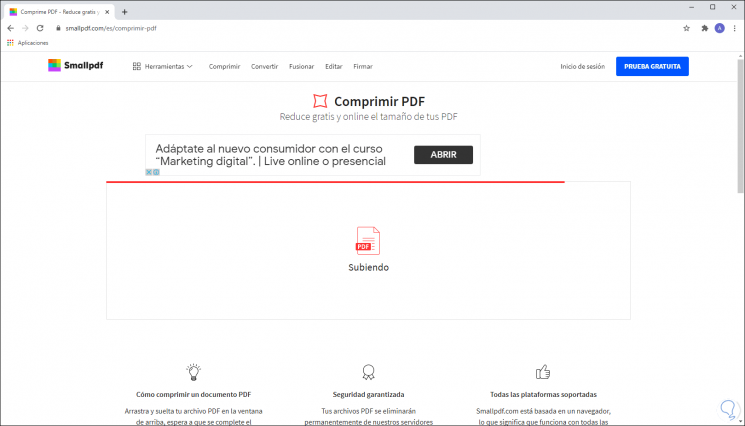
Step 5
When the file has uploaded we will see the following:
- On the left side we find the name of the file and its current size
- On the right side we can select the type of compression to use
Types of compression
Smallpdf offers us two types of compression available:
- Basic compression: this reduces the file size by up to 49% (the utility gives us an estimate of the final size of the PDF file)
- Large compression - offers up to 75% reduction in size, but is only available in the PRO version of Smallpdf
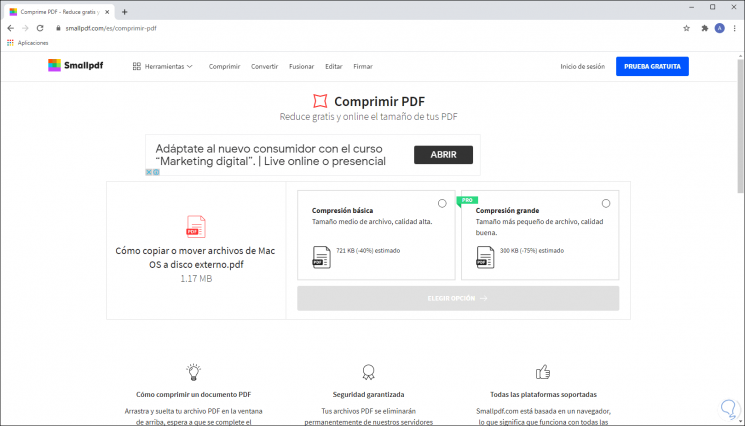
Step 6
Note
In case you want to use the PRO version, the following options are offered:
It also offers us a 14-day proof of utility to make the best decision. In this case we activate the "Basic compression" box:
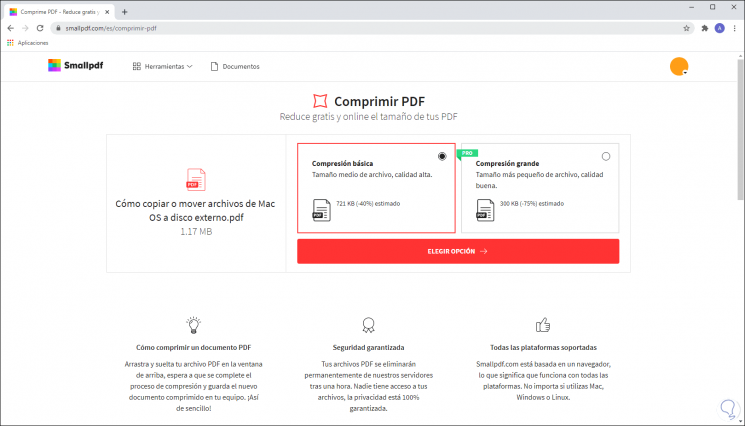
Step 7
Once selected we click on "Choose option" to give way to the compression process of the selected file. When this ends we will see the following.
There it indicates the percentage by which the PDF file has been reduced. As we can see, the size is a few KB and at the bottom there are other options to work with the compressed PDF such as sharing it by mail or with a link, adding a digital signature, etc.
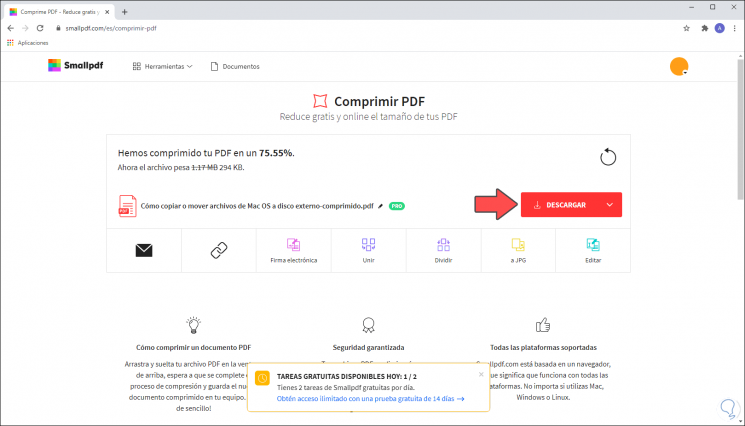
Step 8
We click on "Download" to access our compressed file, but if we click on the drop-down arrow we can select:
- Save it locally on your computer
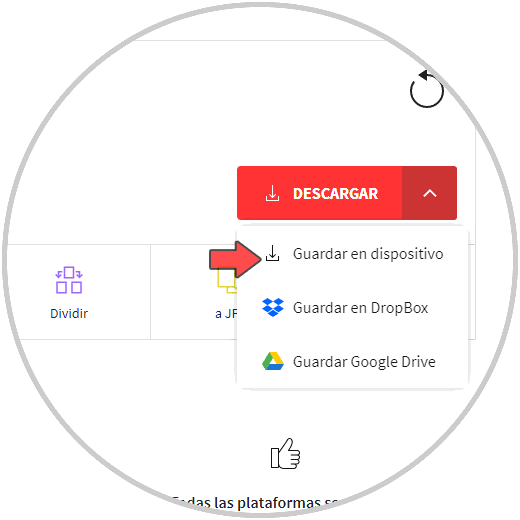
Step 9
We click on "Save to device" and it will be downloaded locally:
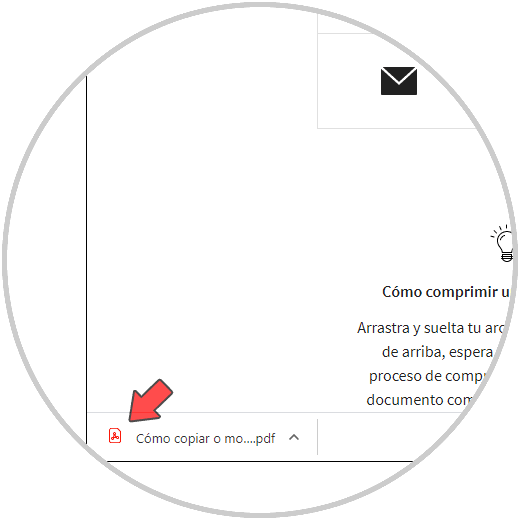
Step 10
We can click on the compressed file to see that it preserves the original quality and attributes:
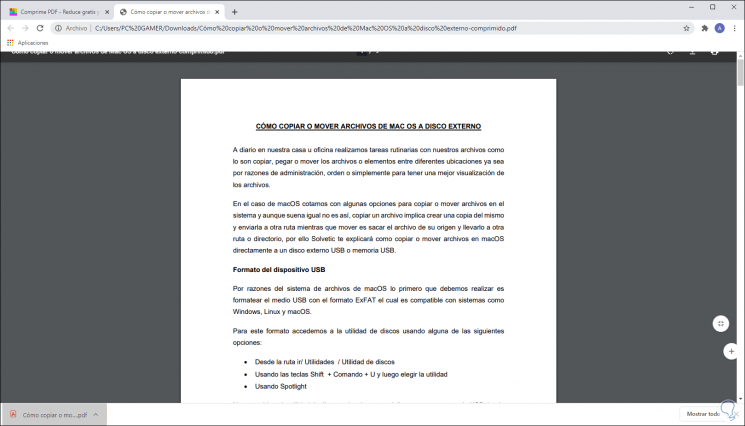
Step 11
Smallpdf adds the –compressed line to the downloaded file, if we access the properties of this new compressed file we will see how much it has been reduced and what its new size is:
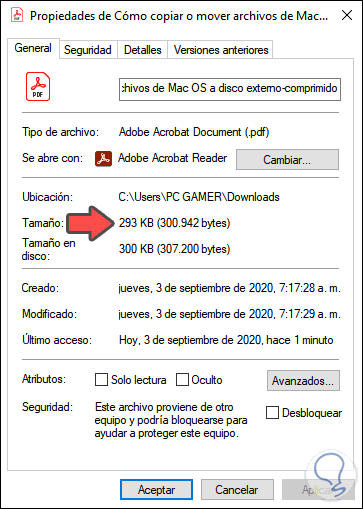
We can see that now the file went from 1.17 MB to only 293 KB which is a considerable reduction. If the files we work with must be managed through email or on web platforms where sizes have many limitations, it is interesting that we know how to compress them in a simple way. That is why thanks to Smallpdf this will no longer be an impediment to using PDF files.
Let us remember that it has a 5 GB limitation, but without a doubt that it will be very useful for all of us and not only in compression but in everything that this valuable online utility integrates.