Many times accidentally (or perhaps not so much), we delete files in macOS but later we realize that these objects are necessary for certain tasks or that we simply should not have deleted them for certain reasons..
This has a solution if these elements are in the macOS bin, but if they have already been deleted from there the situation changes and we must resort to slightly more extreme mechanisms. Luckily this will not be something as complex, since we have a free utility to recover multiple types of files in macOS as is iBoysoft.
What is iBoysoft Data Recovery for Mac
This application has been developed as a data recovery application , 100% compatible with macOS, with which it will be possible:
- Recover items such as photos, documents, videos, audio, emails, text files, executables and more.
- Supports APFS, encrypted APFS, HFS +, exFAT, FAT32 file systems and some more.
- It will be possible to recover data that has been deleted from units with errors, removable or illegible.
- It allows recovering data from local hard drive or external drives
This utility can be used in macOS 10.15 (Catalina), macOS 10.14 (Mojave), macOS 10.13 (High Sierra), macOS 10.12 (Sierra) and OS X 10.11 (El Capitan), 10.10 (Yosemite), 10.9 (Mavericks) operating systems, 10.8 (Mountain Lion), 10.7 (Lion) with total confidence..
Versions
There is a free and some paid version, the most relevant differences are:
- With the free version we can only recover 1 GB of data and it is not compatible with APFS
- With the Home edition we can recover unlimited data and supports HFS +, FAT32, exFAT systems and costs USD 69.95
- With the Professional edition we have unlimited data recovery, supports HFS +, FAT32, exFAT, APFS, encrypted APFS systems and can recover data even without booting macOS and costs USD 99.95
Below we will explain in detail how this application works in macOS.
Step 1
The iBoysoft download is available from the following link:
iBoysoft Data Recovery for Mac
Step 2
Once we download the utility we proceed to execute it and we will see the following:
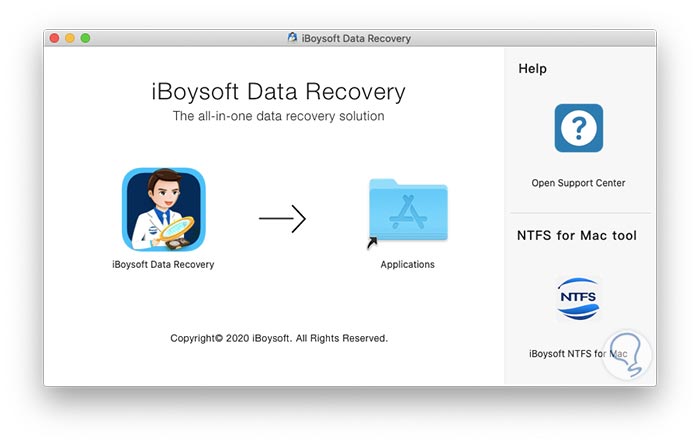
Step 3
There we move the executable to Applications and then we can double click on the executable to access the application. We will see the following macOS security warning:
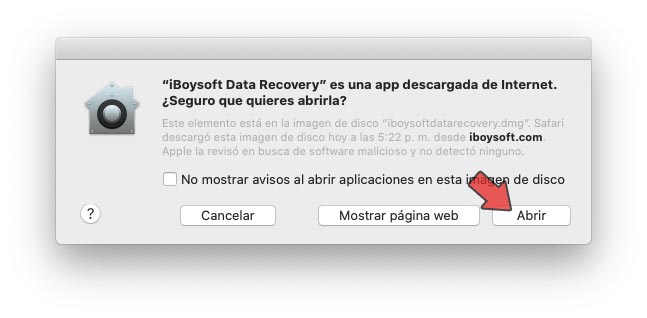
Step 4
We click on “Open†and we must enter the administrator password:
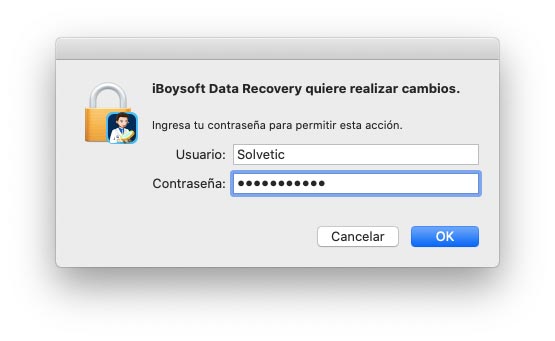
Step 5
We click OK and we will access the utility screen where we will see the following:
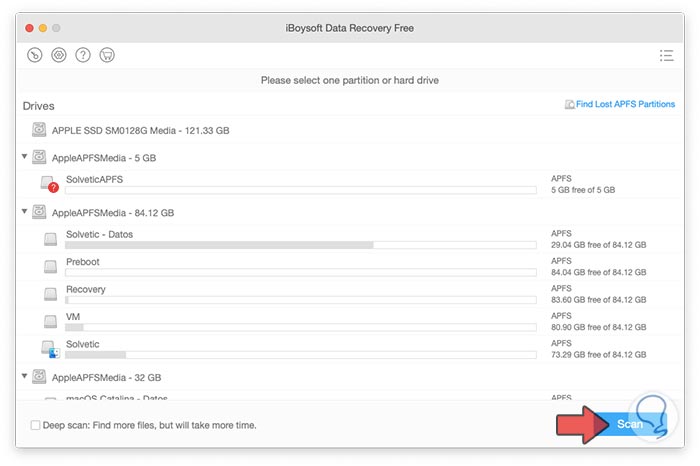
Step 6
We can see that here we find the distribution of partitions in macOS indicating details such as:
To start the recovery, we select the desired partition and click on the "Scan" button and we can see the following:
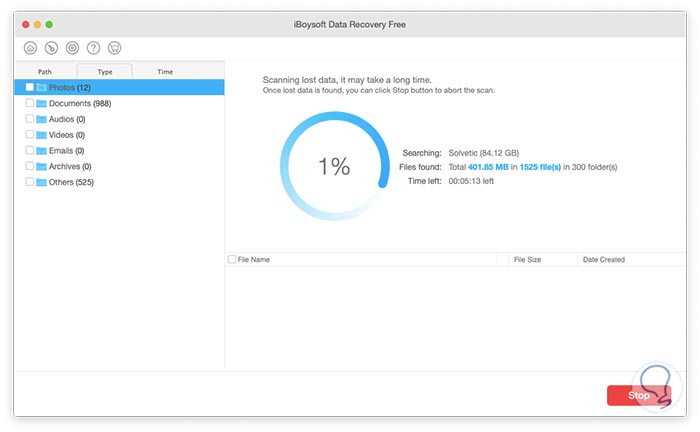
Step 7
We can see on the left side side the structure by type of elements that have been found in the selected partition. When the process is finished we have the results in sections such as:
By the route where the elements are:
Step 8
One of the advantages we have is that we can access a preview of the object to recover in macOS:
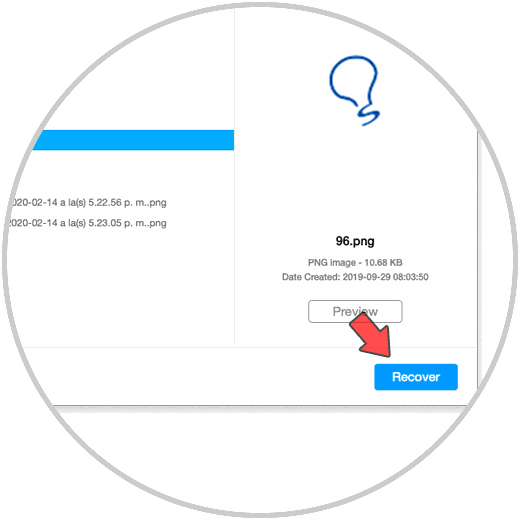
Step 9
If we validate that this is the object to recover, we select its box and click on the “Recover†button. We will define the path where the selected object or objects should be saved:
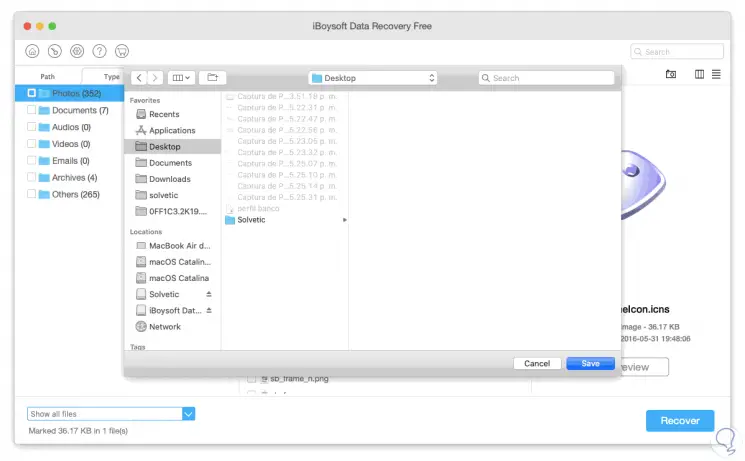
Step 10
Once selected, click on “Save†and we will see a confirmation that the selected file has been recovered:
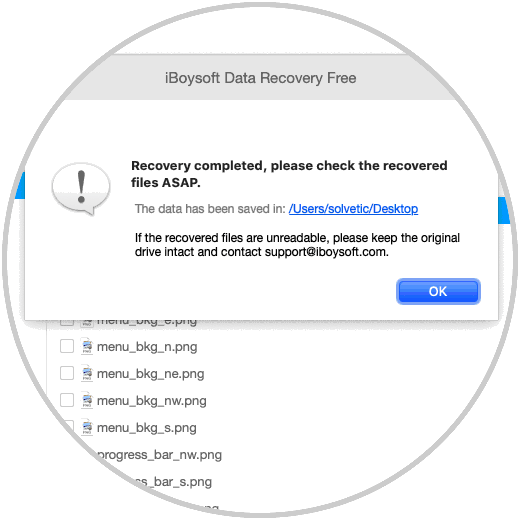
Step 11
We click OK to close the wizard. Then we can go to the route where we define it to be saved to verify that it has been successfully recovered. This will have the following syntax:
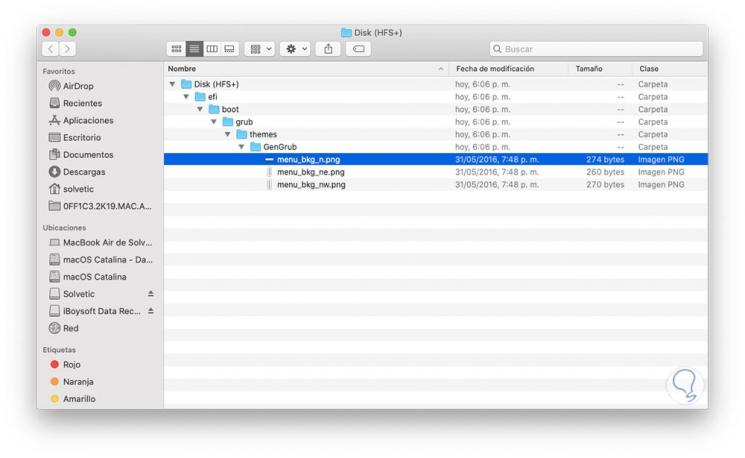
Step 12
From the application configuration icon we can select from which systems it will be possible to carry out the data recovery tasks:
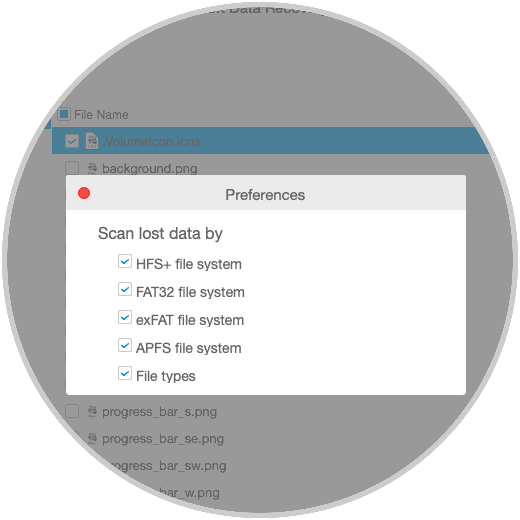
The other advanced options are only available in paid editions, but with the free version it will be more than enough to correctly recover objects that have been deleted in macOS. In case you wonder how to recover deleted files on Mac without software? entering the link, you will have the solution to this doubt since different options are offered for it..