Have you deleted important files and have not known what to do ?, Have you seen your position or charge at risk of accidentally deleting an audio ?, Do not worry, we should not reach extreme situations, but if we advise you some more care with that. But if this happened TechnoWikis comes to your rescue, how ?, simple, thanks to an application that gives us the opportunity to recover various file formats in a comprehensive but accurate way..
With the iBeesoft Data Recovery application we will have a practical tool for recovering multiple files. We know very well that there are situations where you can delete files accidentally or not, you can select it unintentionally, omit its name, etc., and then this will bring the known consequences of deleting an object that should not be deleted.
Pay close attention to how to use this program and thus recover all your information effectively..
What is iBeesoft Data Recovery
This utility has been developed with various recovery techniques thanks to which we can recover deleted files from both the hard disk and removable devices such as USB devices or external hard drives.
Its download is found in the following link:
iBeesoft Data Recovery
Features and functions
Among its main features and functions we find:
- Support of various types of data and objects such as photos, documents, videos, music, files and more. Something practical is that this utility offers us is a preview of this data which helps to visualize if the file to recover this full one and if it is the desired one.
- Economical since if we compare it with other tools on the market, it has an affordable price with a high recovery rate and a good recovery quality, especially for the Mac version that is the object of our study. Its current cost is USD 55.95 for a team.
- It offers recovery of lost data in various situations such as accidental (traditional) deletion, formatting, lost partitions and more.
- Compatible with most current devices such as digital cameras, USB / Flash drives, macOS devices, RAID devices and much more with which it will be simple to retrieve documents from different locations.
- A relief for all is that we can recover elements with extensions such as JPG, PNG, GIF, ZIP, RAR, AVI, MOV, MP4, 3GP, EXE, EML, DMG and much more.
- iBeesoft has been developed with state-of-the-art technology that includes data recovery that supports more than 90 devices and more than 450 types of files.
- We can import and export the results.
- It has two scanning modes, both effective, which allow to obtain the best recovery results.
Ready, without further words we will see how to use this utility in macOS Mojave, but the process applies equally to the other versions.
1. How to install and use iBeesoft to recover deleted Mac files
Step 1
The first step is to download the tool and then drag it to Applications for proper installation. This will automatically install the utility.
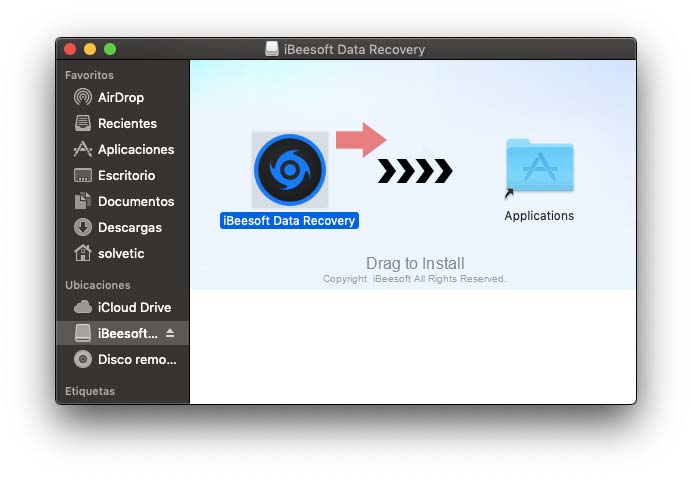
Step 2
When the installation process is carried out we will be redirected to the following window. As we can see it is possible to activate the boxes of the file types that we want to recover (documents, photos, videos, audio, etc.), or we can activate the All File Types box to select all the compatible elements, for example, from here We will select only some of the available options:
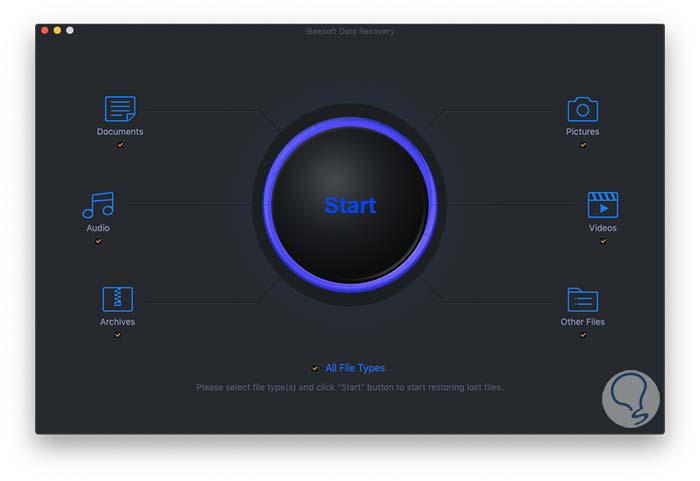
Step 3
Once we define this, click on the "Start" button
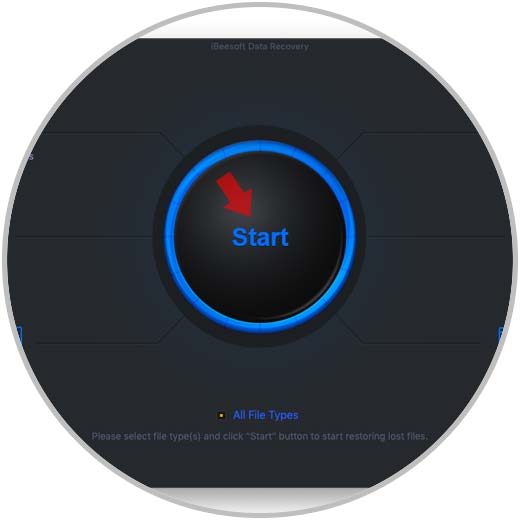
Step 4
In the next window we will select the unit to be analyzed for data recovery.
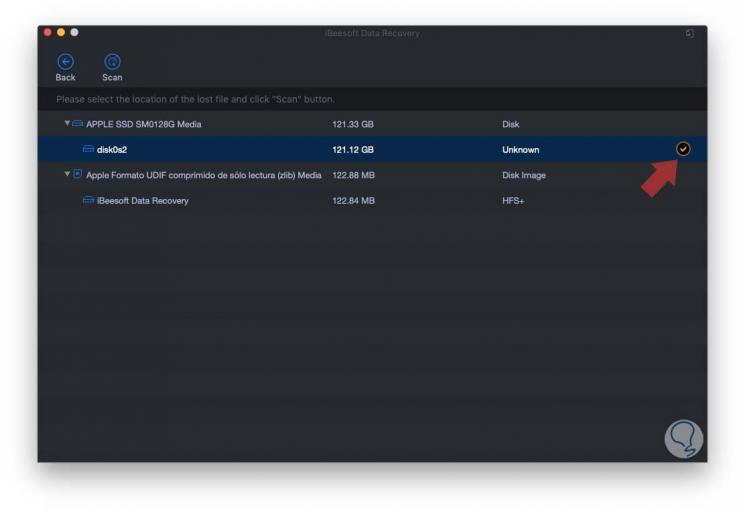
Step 5
At this point we need to make a parenthesis and if the selected drive is the macOS hard drive, we will see the following:
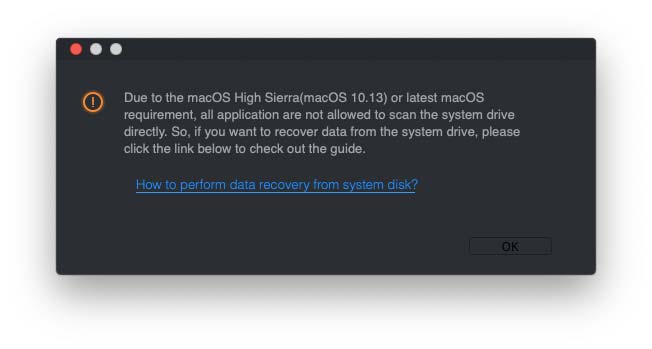
Step 6
This appears because from macOS High Sierra the System Protection is integrated by default, so we must disable it before proceeding. For this process we must reboot the system, press the Command + R keys and in the pop-up window go to MacOS Utilities and there choose Terminal.
+ R ⌘ + R
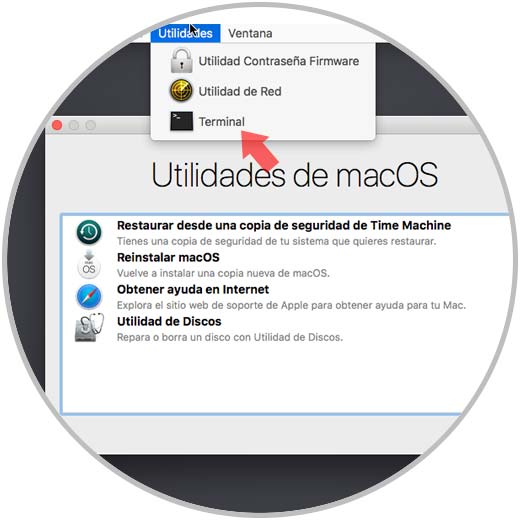
Then, in the console, run the following. Press Enter and restart the system to complete the process..
csrutil disable
Step 7
Once we access macOS again, we open the utility, select the types of object to retrieve and define the unit in which it will be searched. The following will be displayed. We click on the "Deep Scan" button to run the analysis on the selected unit
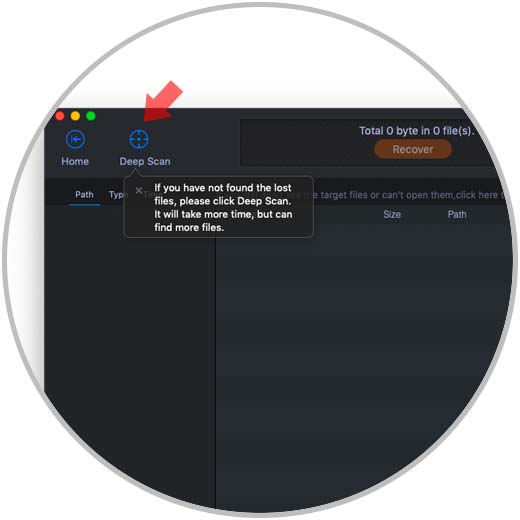
Step 8
Once the process is finished we will see the amount of recovered files as well as their size:
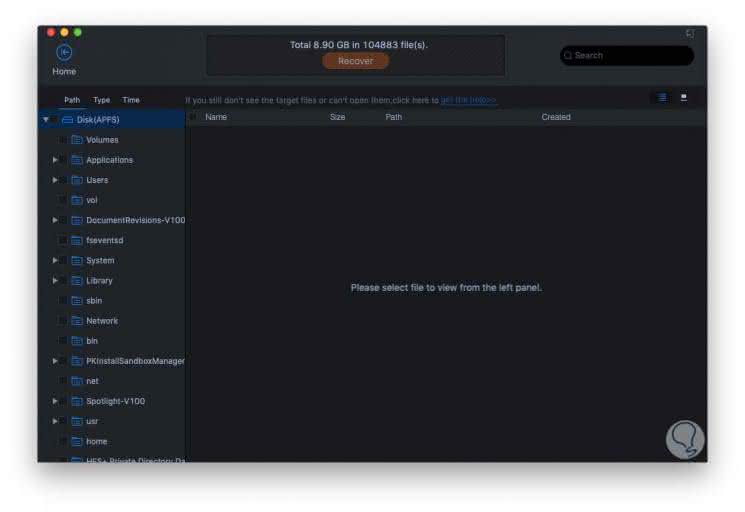
2. How to recover deleted files on Mac
Step 1
The next step is to select the folders on the left side side where the files are and we will see that the Recover button is activated:
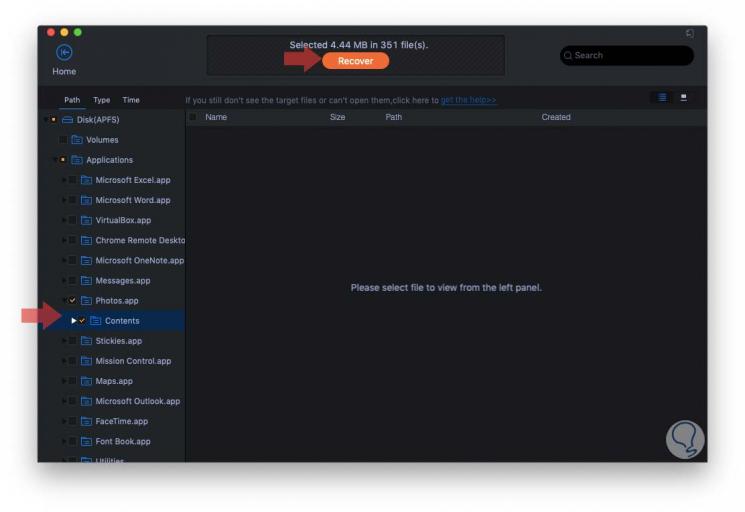
Step 2
We will also see the size of the files to recover, when we click on Recover we must define in which path that data will be recovered:
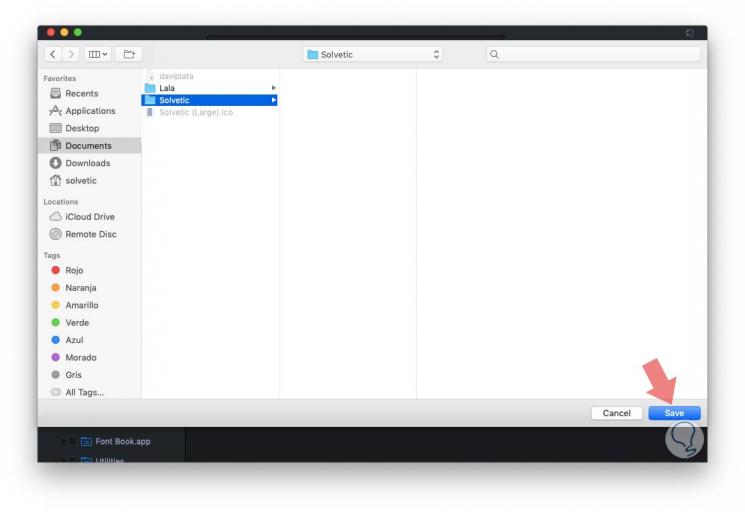
Step 3
Click on the Save button to complete the process and we will see the following message:
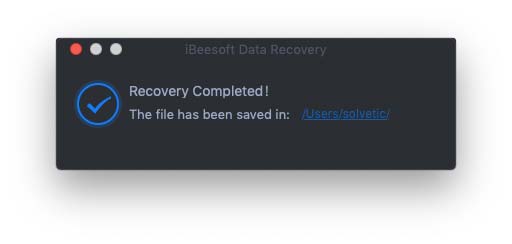
Step 4
Now we can go to the defined folder and see there the items that have been recovered:
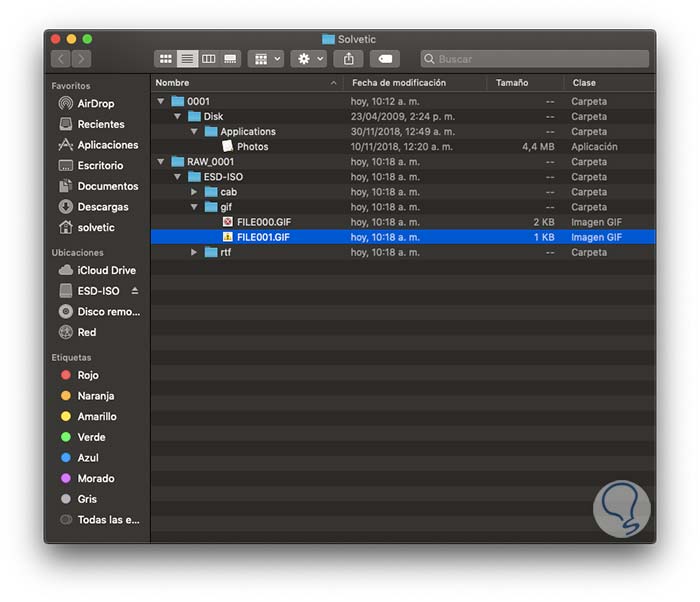
Thanks to iBeesoft it will be possible to recover various objects in macOS and thus be able to breathe easy when for some reason we delete without wanting or not elements of our equipment. If you want more information about the program, you can find an article about the tool on the official website.
Recover Mac iBeesoft files