One of the features that matters most in our phone, is that the sound is correct and that the speaker is in perfect condition. We use this item to receive notifications, make calls, listen to music and
The problem comes when for some reason the sound of our phone is not adequate or nothing is heard, and this prevents us from performing different actions such as those already mentioned. This may be due to some internal failure of the mobile so we explain different ways to solve your Huawei P20 has run out of sound
To keep up, remember to subscribe to our YouTube channel! SUBSCRIBE
1. How to solve without sound Huawei P20
The first thing that we must carry out in the event that our Huawei P20 has run out of sound, are the following reviews and actions.
In the event that none of this has worked, we have to make the following settings..
Options to solve without sound
- Turn off the phone by removing and replacing the micro SIM card
- Turn off Bluetooth and try to make a call
- Wait for the phone to turn off because it runs out of battery. Put it to charge and when it has a battery turn on and try again.
- Enter Android Safe Mode and try to make a call
2. How to clear an App cache to solve without Huawei P20 sound
It is possible that it is some application that is causing the sound problem in your Huawei P20. To do this we must clear the apps cache as follows.
Step 1
The first thing to do is enter the "Settings" of the phone.
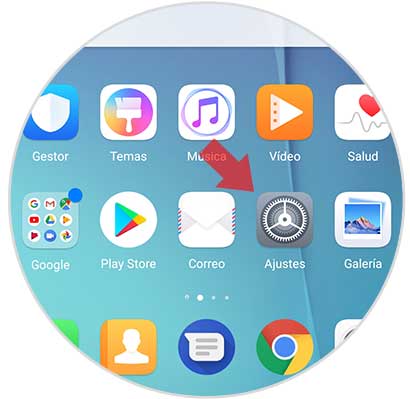
Step 2
Once inside we have to select the option "Applications and notifications".
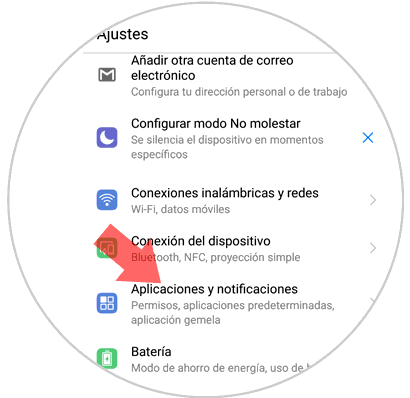
Step 3
You will appear on a new screen with several options. We have to check the "Applications" option.
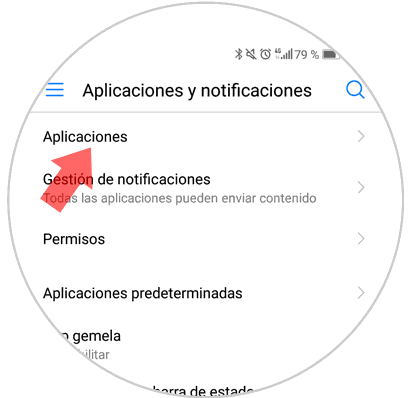
Step 4
Here you will see a list of all the applications installed on your phone. Select that application that you think may be causing the problem.
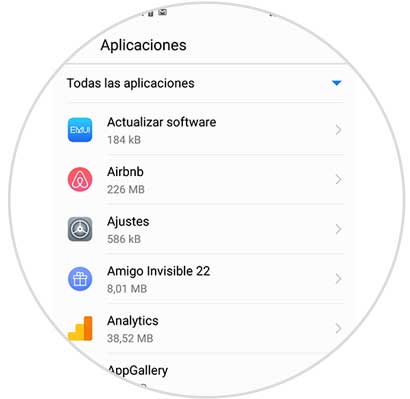
Step 5
Different options will open in reference to that particular application. In this case, click on “Memoryâ€
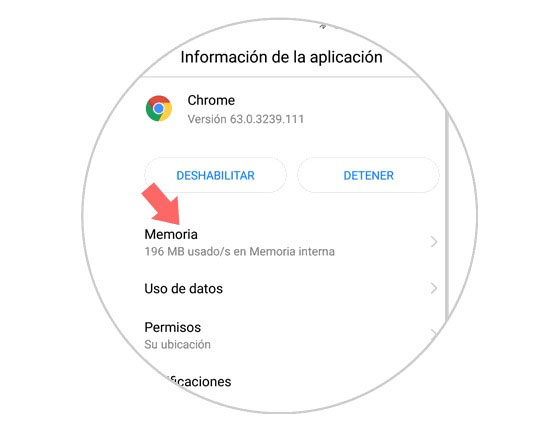
Step 6
Finally we will see that a sale appears with different information about the size of the application and other factors. At the bottom of the screen the option “Empty Memory Cache†will appear. Click here and you will clear the cache of that specific application.
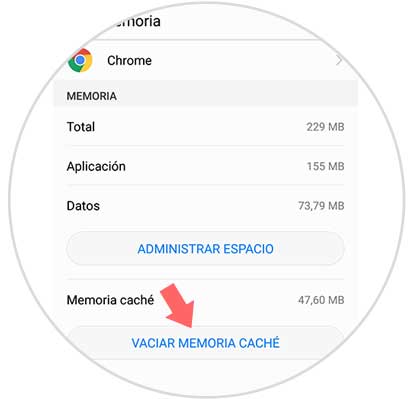
3. How to clear cache of all applications to solve without sound on Huawei P20
With this option we will clear the cache of all the Apps that we have installed on our phone. For this we must follow the steps detailed below.
Step 1
Enter the "Settings" menu from the main menu of your Huawei P20 by pressing the gear icon.
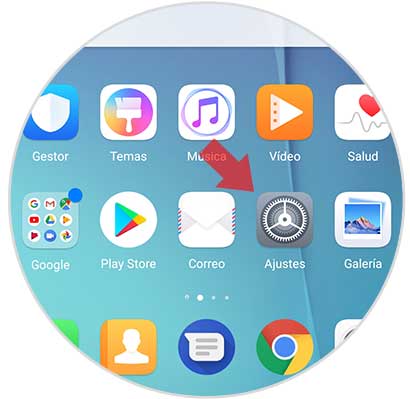
Step 2
A menu with different options will open within “Settingsâ€. Enter "Memory"
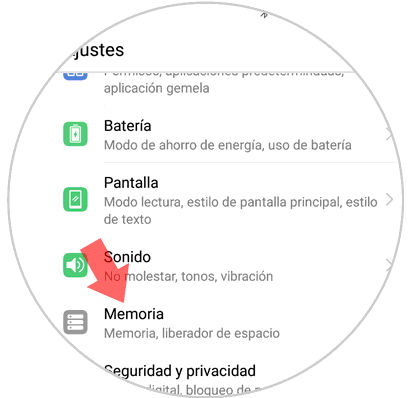
Step 3
Now a new screen will appear showing general information about the space occupied by the cache in the memory of your Huawei P20 downloaded applications. At the bottom of the screen will appear the option "Space Free" Click here
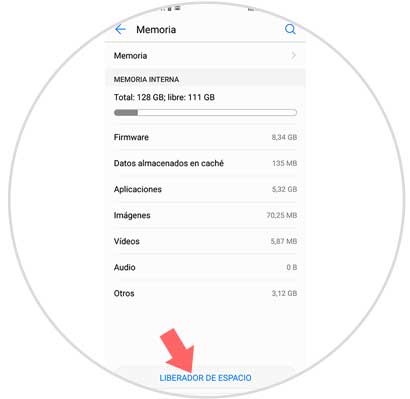
Step 4
It will automatically analyze what the applications occupy on your phone and you can clear the cache of these in a general way.
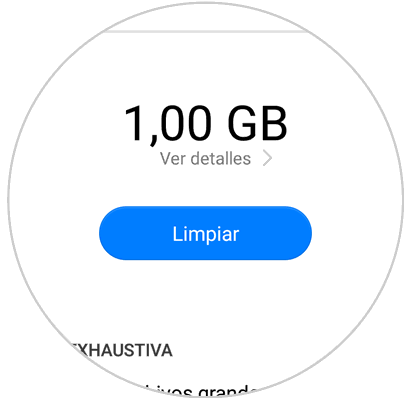
This way the sound of your Huawei P20 should work correctly again.