Mobile phones have become our faithful companions, since we take them with us wherever we go. We store in them a lot of personal and professional information in many cases, and the notifications do not stop appearing on the screen of our terminal since we are continuously receiving news..
Given the importance we give to our mobile phone today, its proper functioning is essential to be comfortable while using it. One of the most important features is that the sound of the terminal is correct, since it is through the speakers from where we listen to calls, music or video playback.
That is why when the sound does not work in the right way, we may not be able to perform this type of action and the phone becomes a nuisance for us since we managed to solve this problem. This problem may be due to some type of internal failure of the Huawei P20 Pro, so below we explain different alternatives to solve the errors related to the sound of the phone..
To keep up, remember to subscribe to our YouTube channel! SUBSCRIBE
1. How to solve without sound Huawei P20 Pro
If our Huawei has run out of sound and we find a solution to the problem, the first thing we should do is perform the following checks in the terminal.
Options to solve without sound Huawei P20 Pro
- Turn off the phone by removing and replacing the micro SIM card
- Turn off Bluetooth and try to make a call
- Wait for the phone to turn off because it runs out of battery. Put it to charge and when it has a battery turn on and try again.
- Enter Android Safe Mode and try to make a call
2. How to clear an App cache to solve without Huawei P20 Pro sound
In the event that the previous checks have not worked, we can check if it is an application that is causing this problem.
Step 1
The first thing to do is enter the "Settings" of the phone.
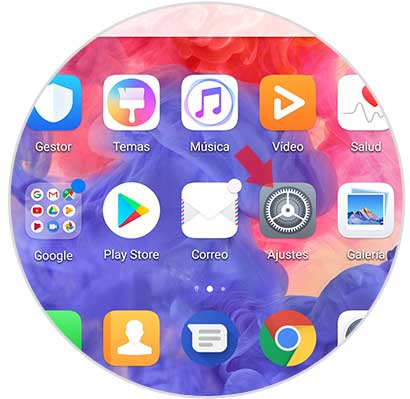
Step 2
Now we have to scroll to the "Applications and notifications" tab.
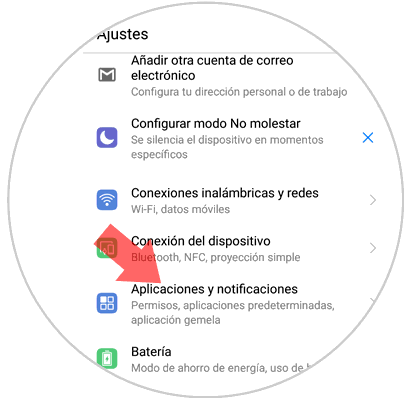
Step 3
You will see a screen with different alternatives. We have to check the "Applications" option.
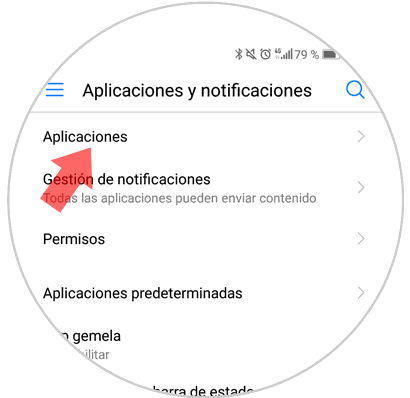
Step 4
A list with all those Apps that we have installed on Huawei P20 Pro will be displayed. Now you must select the application that you think may be causing the problem.
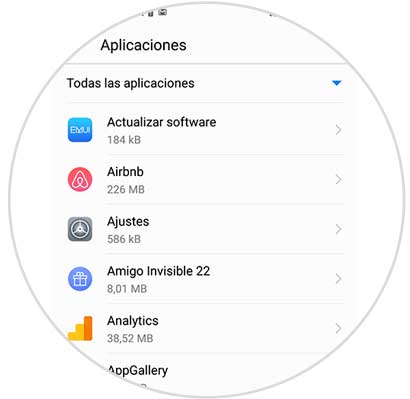
Step 5
We will see several options on the screen. In this case, click on “Memoryâ€
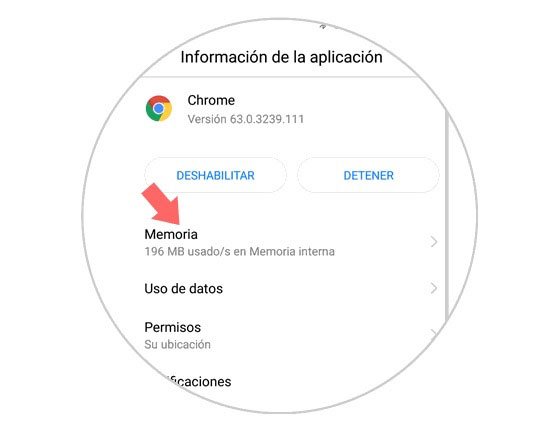
Step 6
Finally, a new window will appear with different information about the selected App. We have to scroll to the bottom of the screen to press the "Empty Cache Memory" button. In this way we will clear the cache of that particular application.
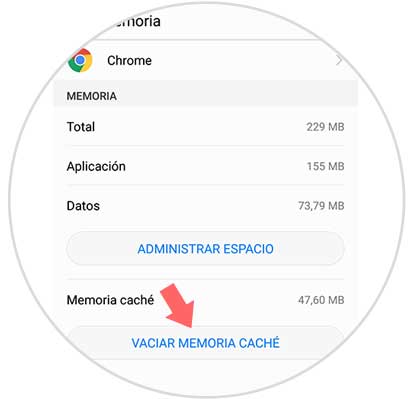
3. How to clear cache of all applications to solve without sound on Huawei P20 Pro
If we do not want to be testing application by application, we have the possibility to clear the cache of all of them at once. For this we must follow the steps detailed below.
Step 1
Enter the "Settings" menu from the main menu of your Huawei P20 by pressing the gear icon.
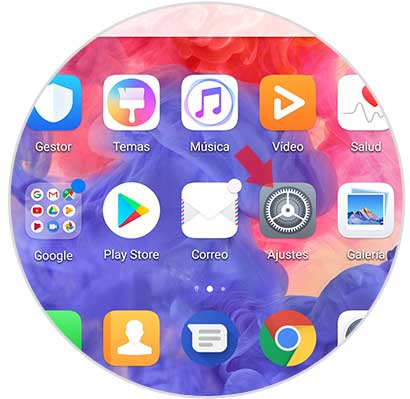
Step 2
In the main menu you have to scroll to the "Memory" option and select it.
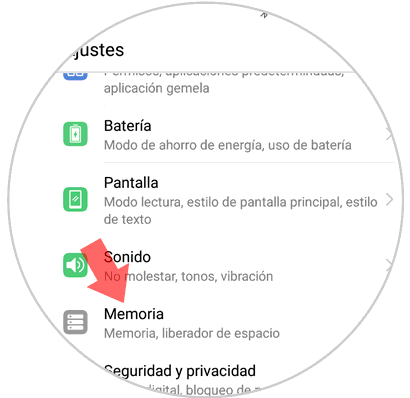
Step 3
We will see in this new screen all the general information related to the space that has occupied the Apps cache in the memory of your Huawei P20 Pro. At the bottom of the screen will appear the option “Space Free†Click here
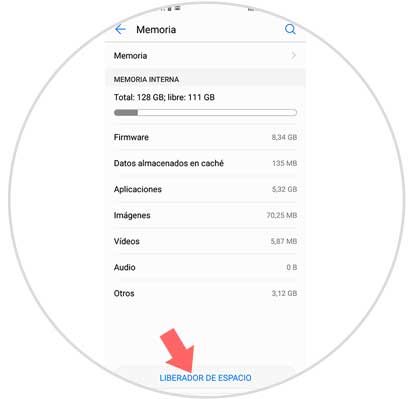
Step 4
The phone itself will automatically perform an analysis to determine the cache occupied by the Apps and to be able to erase this in a general way.
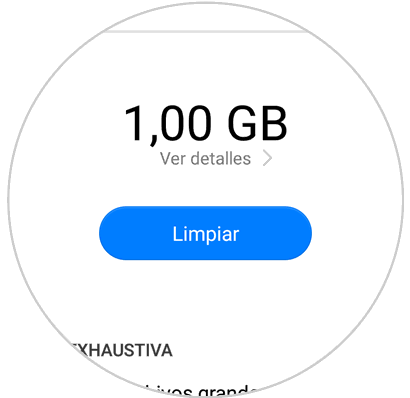
Once you have done this, the sound operation of your Huawei should work correctly again..