It is no secret to anyone that the Huawei Mate 20 Lite is one of the most perfect phones in design, structure and internal components, since it meets all the requirements that the user specifies or needs today.
However, it should be mentioned that a very common problem in these mobile phones is in which the speaker is left without sound, this is not only unfortunate, but it is also the least desired since this aspect is one of the most important mobile..
However, this is rarely due to an internal component being damaged, since it is often the mobile configuration. To fix it, we only have to perform these procedures taking into account the previous advice that we offer before trying the other options.
We also leave you the video tutorial to be able to follow the steps more easily to solve the error of no sound in a Huawei Mate 20 Lite..
To keep up, remember to subscribe to our YouTube channel! SUBSCRIBE
1. How to solve without sound Huawei Mate 20 Lite
Let's see how to solve the sound problem of my Huawei Mate 20 Lite. In this case, there are multiple possible solutions, which you should try progressively and verify if it has already been repaired, these are:
Options to solve sound error
- Turn off the phone, this must be done by removing the battery and replacing the microSD.
- Deactivate the Bluetooth of our mobile and perform a sound test with a call.
- Let the mobile phone battery run out , wait for it to turn off, charge it and test the sound again.
- Blowing on the device's output again, this is because the microphone may be dirty.
- Make an entry in "Safe Mode" on the Android, to progressively make a call.
Try to try any of these solutions, to see if any result.
2. How to clear an App cache to solve Huawei Mate 20 Lite without sound
Let's see how to draft an application cache on the Huawei Mate 20 Lite to fix the problem of no sound. One of the options to which we can resort, is to clear the cache of the applications found in the mobile phone, for this we only have to do the following.
Step 1
Go to the "Settings" option found on the main screen of our mobile device.
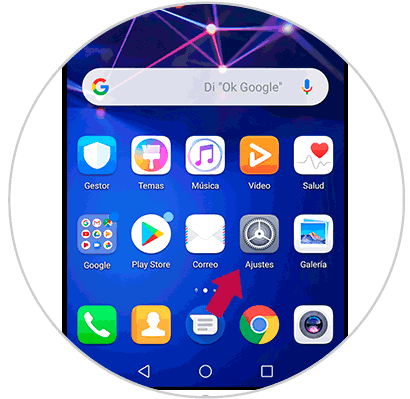
Step 2
On a continuous basis, we will have to look for the option known as "Applications and notifications" found at the bottom of the configuration options.
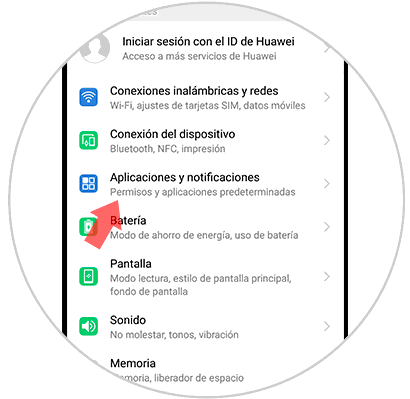
Step 3
A new window will open, we have to go to one of the first, which is known as "Applications".
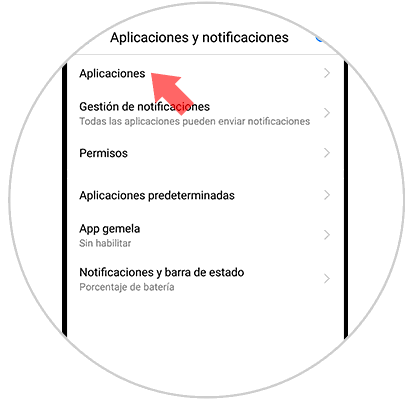
Step 4
Once there, we will see all the base applications installed on our device, we must go to the app with which the sound problem is happening and open it.
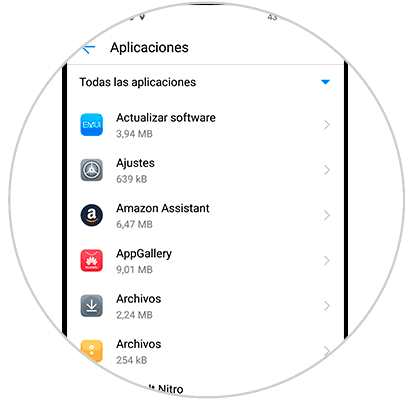
Step 5
When entering the tool, we will see several options that the device has on it, we just have to go to "Memory", which is the first option.
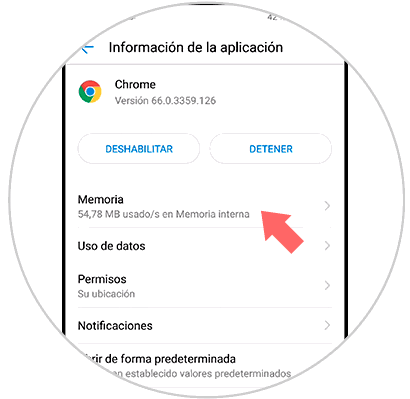
Step 6
When entering this new tab, all the information of the app regarding the size it occupies and different data of this type will be shown, however, we must go to the bottom and press on “Empty cache memoryâ€. Press this option and the cache will begin to be completely deleted on this app.
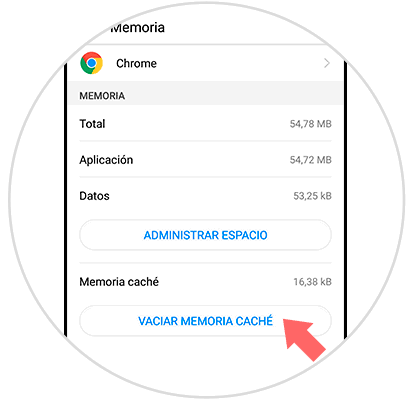
3. How to clear cache of all applications to solve without sound on Huawei Mate 20 Lite
Here are the steps to clear the cache of each and every application of the Huawei Mate 20 Lite to solve the problem of no sound. This method is the best in case you do not know which is the application that presents the problem, or equally, if you see that all applications are causing it, in this case you should only:
Step 1
Go to the "Settings" option found in the main application menu of your Huawei Mate 20 Lite.
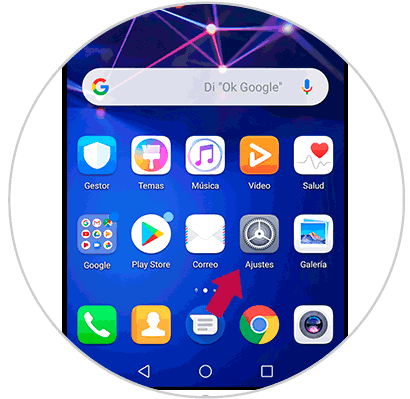
Step 2
Once we are in "Settings", we go back to the "Memory" option, which is between the "Sound" and "Security and privacy" option.
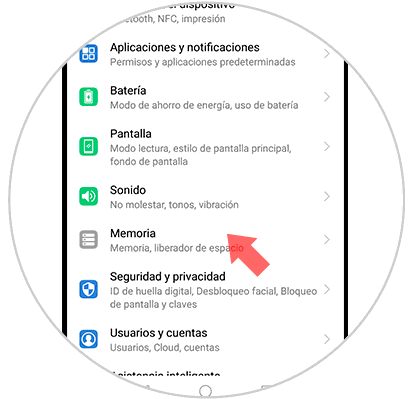
Step 3
There will show everything that is the general information that the cache occupies in the internal memory of the Huawei Mate 20 Lite of the downloaded applications and those of the phone itself, we must go down and select the option of “Cleanâ€.
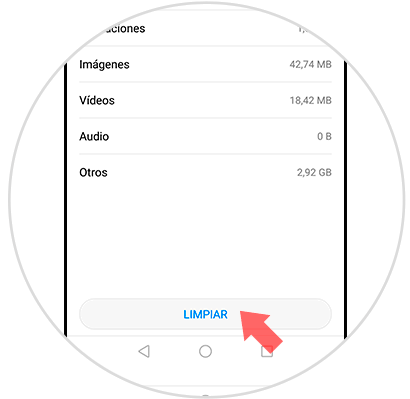
Step 4
It will begin to perform an analysis on the phone, specifying the space occupied by the apps on the mobile, at the bottom of the tab, a menu with extra searches will be displayed, which you can activate by clicking on “Search†on the right side of each of these options.
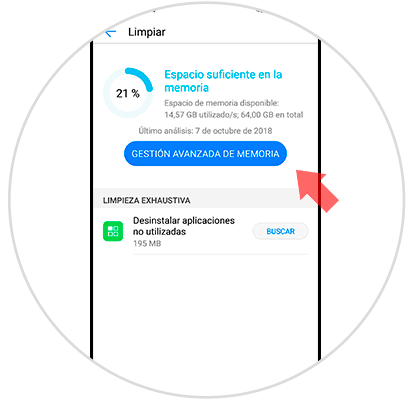
Note
In the event that none of these options have worked for you, you should know that you can also perform a factory reset of the device, and see if this could solve the problem. We leave you as an example the P Smart model that is practically the same as the Mate 20 Lite.
In the event that the two previously mentioned methods of clearing cache did not work for you. You can try the solutions shown in the first part, they are really very basic and simple to perform, and you will see that your problem is solved quickly..