The frantic life that stalks us every day makes us have to resort to tools external to our memory in order to remember relevant events for us. Beyond the traditional agenda, today we have our mobile phone for almost a private secretary. Your personal assistants and their possibilities help us to make and remember tasks a little easier..
Creating a list of tasks or alarms on our phone makes it easy for us to remember events or activities that would otherwise be difficult to remember since we are always in a continuous play. So that no reminder you forget, alarms do not go out of style in the new range terminals.
The recent built-in Huawei Mate 20 and Mate 20 Lite are no exception and as it could not be otherwise, they also incorporate the alarm function. To customize it and make each announcement sound different, we show you how to change the alarm sound on a Huawei Mate 20..
To keep up, remember to subscribe to our YouTube channel! SUBSCRIBE
Step 1
The first thing we will do is go to the “Clock†application of our Mate 20.
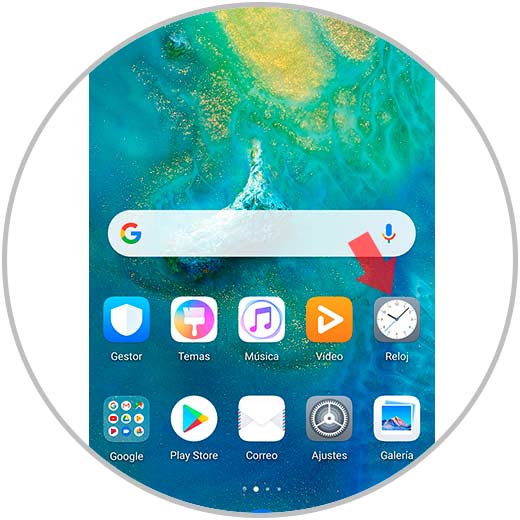
Step 2
Next we will see the alarm manager. From here we can either create a new alarm or modify an existing one. If we create a new one, click on the add button:
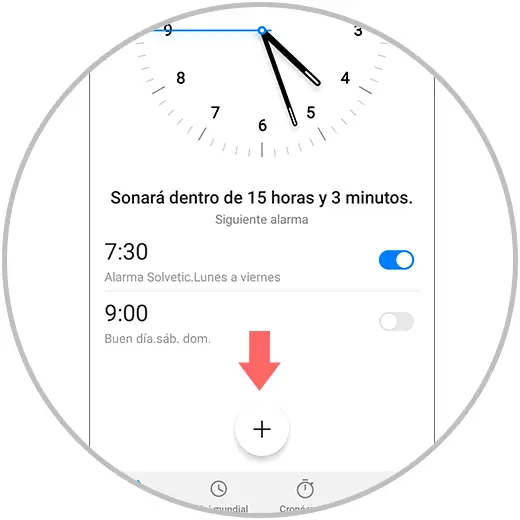
Step 3
From here we can modify different parameters such as the name or repetition period and, among them, we will find the sound modification.
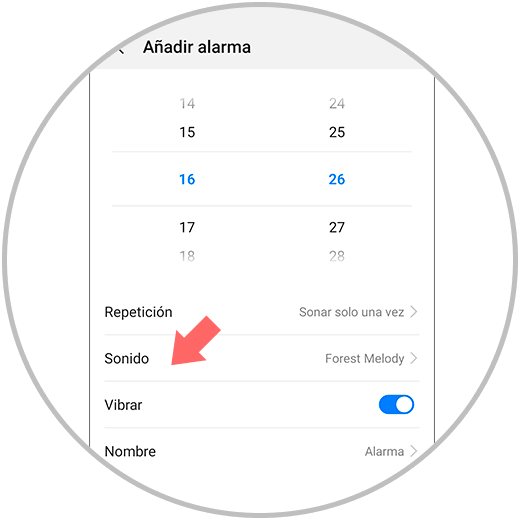
Step 4
Within here we will choose the desired tone either from the default melodies that our phone brings or those that we have stored ourselves. Once chosen click on the check to validate.
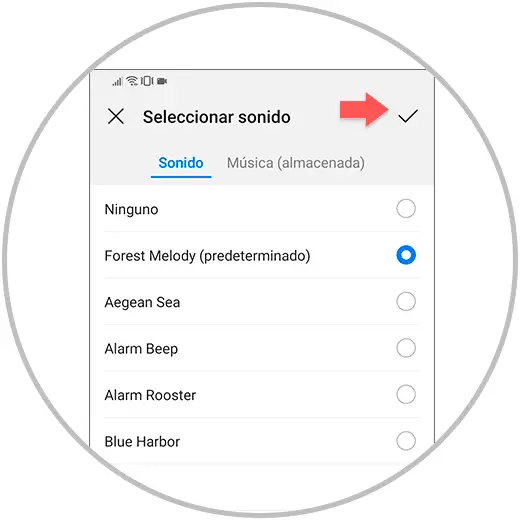
Step 5
If we want to modify the sound of an existing alarm, we will only have to click on it.
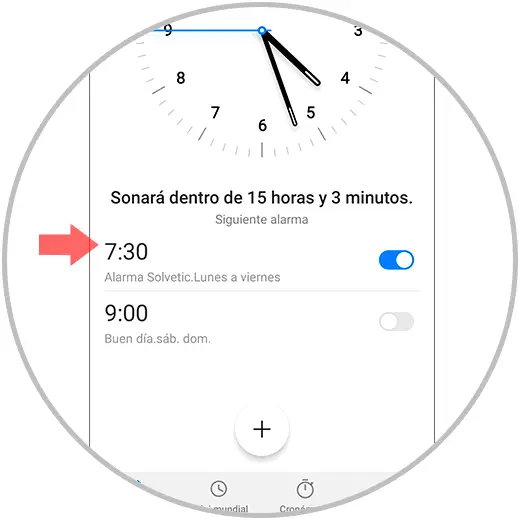
Step 6
We see your settings appear so we choose the sound in this case.
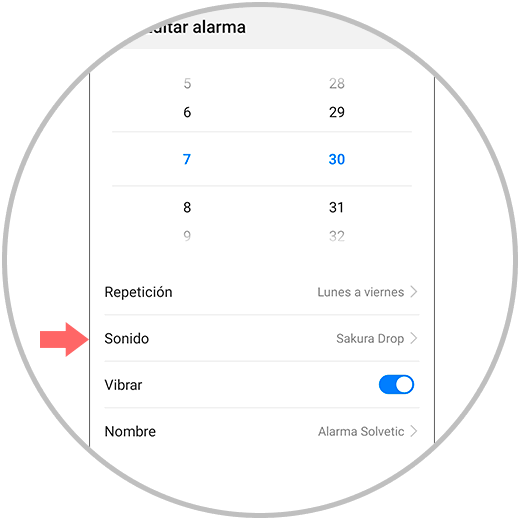
Step 7
As we have seen before, we choose the desired melody and click on the check to validate.
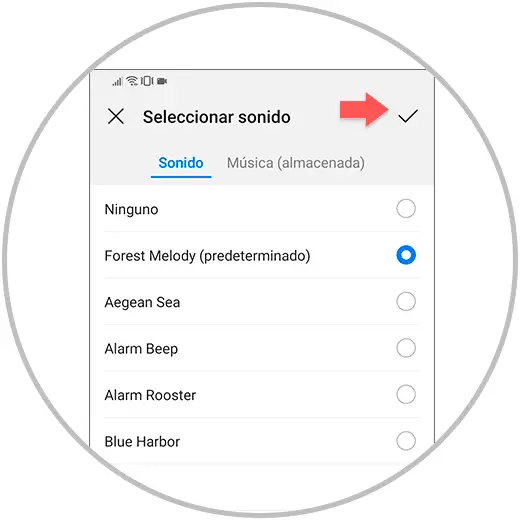
In this way we can change both alarm options such as the name or the repetition interval, and the sound associated with that new or existing alarm.