We use our smartphones to perform lots of everyday actions. Such is the point that makes it impossible for us to imagine everyday life without them: From making calls, sending instant messages, taking photographs and videos, searching for information on the Internet, buying items, GPS and a host of other tasks..
For this reason the phone today replaces a lot of other devices that we used before, and one of them without a doubt is the alarm clock. Putting the alarm on our phones to wake up in the morning has become a fact that is part of normalcy.
It is for this reason that today we will explain step by step how to change the alarm tone on the Huawei Mate 10 Android device..
To keep up, remember to subscribe to our YouTube channel! SUBSCRIBE
For this we will have to follow these steps:
Step 1
In the menu of your Huawei Mate 10 click on the icon that corresponds to the “Clock†represented by this object.
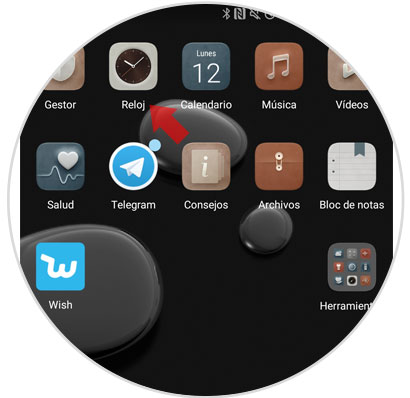
Step 2
Once here, we have to enter some alarms that we have configured
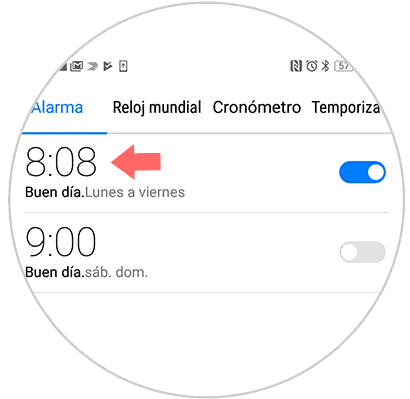
Step 3
Now we must select the "Sound" option among the available alternatives
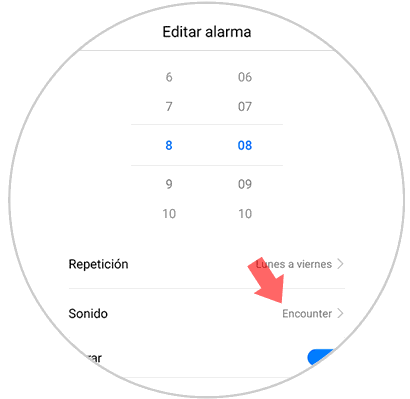
Step 4
If you want to select a ringtone from the ringtones, the list of tones will appear, which you can listen to and finally select the one you like as the alarm tone.
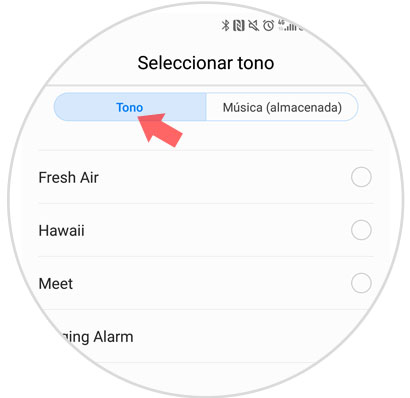
If you want to select a song or audio that you have saved on your phone, slide the top bar of the screen to the “Music†option and here audios and songs that you have stored in your phone's memory will appear. Select the one you like best to choose it as an alarm tone.
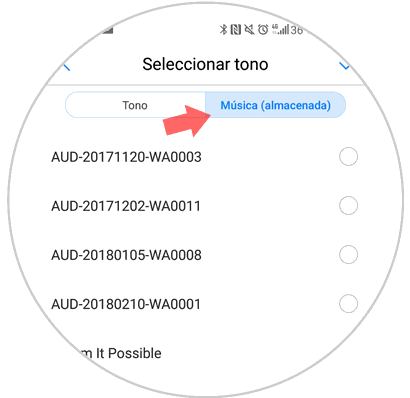
It's that simple to choose the alarm tone on the Huawei Mate 10 Android device