We could catalog the phones of the Huawei Mate 20 Lite range as one of the best in which it refers to quality-price in the current market, due to the combination of its modern appearance, highly efficient software and other details to which as users We give great importance as they become their speed, acceptance of a variety of download formats or their sound..
However, sound is one of the aspects that requires more customization on our part to feel comfortable in the use of the device. Depending on what occasions, the sound in the terminal can become annoying when it translates to the touch of the screen , either to address an option, or when you are writing in a basic way on the mobile.
It is for this reason that in this TechnoWikis tutorial we will learn how to remove or re-activate it on the device that we mentioned earlier: Huawei Mate 20 Lite from Android ..
For this you will have to follow the steps you will see and read below:
To keep up, remember to subscribe to our YouTube channel! SUBSCRIBE
1. How to activate or remove sound when pressing screen on Huawei Mate 20 Lite
This procedure will basically explain how to remove the sound when typing on the mobile screen:
Step 1
The first thing you should do is go to your main screen, and look for the "Settings" option that is represented by a gear symbol.
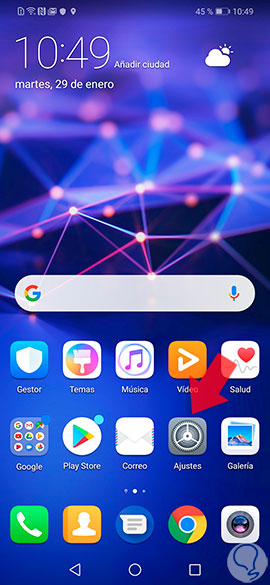
Step 2
When you are in "Settings", you should immediately look for the "Sound" option, which is between the "Display" and "Memory" option.
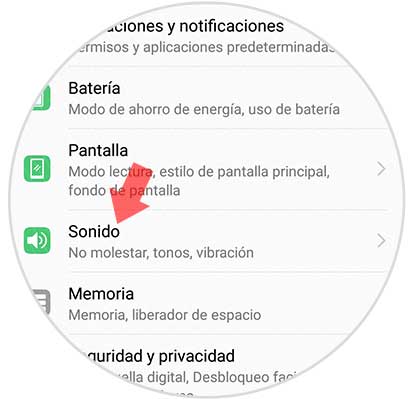
Step 3
Next, you have to go to the bottom of that tab, and when you do you can see the option of “More sound settingsâ€, you must click on it.
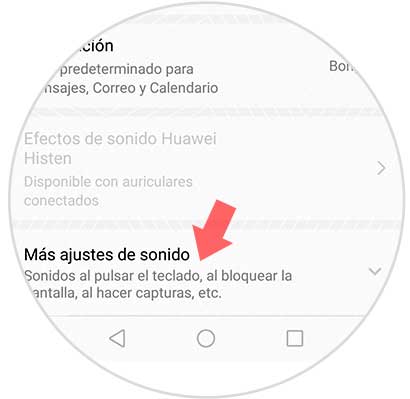
Step 4
Finally, we will find in the tab "More sound settings" and there, we must look for the option known as "Sound on pressing" which is between "Screen capture" and "Vibration on pressing". If we click on the switch on the right side of the screen, it will be activated (sliding to the right) or deactivated (sliding to the left) depending on whether you want to activate or deactivate the option.
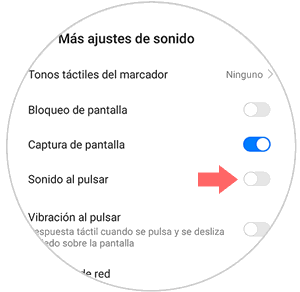
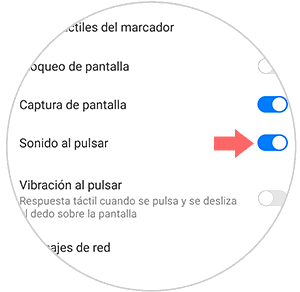
2. How to enable or disable the keyboard sound of the Huawei Mate 20 Lite
In this method, we will explain how you can remove the sound when using the Swiftkey keyboard of the Huawei Mate 20 Lite.
Step 1
As in the previous method, we must start with the option of "Settings" which is on the main screen of the mobile.
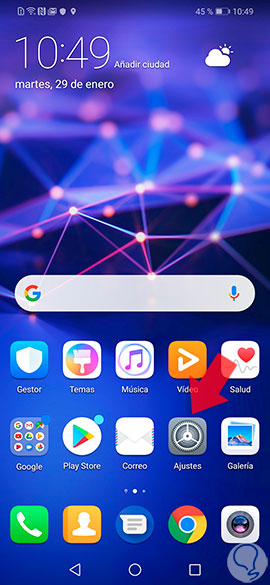
Step 2
Next, we have to go to the bottom of that tab, and look for the option called "System" to be able to enter its settings.
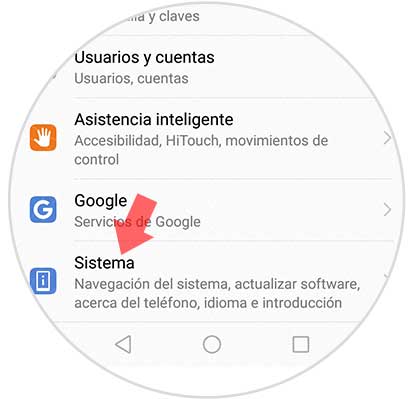
Step 3
Once we are in this tab. We must click on the "Language and text input" option, which is between "System navigation" and "Date and time".
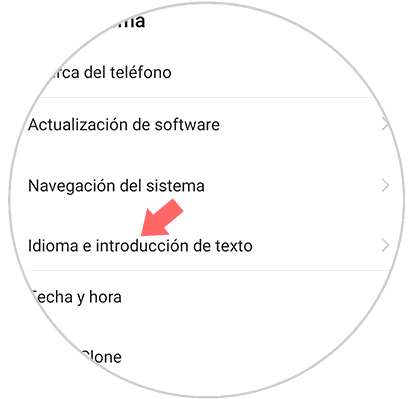
Step 4
Once we are in this tab, we will see as the first available configuration, one called “SwiftKey Keyboardâ€, we must select it.
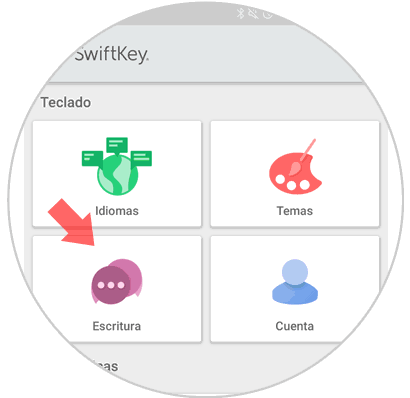
Step 5
When selecting it, a new tab will open, which will show us the settings of this internal aspect of the mobile, we must immediately click on the “Write†option found in the lower left.
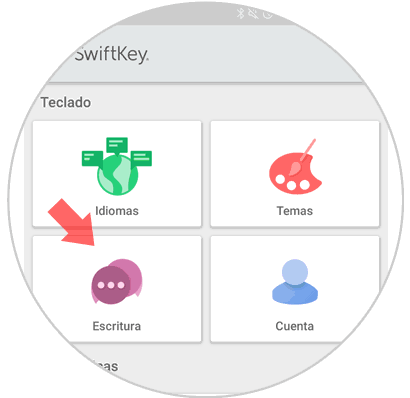
Step 6
Then we will appear in a new section, where we must press "Sound and vibration".
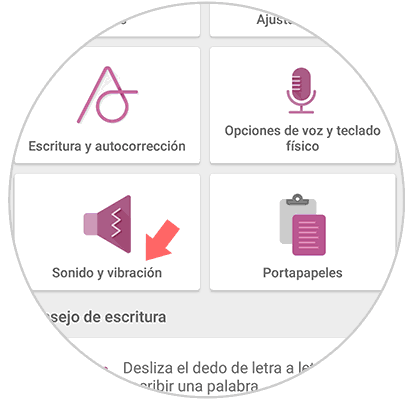
Step 7
Finally, within these configurations we can see that the first option is called "Sound volume when pressing the keys" and right next to it, there is a bar, we can activate it (sliding it to the right) or deactivate it (sliding it towards the left) as we wish.
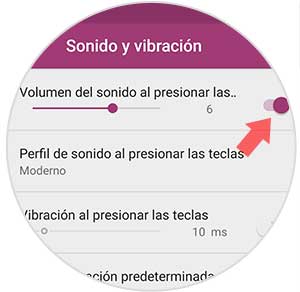
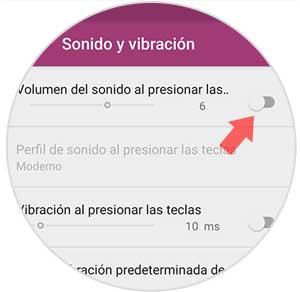
How we could observe the process is quite simple, you don't need big steps, much less make too many settings on your mobile. So you know, follow all simple guidelines and you will see how easy it is to activate or deactivate the sound of your keyboard on the Huawei Mate 20 Lite.