Mobile phones have become almost an extension of people, as we use them for many things every day. In addition, we store a lot of personal and confidential information since today we use them to be able to communicate with our contacts , but also to download information, take photos and videos or save different data that we find on the web for example. All this means that the need for the user to use it more and more comfortably has increased in recent times..
One of the utensils that we use most is undoubtedly the keyboard. Through it we access our applications and use them, it allows us to write on our social networks, write emails, hold conversations through WhatsApp etc. This means that having it configured in the right way is quite important so that its use is pleasant. One of the settings that most worries users is knowing how to enable or disable keyboard vibration. That is why we explain how to do it below.
To keep up, remember to subscribe to our YouTube channel! SUBSCRIBE
1. How to remove Huawei Mate 20 Pro swiftkey keyboard vibration
If you want to disable the swiftkey keyboard vibration, you must do the following..
Step 1
The first thing you should do is enter the "Settings" of the Huawei through the main screen.
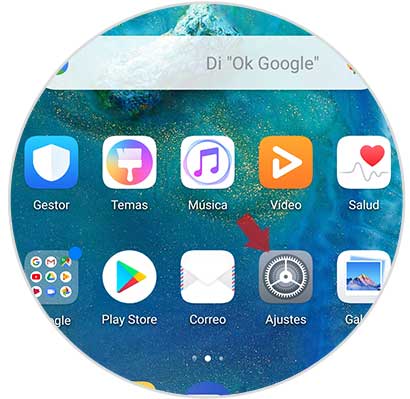
Step 2
Now that you are in the settings, you have to go to the bottom to enter the "System" option
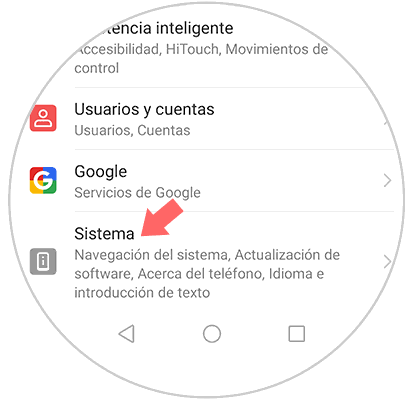
Step 3
Among all the options you will find available, you must click on “Language and introductionâ€
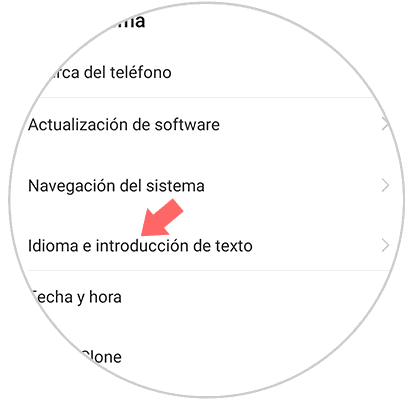
Step 4
A new screen will appear in which we will find different settings for the keyboard. In this case you have to choose the option of “Swiftkey Keyboardâ€
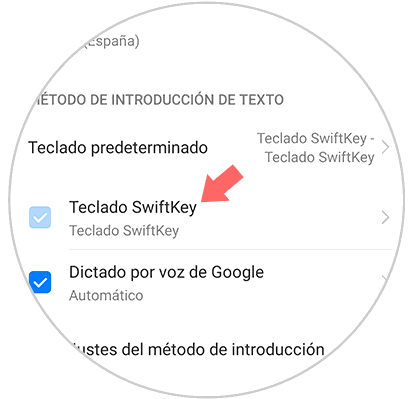
Step 5
A series of pictures with different sections will appear. In this case you must enter the "Writing" option
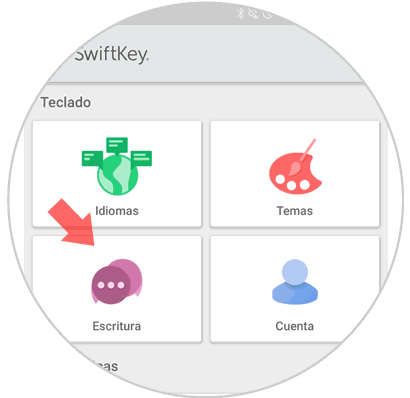
Step 6
Now that we are in the writing section, you have to select “Sound and vibrationâ€
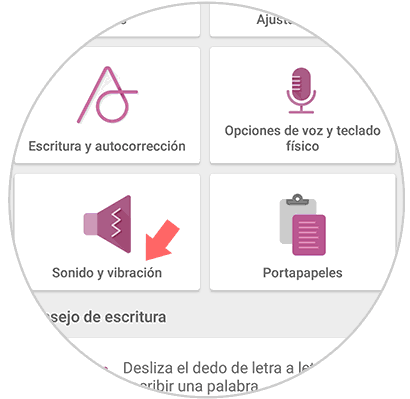
Step 7
Finally, a screen will appear in which we have to select “Vibration when pressedâ€. If this tab is disabled, your phone will stop vibrating as you type.
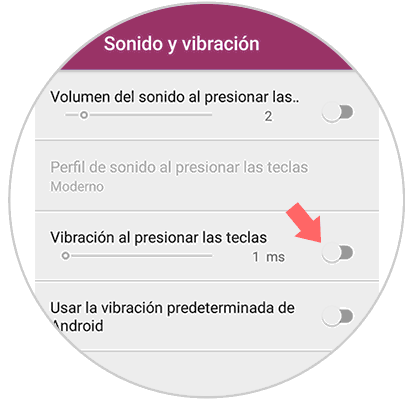
2. How to remove vibration when pressing on Huawei Mate 20 Pro
Step 1
First of all you must enter the "Settings" of your Huawei Mate 20 Pro from the main menu of the device.
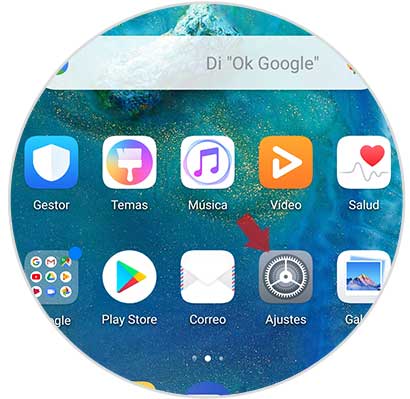
Step 2
Now you should look for the "Sound" option. You must enter it to continue the process.
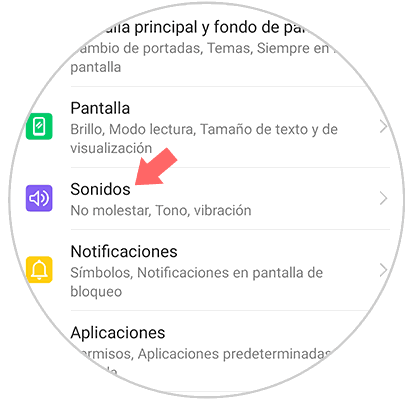
Step 3
Now we must slide down completely, and select the option "More sound settings". We will find a new menus with more options.
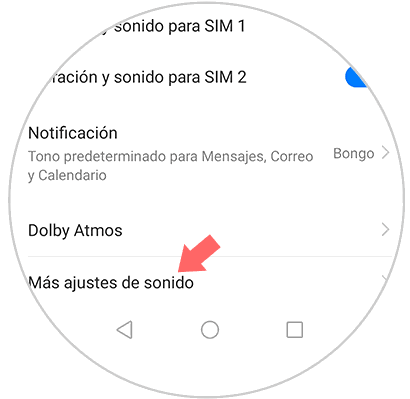
Step 4
Finally we will see that in this new screen we have the possibility of activating or deactivating an option called "Vibrate on pressing". We have to slide the tab to the right if we want the vibration to be activated or to the left in case we want to deactivate it. If we keep this option disabled, the phone will not vibrate when we press it.
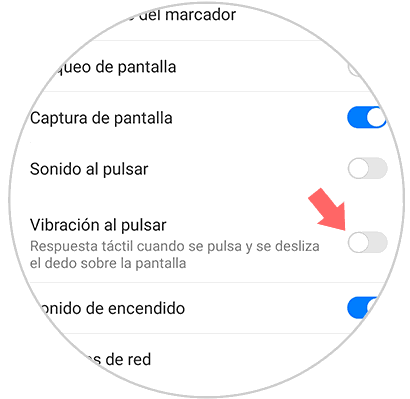
In this way we will be able to select the possibility of activating or deactivating the Huawei Mate 20 Pro
Note
In the event that your keyboard is not swiftkey, in the following video you have how to disable the vibration of the Gboard keyboard. This tutorial has been performed on Xiaomi Mi A2, but the steps are the same or similar.
To keep up, remember to subscribe to our YouTube channel! SUBSCRIBE