There is no doubt that today mobile phones have become an indispensable device for most mortals. The amount of functions they offer has been evolving and growing over time, so it seems that today we cannot live without them..
This has caused that the time we spend using our mobile phone has increased considerably over time. This is a consequence of the fact that through the small screen and directly from our hand, we can surf the net quickly and directly, review and publish on our social networks, or hold conversations thanks to instant messaging applications such as WhatsApp.
The truth is that for most of the actions we do with our mobile devices, we need to use the keyboard . That is why having a configuration according to our needs is important. That our keyboard vibrates when we press it can be an inconvenience or an advantage for us, so below we explain how to activate or deactivate the keyboard vibration in Huawei Mate 20..
To keep up, remember to subscribe to our YouTube channel! SUBSCRIBE
1. How to remove Huawei Mate 20 swiftkey keyboard vibration
If you want to disable the swiftkey keyboard vibration, you must do the following.
Step 1
First, go to the settings located on the main screen of Huawei
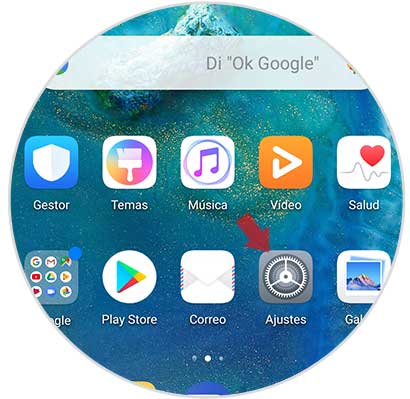
Step 2
Once you are within the settings, you have to select the "System" option at the bottom
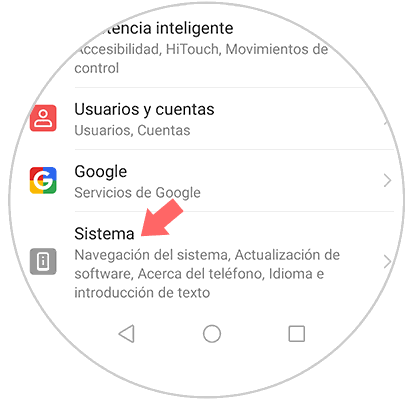
Step 3
Once inside the system you have to select the option of “Language and introductionâ€
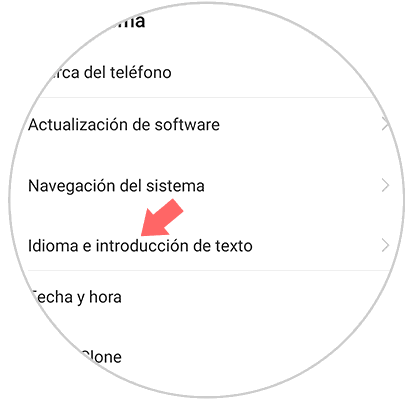
Step 4
We will see that a new screen appears with different settings for the keyboard. In this case you have to choose the option of “Swiftkey Keyboardâ€
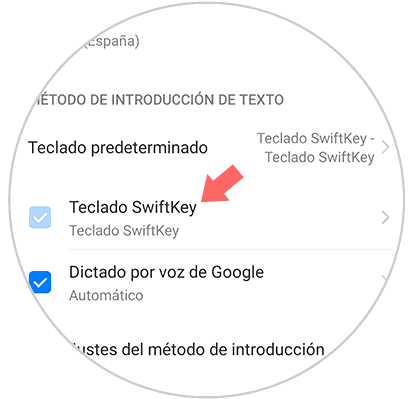
Step 5
Within the new options, you have to click on "Write"
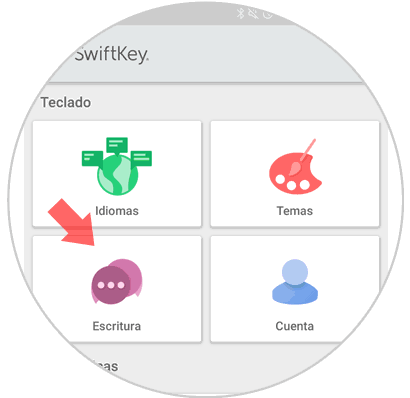
Step 6
Now that we are in the writing section, you have to select “Sound and vibrationâ€
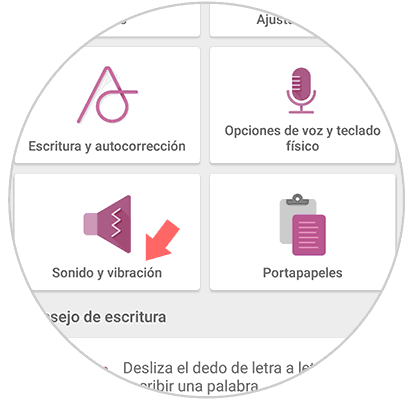
Step 7
Finally we will see a tab that says "Vibration when pressing". If you don't want your phone to vibrate while you write, you should keep it off.
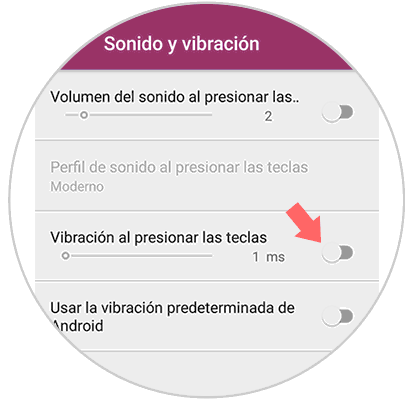
2. How to remove vibration when pressing on Huawei Mate 20
Step 1
The first thing to do is to enter the “Settings†of the phone from the main menu of your Huawei Mate 20 device by pressing the gear icon.
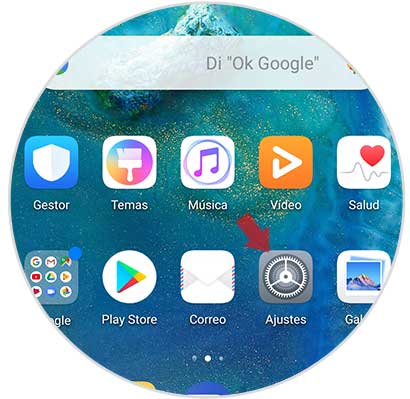
Step 2
If we scroll down, we will see that one of the options available is "Sound". You must enter it to continue the process.
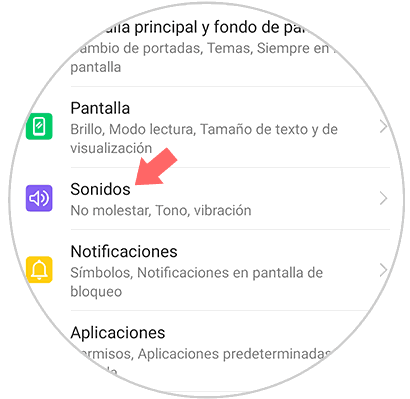
Step 3
Now we must slide down completely, and select the option "More sound settings". Once we have selected it, we will see that a new menu appears with more options available.
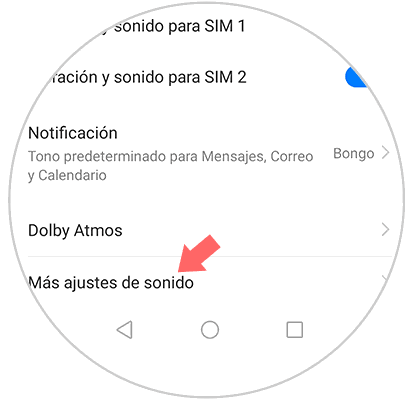
Step 4
Finally we will see that in this new screen, we have an option called "Vibrate on pressing". We have to slide the tab to the right if we want the vibration to be activated or to the left in case we want to deactivate it. Once deactivated, the phone will stop vibrating when we press.
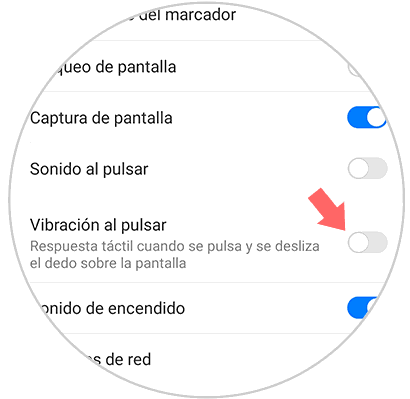
These are the two ways available on Huawei Mate 20 to disable keyboard vibration..
Note
In the event that your keyboard is not swiftkey, in the following video you have how to disable the vibration of the Gboard keyboard. This tutorial has been performed on Xiaomi Mi A2, but the steps are the same or similar.
To keep up, remember to subscribe to our YouTube channel! SUBSCRIBE