Our mobile phone is almost certainly the technological device that we use most daily with our PC, since on many occasions it allows us to perform the same actions, such as the search for information or communication with other people, but with the benefit that we can do it anywhere without the need to get home or work to connect..
These small devices help us carry out lots of actions that we perform daily and that not many years ago it would be unthinkable to perform from a phone, ranging from making calls or communicating with another person through instant messages, listening and downloading music, Searching for information or using the camera and viewing photos or videos are everyday actions that you are sure to perform in your daily life among many others.
Due to its high use it is essential to fully customize the functionality of our terminal. One of the most recurring options are sound and keyboard , since these two factors can greatly influence that we feel comfortable when we use and operate our mobile. It is for this occasion that today in TechnoWikis we will explain how to remove the vibration of the keyboard on the Huawei Mate 10 mobile step by step to adapt it to our taste and extend the life of our battery..
1. How to remove vibration from Huawei Mate 10 keyboard
To remove the keyboard vibration from the terminal you will have to follow the following steps in an orderly manner:
To keep up, remember to subscribe to our YouTube channel! SUBSCRIBE
Step 1
Access the device settings by clicking on the gear icon:
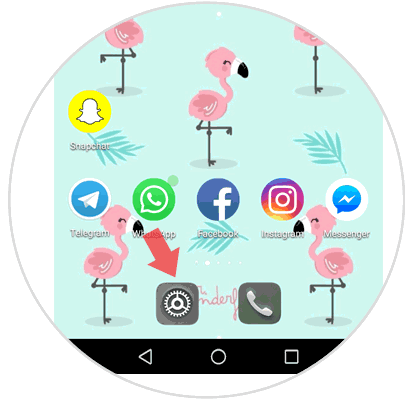
Step 2
Now, swipe to the end where you will see the "System" option and click here.
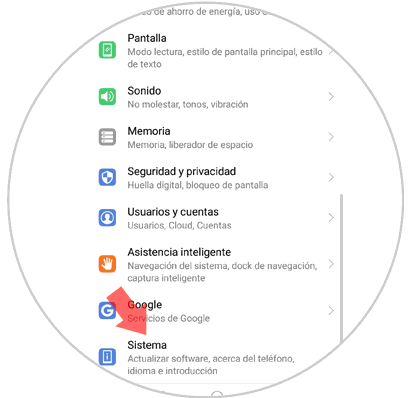
Step 3
Within the system, you will see the option "Language and text input". Press here.
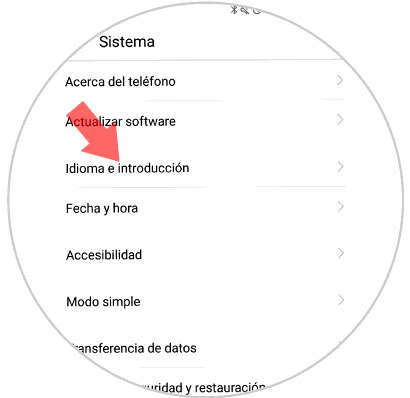
Step 4
Now, press on "Swiftkey Keyboard", which is the default keyboard on Huawei terminals.
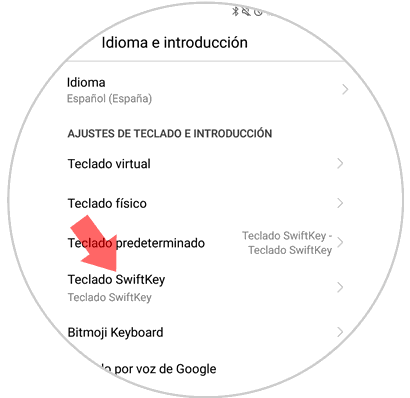
Step 5
You will see 4 options, click on "Write".
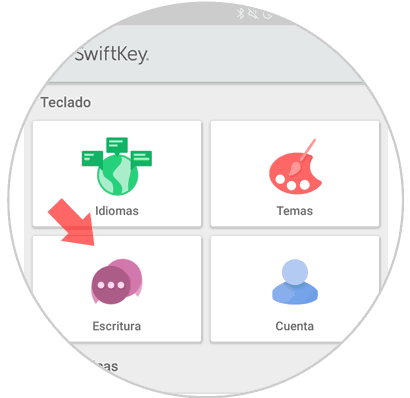
Step 6
Within the writing options, click on "Sound and vibration".

Step 7
Finally you will see a tab that says "Vibration on pressing". You should keep it off if you don't want your phone to vibrate while you write and you're done.
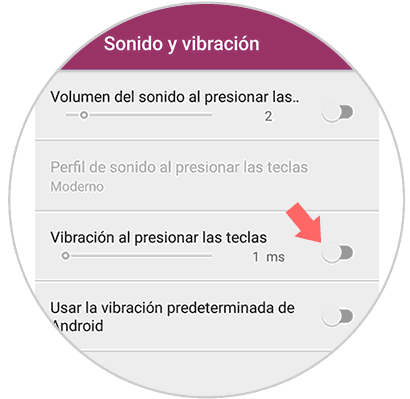
2. How to remove vibrate when pressing Huawei Mate 10
To remove the vibration in general by pressing the screen of your Huawei Mate 10 the steps to follow are:
To keep up, remember to subscribe to our YouTube channel! SUBSCRIBE
Step 1
Access the "Settings" of the terminal by clicking on the gear icon on it.
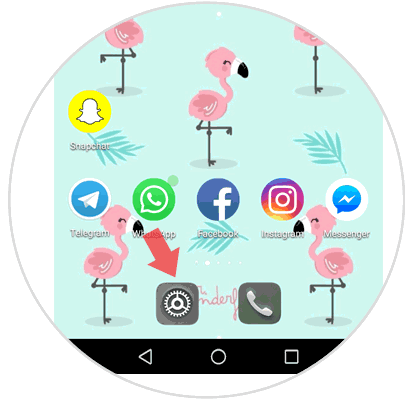
Step 2
Once within the available configuration options, swipe and click on "Sound".
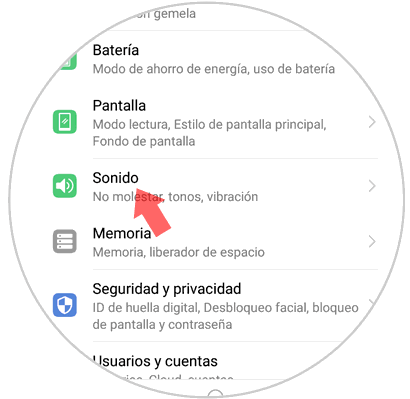
Step 3
On the new screen, swipe to the end where you will see the “More sound settings†option. Click here to display more sound options in your terminal apart from those that appear at first.
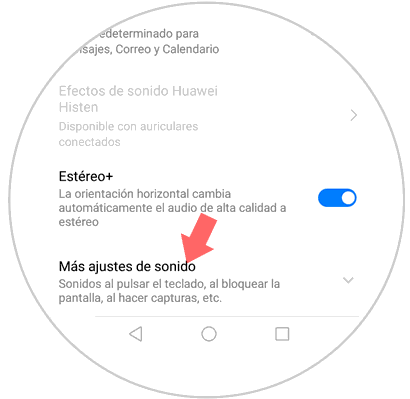
Step 4
Here you will see an option called “Vibrate on pressing†corresponding to the vibration of the terminal when we press a key on the keyboard of Huawei Mate 10. Disable this option by sliding the tab to the left and you will be done.
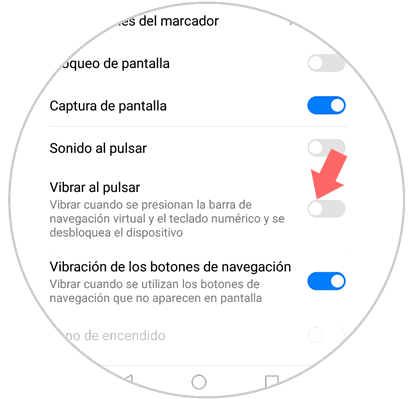
Thanks to this simple action you will save battery life and prolong the life of your Huawei Mate 10 from Android as well as customize the options for using the terminal to your liking.